36.3 Starting Remote Management Operations Using the ZENworks Control Center
The ZENworks Control Center is the comprehensive web-based control interface for ZENworks 7 Linux Management. It provides an intuitive and task-driven console to manage various ZENworks components including Remote Management.
You can initiate various Remote Management operations from the following locations:
36.3.1 Initiating a Remote Management Session from Common Tasks
-
In the ZENworks Control Center, click .
-
In Device Tasks in the left pane, click to open the following dialog box:
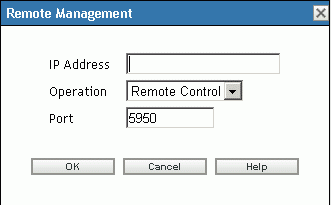
-
In the field, specify the IP address or DNS name of the device you want to remotely control.
-
Select the Remote Management operation to be performed on the device. The available options are , , and .
The following table lists and explains all the operations you can select from the drop-down list:
-
Specify the port number configured for the selected operation.
The auto-populated port numbers are those which are configured in the Remote Management Settings at Zone Level.
-
Click .
-
Read the Java Security message and click to accept the Certificate of the Signed Applet. To avoid the message to be displayed again, select .
-
If the setting is enabled, click in the permission change dialog-box on the managed device.
-
Specify the password at the management console, then click .
IMPORTANT:We recommend you to use Java plug-in 1.4.x in the browser of the Management Console.
36.3.2 Initiating a Remote Management Session from the Device Context
You can perform Remote Management operations on a specific device.
-
In the ZENworks Control Center home page, click .
-
Click or .
-
Select the device you want to remotely control.
or
Click the device name, then click in Server Tasks (if you have selected Server) or (if you have selected Workstation) in left pane.
-
If you have selected the device in step 3, click in the menu to open the Remote Management dialog box:
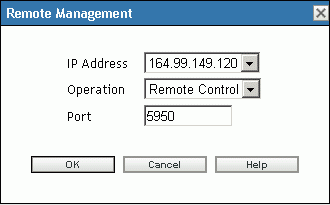
-
Select the IP address of the device.
-
Select the Remote Management operation to be performed on the device.
The drop-down list of operations is based on the effective Remote Management Settings for the managed device. The available options are , , and .
The following table lists and explains all the operations you can select from the drop-down list:
-
Specify the port number configure for the selected operation.
The auto-populated port numbers are those which are configured in the effective Remote Management Settings for the selected device.
-
Click .
-
Read the Java Security message and click to accept the Certificate of the Signed Applet. To avoid the message to be displayed again, select .
-
If the setting is enabled, click on the permission change dialog-box on the managed device.
-
Specify the password at the management console, then click .