30.7 Editing Preboot Services Work
The Edit Preboot Work page allows you to view all images that are recently applied to the selected device, and the image that is currently assigned (known as its “effective” image).
To edit a server’s or workstation’s Preboot Services work:
-
In the ZENworks Control Center, click the tab to display the Devices page:
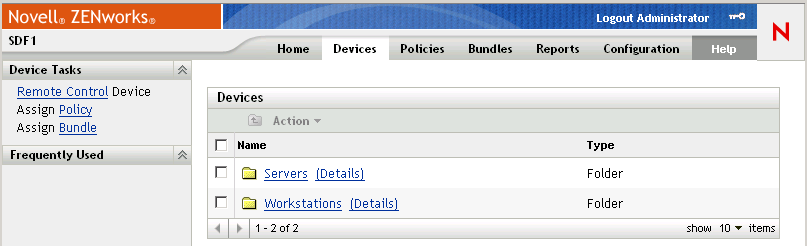
-
Click or , then select a device to display the page with the Preboot Work section:
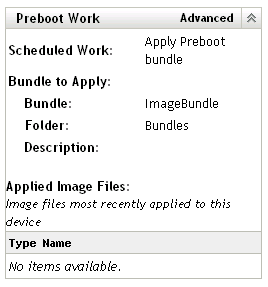
-
In the Preboot Work section, click .
This starts the Edit Preboot Work Wizard:
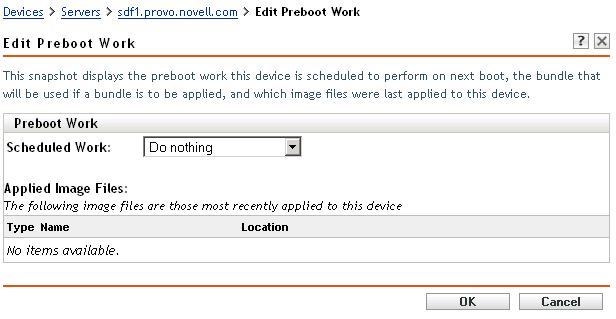
-
In the Preboot Work section, select one of the following from the drop-down list for the field:
Do nothing: Continue with Step 5.
Apply Preboot bundle: Continue with Step 6.
Take an image: Continue with Step 7.
-
If you select , review the image files, then skip to Step 8.
The Applied Image Files section displays the image files most recently applied to this device.
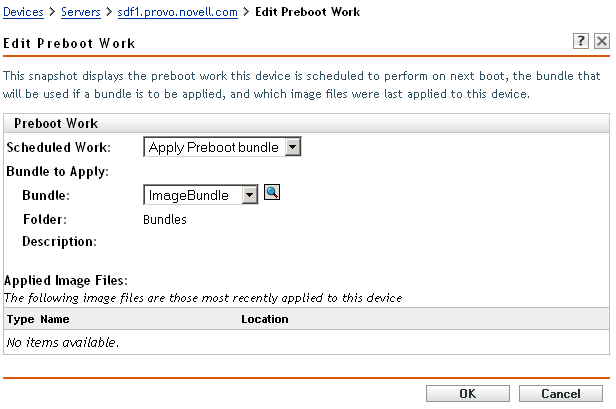
-
If you select , fill in the field under Bundle to Apply, then skip to Step 8:
Bundle: Select or specify the bundle. Its bundle name, folder, and description are displayed.
The field displays the currently effective bundle. You can select the bundle to apply from the drop-down list, which changes the effective bundle for the device.
The next time the device boots, or when you manually apply a Preboot bundle (such as from a ZENworks imaging CD or DVD), the selected bundle is applied.
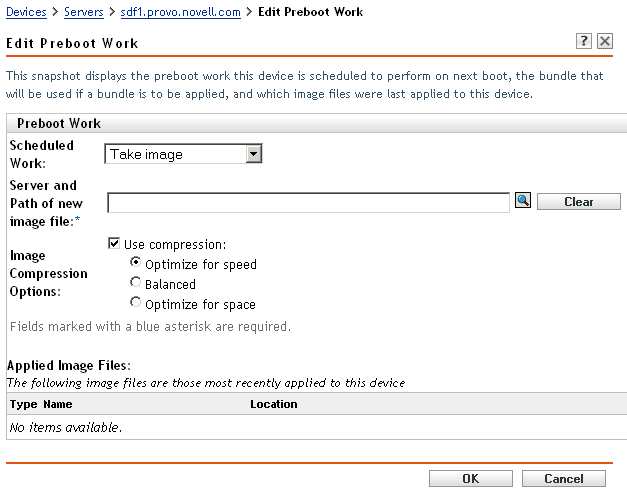
-
If you select , fill in the fields, then continue with Step 8:
The image is taken the next time the device boots, or when you manually apply a Preboot bundle, such as from a ZENworks imaging CD or DVD.
Server and path of new image file: Browse for or enter the full path to where you want the image file saved.
Image compression options: Select one:
-
Balanced: Automatically balances compression between an average of the reimaging speed and the available disk space for the image file.
-
Optimize for speed: Optimizes the compression to allow for the fastest reimaging time. Use this option if CPU speed is an issue.
-
Optimize for space: Optimizes the compression to minimize the image file’s size to conserve disk space. This can cause reimaging to take longer.
-
-
Click to exit the wizard.
Your changes should be displayed in the Preboot Work section for the device.