How a NetWare FTP Server Accesses Remote NetWare Servers
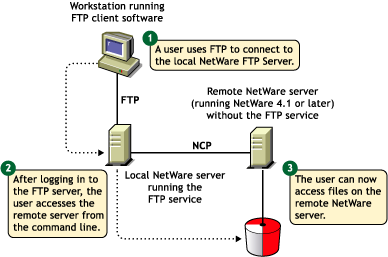
This section discusses the following:
Users can start an FTP session from a workstation running the FTP client software using the following command:
ftp hostname | IP Address
where hostname is the name of the server in the DNS or IP address of the NetWare server running the FTP service. The FTP client then prompts the user for a username and password.
The following are the session-based details and are not tied to individual user logins: bytes sent, bytes received, session duration, files sent, files received, and current Novell® eDirectoryTM context.
For more details, see Table 2, FTP Session Parameters.
A user can login to the FTP server either by specifying the username with full context or with a context relative to the default context (which is the context of the NetWare server where FTP is running). If the context is not specified, the FTP server searches for the user only in the current session context.
If a user with an expired password attempts to log in to the FTP server, a message stating that the password has expired is returned after the user logs in. Logging in with an expired password uses the grace logins. If all the grace logins of the user expire, the user cannot log in and receives an error message.
After the user logs in, the FTP server places the user in the user's eDirectory home directory (if defined) and attaches the user to the server where the home directory resides.
If the home directory is not defined or cannot be located, the FTP server places the user in the default user home directory specified in the configuration file.
The DEFAULT_USER_HOME_SERVER parameter can be used to specify the name of the server where the default user home directory is located. If the parameter is not specified, by default the FTP server considers the default user home directory to be on the server where the FTP server is running.
A user is placed in the default user home directory under the following conditions:
To log in to a remote IBM server, the user should have a user account in that server.
To log in to the IBM server from FTP client, the user should start an FTP session using FTPHost and should give the username in the following format:
@IBMservername.username
To log in to an IBM server from a browser, the following format should be used:
ftp //+IBMserver+username:password@FTPHost
For logging in as anonymous user, the user name and password can be omitted:
ftp //+IBMservername@FtpHost
After logging in to an IBM server, the user is placed in the home directory in that IBM server.
While logging in to an IBM server, the user is not authenticated to the eDirectory tree. So, navigation between IBM servers and eDirectory servers is not possible.
The double slash (//) indicates that the user wants to access a remote server. The name of the remote server must be the first entry after the double slash.
After logging in to the eDirectory tree, users can access files and directories on a remote NetWare server whether or not the server is running Novell FTP Server software.
The NCPTM protocol lets you transfer files and navigate to and from remote eDirectory servers.
Figure 7
How a NetWare FTP Server Accesses Remote NetWare Servers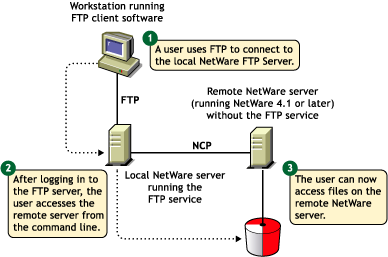
To navigate to remote servers, enter
cd //remote server name/volume/directory pathname
File operations such as get, put, and delete can be used on the remote server, even without changing directory path to that server. For example:
get //remote_server_name/volume/directory path/filename
If the current directory is on a remote server and the remote server goes down, the user is placed in the home directory in the home server. If the home server is not available, the user is placed in the default user home directory.
After logging in to the eDirectory tree, users can access files and directories on a remote NetWare server whether or not the server is running Novell FTP Server software.
The NetWare FTP Server uses the AFTP Gateway component of NetWare SAA to access remote IBM servers.
Figure 8
How a NetWare FTP Server Accesses Remote IBM Servers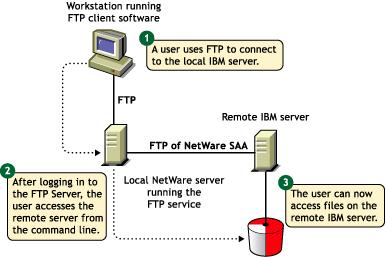
The IBM server that the user logs in to first will be considered the home server. Once logged in to an IBM server, the user can navigate to other remote IBM servers which identify the user with the same username and password. To navigate to remote servers the following format should be used:
cd //IBM server name/path
File operations such as get, put, and delete can be done only when the user is currently in that server.
If the current directory is on a remote server and the server goes down, the user is placed in the home directory in the home server. If the home server is not available, the remote server is made the home server. If the current directory is in the home server and the server goes down, the user is logged out.
The volume and directory path name must be specified in following format:.
//server_name/volume_name/directory_path
To navigate to different volumes, enter:
cd /volume_name
To switch back to home directory, enter:
cd ~
To switch to home directory of any user, enter:
cd ~user_name
The SITE command enables FTP clients to access features specific to the NetWare FTP Server.
The SITE command has the following syntax:
QUOTE SITE [SLIST | SERVER | HELP | CX {CONTEXT} | LONG | DOS | OU]
NOTE: The settings done through Quote Site Comments is valid only for current session.
These commands are unique to the NetWare FTP service and are not standard FTP commands.
A list of quote site commands and their descriptions are given below:
FTP Server software supports DOS and LONG name space. The default name space is configured in the configuration file. FTP users can also change it dynamically using the QUOTE SITE DOS command or the QUOTE SITE LONG command.
NOTE: The namespace changed using Quote Site command is in effect only in the current status.
The default configured name space is LONG.
When the user changes the name space, the change affects only those volumes that support the specified name space. If the LONG name space is not supported on a specific volume, users must follow the DOS file naming conventions of using no more than eight characters for the name plus no more than three additional characters for the extension.
In both name spaces, the user views the response to the ls or Dir in the NetWare format only. Format of the directory listing is as follows:
type rights owner size time name
where the above variables stand for: