Using the NWCONFIG Utility
To view storage groups and NSS volumes, do the following:
-
Enter nwconfig at the server console.
NSS loads automatically with NWCONFIG.
Select NSS Disk Options.
Select NSS Volume Options.
Authenticate to NDS by entering your full context and password.
Select View volumes.
Figure 12
List of NSS Volumes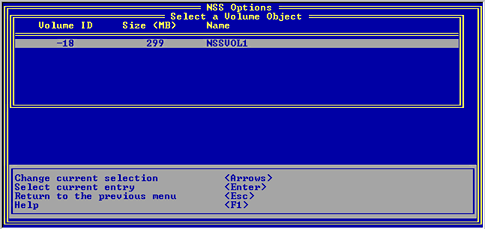
This option displays information about existing NSS volumes: the Volume ID, size, and NSS volume name.
Using the NSS Administration Menus
To view storage groups and NSS volumes, do the following:
-
Load NSS.
Open the NSS Administration menus.
At the server console prompt, enter nss /menu to open the menus.
Select View.
The following screen appears.
Figure 13
View NSS Configuration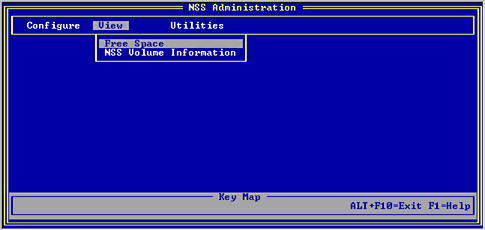
Select one of the following:
Free Space
This option displays any free space that is available for NSS to own.
NSS Volume Information
This option displays information about existing NSS volumes: the Volume ID, size, and NSS volume name. See Configure NSS Storage Groups and Volumes for information on how to set up an NSS volume. See also Other Volumes That NSS Creates for information on what types of volumes can be created in NSS.