6.9 Setting Rights and Privileges on Managed Storage
File Dynamics must have the proper rights set on each network share that it will manage; this is, shares that contain managed home folders or collaborative storage. In addition, certain privileges must be granted to File Dynamics on each server where storage will be managed.
6.9.1 Granting Rights
Every share to be managed by File Dynamics must have proper rights assigned to the filedynamicsproxyrights group.
-
As a user with privileges to manage shares, authenticate to the server where the storage is located.
-
Grant Full Control sharing privileges to the filedynamicsproxyrights group for each share that File Dynamics will manage.
-
Do one of the following:
-
If you are proxying storage on a member server, go to Section 6.9.2, Granting Privileges on a Member Server.
-
If you are proxying storage on a domain controller, go to Section 6.9.3, Granting Privileges on a Domain Controller.
-
6.9.2 Granting Privileges on a Member Server
Every server that has storage managed by File Dynamics must have certain privileges granted to the filedynamicsproxyrights group. If you install the Agent on a server, this privilege assignment is made automatically. If you use the Agent on one server to act as a Proxy Agent on another server—rather than installing an Agent on that server—you need to manually assign these privileges on that server.
-
Authenticate to a domain controller within the domain where the storage is located.
Be sure to log in as a domain administrator.
-
At any domain controller or any computer where the Admin or Remote Server administration tools are installed, click Start > Administrative Tools > Active Directory Users and Computers.
This brings up the Active Directory Users and Computers page.
-
In the left pane, select the container where the server is so that it is listed in the right pane.
-
In the right pane, right-click the server and select Manage.
This brings up the Computer Management page.
-
In the left pane, expand Local Users and Groups.
-
Select Groups.
-
In the right pane, double-click Administrators.
This brings up the Administrators Properties dialog box.
-
Click Add.
This brings up the Select Users, Computers, or Groups dialog box.
-
In the Enter the object names to select field, type: domain_name\filedynamicsproxyrights.
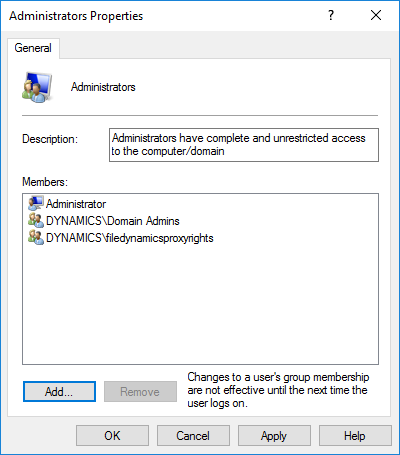
-
Click OK to save the setting.
-
Proceed with Section 6.10, Installing and Configuring the Event Monitor.
6.9.3 Granting Privileges on a Domain Controller
Every server that has storage managed by File Dynamics must have certain privileges granted to the filedynamicsproxyrights group. If you install the Agent on a server, this privilege assignment is made automatically. If you use the Agent on one server to act as a Proxy Agent on another server—rather than installing an Agent on that server—you need to manually assign these privileges on that server.
-
Authenticate to a domain controller within the domain where the storage is located.
Be sure to log in as a domain administrator.
-
Launch Active Directory Users and Computers.
This brings up the Active Directory Users and Computers page.
-
In the left pane, select Builtin.
-
In the right pane, double-click the Administrators group.
-
Click the Members tab.
-
Click Add.
-
In the Enter the object names to select field, type: filedynamicsproxyrights
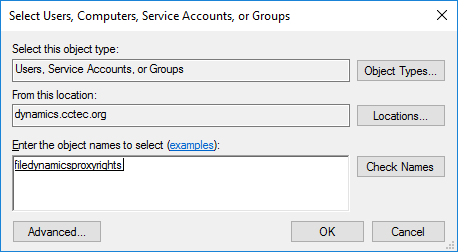
-
Click Check Names.
-
Click OK.
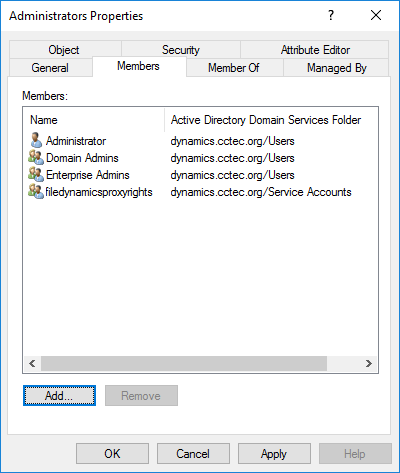
-
Click OK.