32.5 Restoring Deleted Mailbox Items
With proper planning, you can assist users in retrieving accidentally deleted items and items that became unavailable because of database damage.
NOTE:Setting up a restore area enables users to restore deleted mailbox items (messages, appointments, tasks, and so on), but not deleted contacts (entries in Contacts folders and personal address books).
32.5.1 Setting Up a Restore Area
A restore area is only as useful as the post office data that is backed up regularly. Make sure you are backing up every GroupWise post office regularly, as described in Section 31.2, Backing Up a Post Office.
A restore area is a location you designate to hold a backup copy of a post office so that you or GroupWise Windows client users can access it to retrieve mailbox items that are unavailable in your live GroupWise system.
To set up a restore area:
-
Create a backup copy of the post office directory for users to access as a restore area.
The name of the restore area directory must follow the same conventions as a post office directory, as described in Section 11.2.5, Deciding Where to Create the Post Office Directory.
-
In ConsoleOne, click .
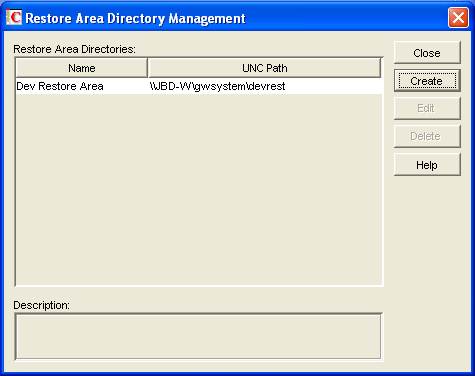
The Restore Area Directory Management dialog box lists any restore areas that currently exist in your GroupWise system.
-
Click to set up a new restore area.
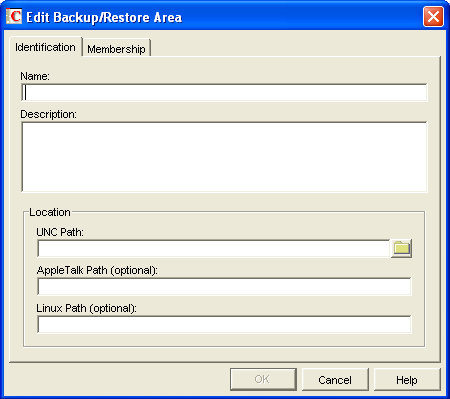
-
On the tab, specify a unique name for the new restore area. If desired, provide a lengthier description to further identify the restore area.
You can set up one restore area per post office.
-
In the field, browse to and select the directory that you created in Step 1.
-
(Conditional) For a restore area on Linux, specify the full path to the directory that you created in Step 1 in the field in Linux path format, so that the Linux POA can locate the restore area.
ConsoleOne needs the UNC path in order to locate the restore area from its viewpoint on the network, and the Linux POA needs the Linux path in order to locate the restore area from its viewpoint on the Linux server.
-
Click .
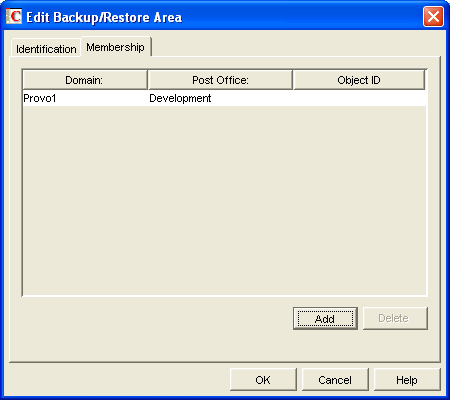
-
Click , select the post office, or one or more individual users in the post office, that need access to the new restore area, then click to add them to the membership list.
-
When the membership list is complete, click to create the new restore area.
If you display the Post Office Settings page for a post office that has a restore area assigned to it, you see that the field has been filled in.
-
Use the backup software for your platform, as listed in Section 31.2, Backing Up a Post Office, to restore a backup copy of the post office into the restore area.
-
Grant the POA the following rights to the restore area:
Linux:
755
Windows:
Change
-
(Conditional) For a restore area on Windows, if the restore area is located on a different server from where the post office directory is located, provide the POA with a user name and password for logging in to the remote server.
You can provide that information using the and fields on the Post Office object’s Post Office Settings page, or using the /user and /password startup switches.
-
Continue with Section 32.5.2, Restoring a User’s Mailbox Items or Section 32.5.3, Letting Client Users Restore Their Own Mailbox Items as needed.
32.5.2 Restoring a User’s Mailbox Items
After you have set up a restore area and placed a backup copy of a post office into it, you can restore a user’s mailbox items for the user.
-
In ConsoleOne, browse to and select a User object for which you need to restore mailbox items.
-
Click .
The tab is automatically selected for you, with the restore area and directory location displayed for verification.
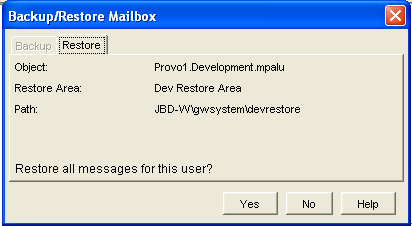
-
Click to restore the selected user’s mailbox items into his or her mailbox.
-
Notify the user and explain the following about the restored items:
-
The user might want to manually delete unwanted restored items.
-
The user should file or archive the items that he or she wants within seven days. After seven days, unaccessed items are deleted after the amount of time allowed by existing auto-delete settings, as described in Environment Options: Cleanup. If auto-deletion is not enabled, the restored items remain in the mailbox indefinitely.
-
32.5.3 Letting Client Users Restore Their Own Mailbox Items
After you have set up a restore area and given client users access to it, users can selectively restore individual items into their mailboxes. This saves you the work of restoring mailbox items for users and it also saves users the work of deleting unwanted restored items.
In the backup copy of a mailbox, only items that are different from the live mailbox are displayed. If the backup mailbox looks empty, it means that it matches the contents of the live mailbox.
After a restore area has been set up:
-
In the GroupWise client, click .
-
(Conditional) If you are prompted:
-
In the field, browse to and select the restore area directory.
-
In the field, type your GroupWise password.
-
Click to access the backup copy of your mailbox.
-
-
Retrieve individual items as needed.
The backup copy of your mailbox offers basic features such as Read, Search, and Undelete so that you can locate and retrieve the items you need.
-
When you are finished restoring items to your live mailbox, click again to remove the check mark from the option and return to your live mailbox.