Managing Mailbox Passwords
The following sections provide information to help you manage GroupWise mailbox passwords:
- Creating or Changing a Mailbox Password
- Removing a Mailbox Password
- Bypassing the GroupWise Password
For background information about GroupWise passwords, see GroupWise Passwords.
Creating or Changing a Mailbox Password
As administrator, you can use ConsoleOne to create a user's mailbox password or change a user's existing password. If a user can log in to GroupWise, he or she can also change the mailbox password through the Security Options dialog box (GroupWise Windows client > Tools menu > Options > Security) or on the Passwords page (GroupWise WebAccess client > Options > Password.
To create or change a user's mailbox password:
-
In ConsoleOne, right-click the User object (or GroupWise External Entity object), then click Properties.
-
Click GroupWise > Account to display the Account page.
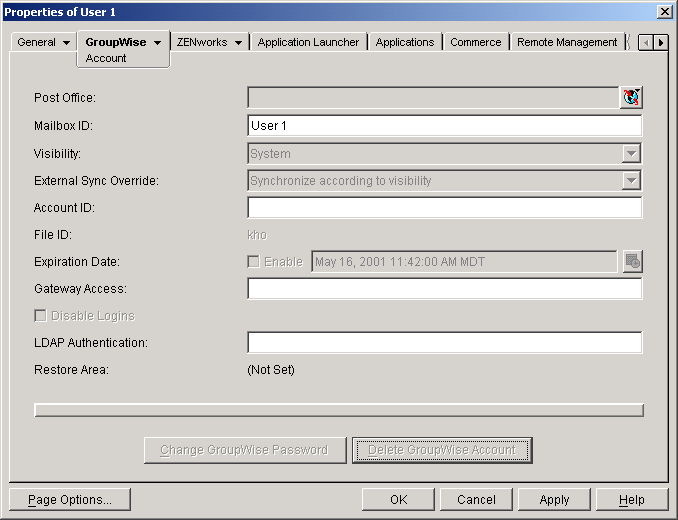
-
Click Change GroupWise Password to display the Security Options dialog box.
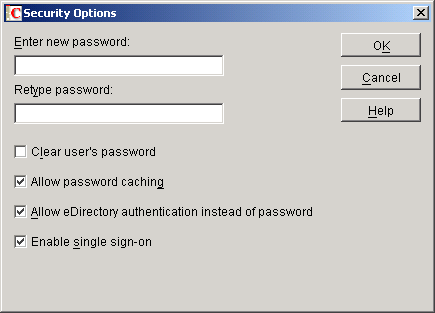
-
Enter and reenter a new password.
The other options in this dialog box are explained in following sections.
-
Click OK.
Removing a Mailbox Password
If you want to remove a user's mailbox password but not assign a new password, you can clear the password.
-
In ConsoleOne, right-click the User object (or GroupWise External Entity object), then click Properties.
-
Click GroupWise > Account to display the Account page.
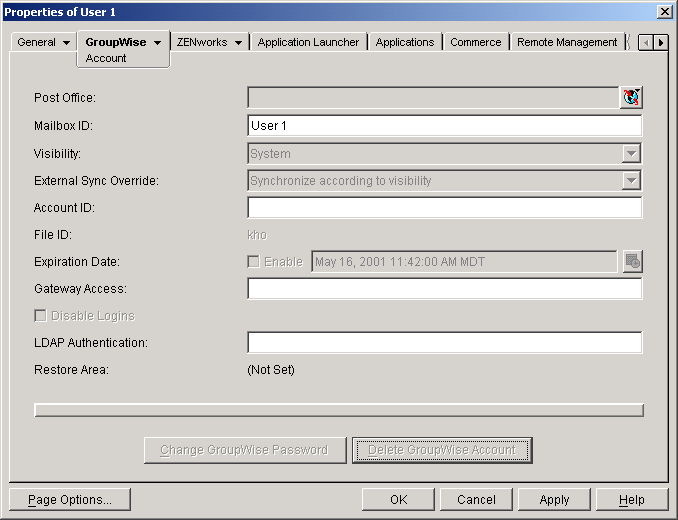
-
Click Change GroupWise Password to display the Security Options dialog box.
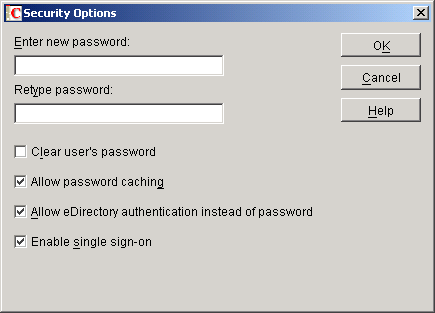
-
Select the Clear User's Password option.
The other options in this dialog box are explained in following sections.
-
Click OK.
Bypassing the GroupWise Password
By default, if a user must enter a password when logging in to GroupWise, he or she is prompted for the password.
The GroupWise client includes several options that users can choose from to enable them to log in without providing a password. These options, located on the Security Options dialog box (GroupWise client > Tools menu > Options > Security), are described in the following table.
As shown in the table, these options will appear only if certain conditions are met, such as the user running on a Windows 95/98 workstation or having Novell Single Sign-on installed. If you don't want the option available to users even if the condition is met, you can disable the option. Doing so removes it from the GroupWise client's Password dialog box.
To disable one or more of the password options:
-
In ConsoleOne, click a Domain object if you want to disable password options for all users in the domain.
or
Click a Post Office object if you want to disable password options for all users in the post office.
or
Click a User object or GroupWise External Entity object if you want to disable password options for the individual user.
-
With the appropriate GroupWise object selected, click Tools menu > GroupWise Utilities > Client Options to display the GroupWise Client Options dialog box.
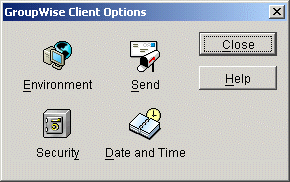
-
Click Security to display the Security Options dialog box.
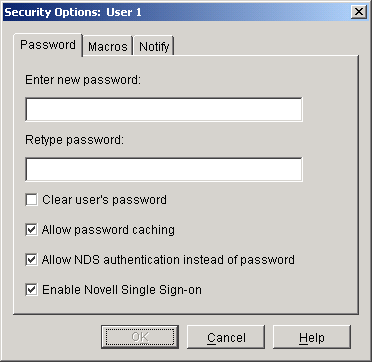
-
On the Password tab, deselect Allow Password Caching if you don't want Windows 95/98 users to be able to use the GroupWise client's Remember My Password option.
-
Deselect Allow eDirectory Authentication Instead of Password if you don't want eDirectory users to be able to use the GroupWise client's No Password Required with eDirectory option.
-
Deselect Allow Novell Single Sign-on if you don't want Single Sign-on users to be able to use the GroupWise client's Use Novell Single Sign-on option.
-
Click OK to save your changes.
For more information about addressing formats, see Internet-Style Addressing.