Editing Post Office Properties
After creating a post office, you can change some post office properties. Other post office properties cannot be changed.
-
In ConsoleOne, browse to and right-click the Post Office object, then click Properties to display the post office Identification page.
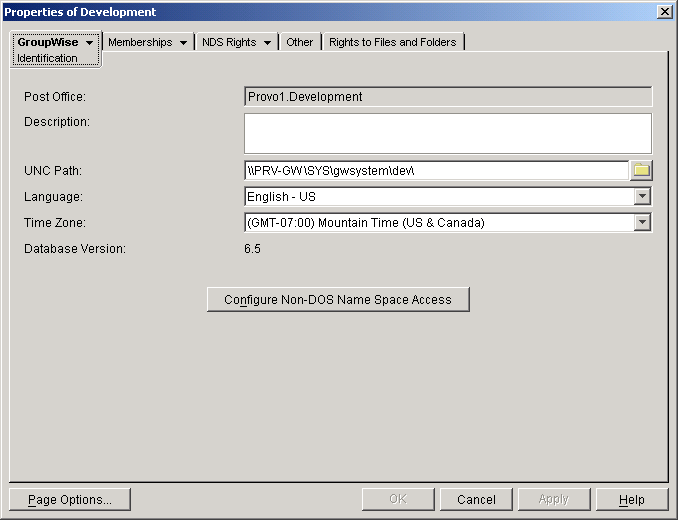
-
Change editable fields as needed.
For information about individual fields, see Setting Up the New Post Office or use online help when editing the post office.
-
Click GroupWise > Post Office Settings to display the Post Office Settings page.
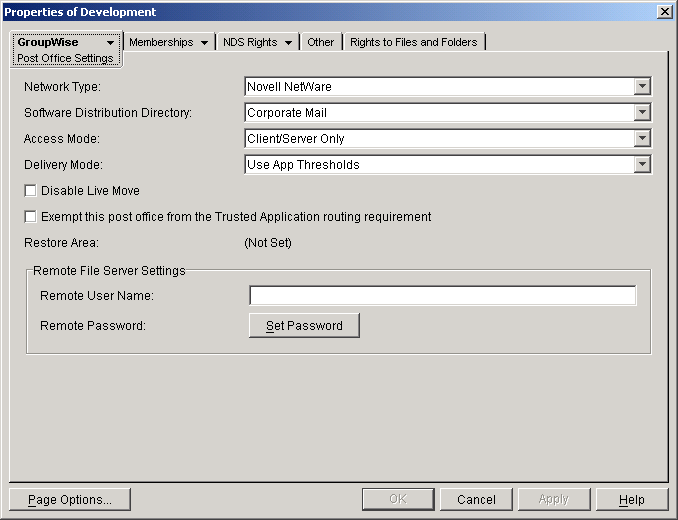
These post office settings are discussed in the following sections:
-
Click GroupWise > Client Access Settings to display the Client Access Settings page.
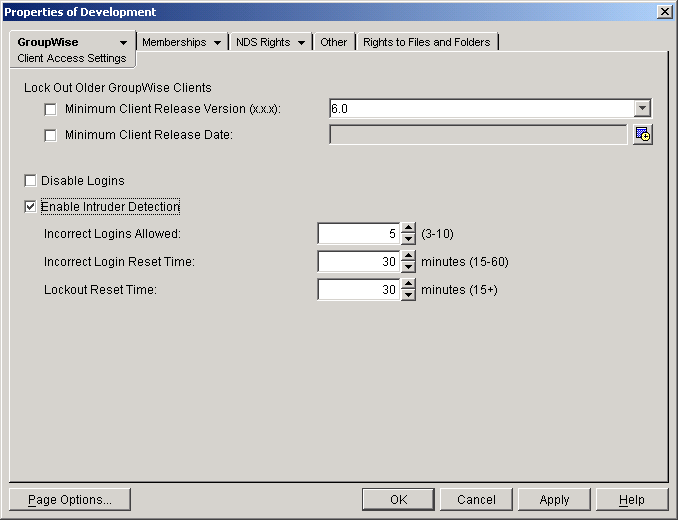
The client access settings are discussed in the following sections:
-
Click GroupWise > Membership to display the Membership page.
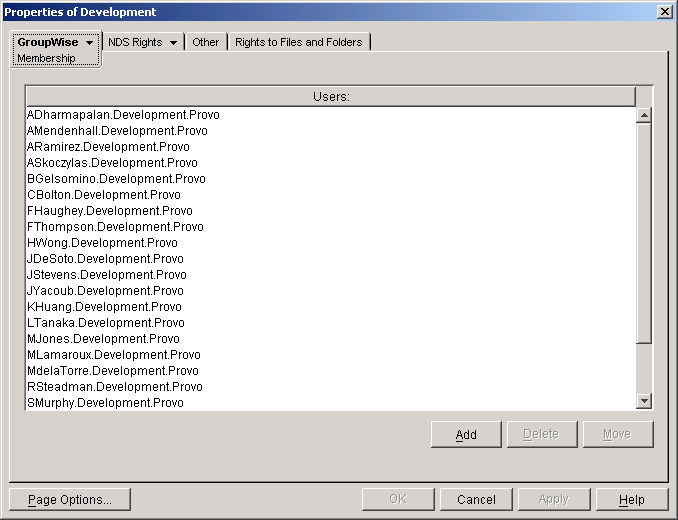
All users in the post office are listed, no matter where their Novell® eDirectoryTM objects are located in the tree. Here you can add, delete, and move users in the post office. See Users.
-
Click GroupWise > Resources to display the Resources page.
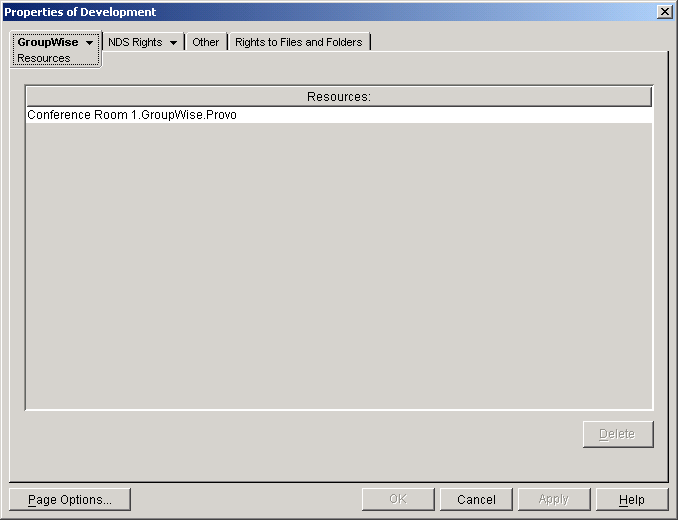
All resources in the post office are listed, no matter where their eDirectory objects are located in the tree. This is a convenient place to delete resources from the post office. See Resources
-
Click GroupWise > Distribution Lists to display the Distribution Lists page.
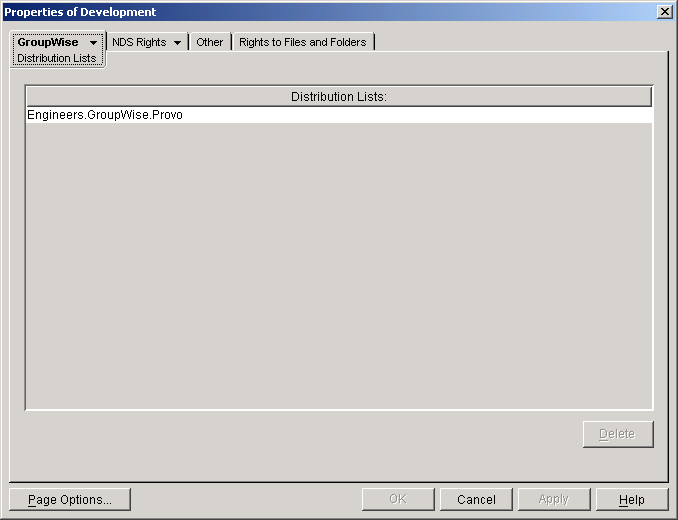
All distribution lists in the post office are listed, no matter where their eDirectory objects are located in the tree. This is a convenient place to delete distribution lists from the post office. See Distribution Lists, Groups, and Organizational Roles.
-
Click GroupWise > Libraries to display the Libraries page.

All libraries belonging to the post office are listed, no matter where their eDirectory objects are located in the tree. This is a convenient place to delete libraries. See Libraries and Documents.
-
Click GroupWise > Aliases to display the Aliases page.
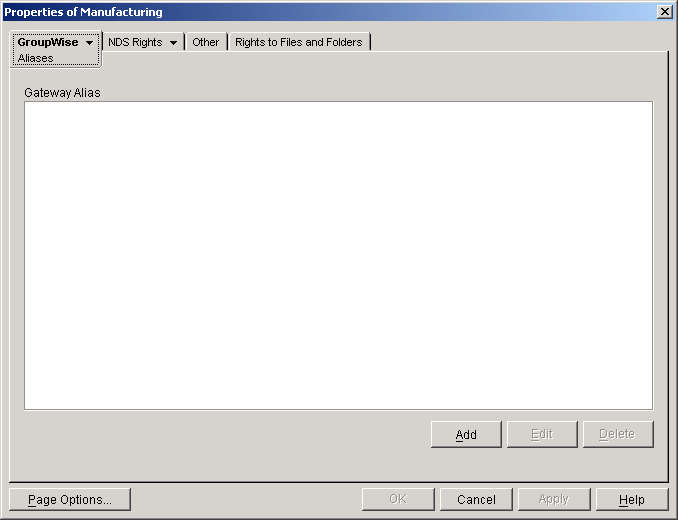
You need to set up aliases for a post office only if you are using GroupWise gateways. For a list of gateways, see GroupWise 6.x Gateways. GroupWise 5.5 gateways can be used with GroupWise 6.5.
-
Click GroupWise > Internet Addressing to display the Internet Addressing page.
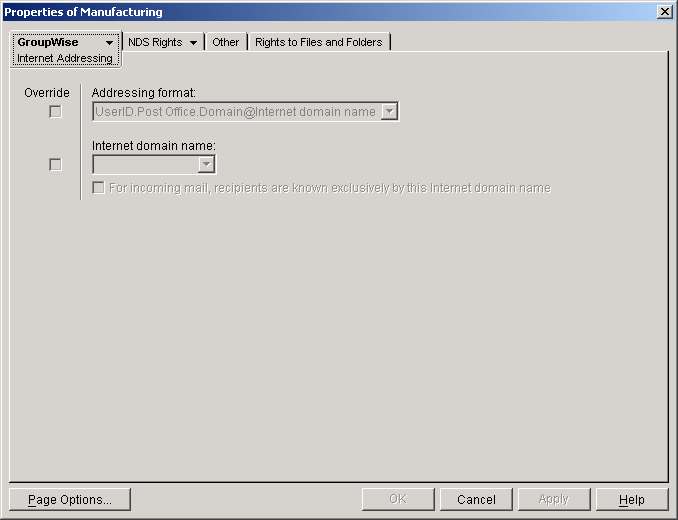
Here you provide information used to determine the Internet addressing settings for the post office. See Internet-Style Addressing for more information.
-
Click GroupWise > Security to display the Security page.
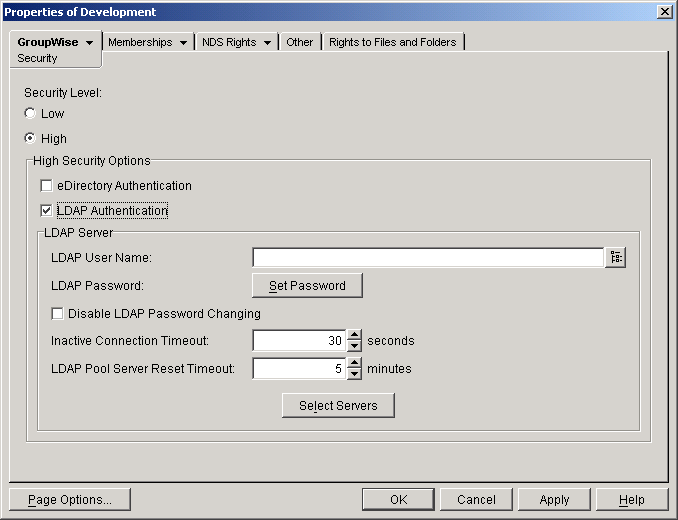
For instructions on setting the security level for the post office, see Selecting a Post Office Security Level.
-
Click GroupWise > Default WebAccess to display the Default WebAccess page.
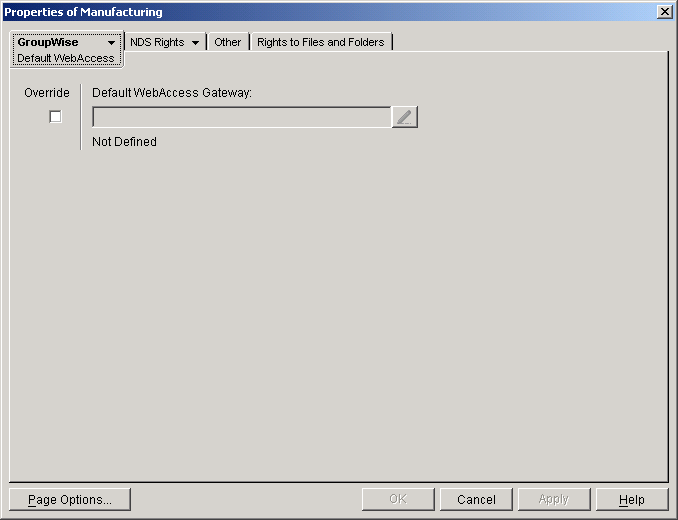
Use this page to designate the default WebAccess gateway for the post office. See WebAccess for more information.
-
Click OK to save changes to the post office properties.