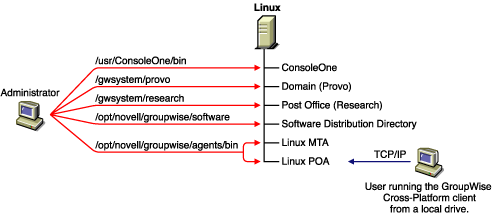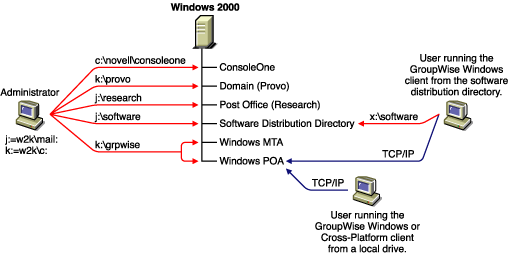Planning Your Basic GroupWise System
GroupWise includes an Installation Advisor to help you install the GroupWise files to the appropriate locations and a Setup Advisor to help you create and configure your GroupWise system. Both Advisors provide information to guide you through the process.
If you are comfortable with your knowledge of GroupWise, you can skip this planning section and continue with Setting Up a Basic GroupWise System. Otherwise, you should review the following sections while filling out the Basic GroupWise System Worksheet. The worksheet lists all the information you are prompted for as you run the Advisors.
- Determining Installation Locations
- Planning Your Domain
- Planning Your Post Office
- Planning Your GroupWise Agents
To help with the above tasks, you can review Sample GroupWise Configurations. The GroupWise 6.5 Best Practices Guide can also be of assistance.
Determining Installation Locations
The Installation Advisor prompts you for information about the Novell eDirectory tree where you plan to create GroupWise objects and the network server locations where you plan to create GroupWise directories and install files. The following sections prepare you to supply the required information.
Novell eDirectory
GroupWise is administered through eDirectory, the directory service provided by Novell. All components, such as domains, post offices, libraries, and agents, as well as all users' GroupWise accounts, are configured through objects in eDirectory. You need to make sure that you have eDirectory installed in your environment. eDirectory can be installed on NetWare, Linux, or Windows.
GroupWise supports all versions of NDS and eDirectory; however, Novell eDirectory 8.5 and later provide some very specific LDAP-related capabilities for GroupWise that are not available if you are using earlier versions of eDirectory or NDS:
- Users can authenticate to GroupWise through an LDAP directory that does not have the LDAP mail attribute (e-mail address) filled in.
- When using LDAP authentication, if a user is denied access to GroupWise, a message indicates the nature of the problem: account disabled, grace logins expired, directory services intruder lockout in effect, and so on.
- The GroupWise client can retrieve S/MIME public keys from LDAP directories when users receive encrypted messages.
If you want GroupWise to have these specific LDAP-related capabilities, you must update to eDirectory 8.5 or above.
GroupWise 6.5 for Linux includes the Novell eDirectory CD to assist those who do not already have eDirectory installed and want to install it on Linux. Follow the instructions in the Novell eDirectory Installation Guide to install eDirectory and ConsoleOne before proceeding to install your basic GroupWise system.
Extending the eDirectory Tree's Schema
The Installation Advisor must extend the schema of the eDirectory tree where you plan to create your GroupWise system. Because all objects for a single GroupWise domain must reside in the same eDirectory tree, installing a basic system (one domain) requires you to extend one tree only.
| BASIC GROUPWISE SYSTEM WORKSHEET |
|---|
Under Item 1: eDirectory Tree, specify the eDirectory tree where you plan to create the GroupWise objects. |
Making Sure Users Exist in eDirectory
You must make sure all users who will use GroupWise exist in eDirectory. GroupWise accounts can only be assigned to eDirectory User objects and GroupWise External Entity objects.
GroupWise external entities represent non-eDirectory users and are added to eDirectory for the sole purpose of assigning GroupWise accounts to these users. GroupWise external entities require GroupWise licenses but not eDirectory licenses. You can add GroupWise external entities only after you have installed GroupWise. Instructions for adding GroupWise external entities are provided in Assigning GroupWise Accounts to Users.
ConsoleOne
GroupWise administration is performed through ConsoleOne, version 1.3.4 or later. When you install GroupWise, the GroupWise Administrator snap-in files are copied into an existing ConsoleOne installation. The GroupWise Administrator snap-in files extend the functionality of ConsoleOne to let you administer GroupWise. ConsoleOne considerations differ by platform:
NetWare and Windows: For a GroupWise system on NetWare or Windows, you need to decide which ConsoleOne location you want use to administer GroupWise. This can be a ConsoleOne location on a network server, or it can be on a local workstation. If you plan to use ConsoleOne on a local workstation, you need to perform the GroupWise installation from that workstation. For your convenience, ConsoleOne, version 1.3.4, is included on the GroupWise 6.5 Administrator CD. The Installation Advisor lets you install ConsoleOne if necessary. You can also use the Installation Advisor at a later time to install ConsoleOne and the GroupWise Administrator snap-in files to additional locations.
NOTE: For a GroupWise system on NetWare, you cannot run ConsoleOne to administer GroupWise at the NetWare server console. The GroupWise Administrator snap-ins to ConsoleOne do not run in that environment.
Linux: For a GroupWise system on Linux, ConsoleOne must already be installed before you set up your GroupWise system. GroupWise 6.5 for Linux includes eDirectory 8.7.3 for Solaris, Linux, and AIX, from which you can install ConsoleOne. ConsoleOne is installed to /usr/ConsoleOne. Make sure that ConsoleOne is installed on the Linux server where you plan to create your basic GroupWise system.
| BASIC GROUPWISE SYSTEM WORKSHEET |
|---|
Under Item 3: ConsoleOne Path, specify the path for the ConsoleOne location you want to use to administer GroupWise. |
GroupWise Software Distribution Directory
During installation, you are prompted to create a GroupWise software distribution directory on a network server and then copy selected GroupWise software components to the directory.
You should consider the following when deciding where to create the software distribution directory:
User Access to the Directory
User access considerations depend on which GroupWise client users are running:
Windows Client: Users can install the GroupWise Windows client through a TCP/IP or mapped connection to the software distribution directory. If you want users to install via a mapped connection, you should create the software distribution directory on a server where you can provide appropriate user access.
When users install the GroupWise Windows client, they can choose to copy it to a local drive or they can run it from the software distribution directory. If you want users to be able to run the GroupWise client from the software distribution directory, they must have a permanent drive mapping to the directory.
Cross-Platform Client: Users can install the GroupWise Cross-Platform client from the GroupWise 6.5 for Linux Cross-Platform Client CD or from the software distribution directory, which requires user access to the file system where the software distribution directory is located. However, Cross-Platform client users cannot run the client from the software distribution directory. They must install it locally.
WebAccess Client: The GroupWise WebAccess client does not require that users install any GroupWise software on their workstations.
Disk Space Required for the Software
The disk space required for the directory depends on which software components you copy to the directory. The maximum disk space required to store all the GroupWise software components for one language is approximately 500 MB. For a breakdown by component, see GroupWise System Requirements.
We recommend that you copy at least the GroupWise client files to the directory. This enables users to install the GroupWise client from the distribution directory. Otherwise, you need to mount the GroupWise 6.5 Client CD or GroupWise 6.5 for Linux Cross-Platform Client CD as a network volume or file system, or distribute the CD to individual users.
If you are going to update the Windows client using AutoUpdate over an IP connection, you should also copy the setupip directory from the GroupWise 6.5 Client CD to the distribution directory. If you are going to update the Cross-Platform client using Red CarpetTM, see "Client" in the GroupWise 6.5 Administration Guide.
All GroupWise software other than the client is used for administrative purposes only; if disk space is an issue and you don't mind accessing the GroupWise 6.5 Administrator CD or GroupWise 6.5 for Linux Administrator CD when you need to install one of the software components, you might want to leave the administrative software on the CD.
| BASIC GROUPWISE SYSTEM WORKSHEET |
|---|
Under Item 4: Software Distribution Directory, specify the path for the software distribution directory. Under Item 5: Software Selection, select the software components you want copied to the software distribution directory. |
The Installation Advisor lets you create one software distribution directory. After you've set up your basic GroupWise system, you can create additional software distribution directories if needed.
For example, if not all users can access a single software distribution directory to run the GroupWise Windows client Setup program, you can create an additional software distribution directory on a server they can access. For information about creating additional software distribution directories, see "Software Directory Management" in "System" in the GroupWise 6.5 Administration Guide.
GroupWise Languages
The GroupWise 6.5 CDs contain multiple languages, so you need to decide which languages you want to install. Your choice affects the following programs:
- GroupWise Administrator snap-ins for ConsoleOne
- GroupWise agents
- GroupWise client (Windows, Cross-Platform, or WebAccess)
For example, if you install English-US and German, you can run GroupWise Administrator and the agents in either language. By default, GroupWise Administrator runs in the language in which you are running ConsoleOne. Your users then have the choice of using either the English-US client or the German client.
| BASIC GROUPWISE SYSTEM WORKSHEET |
|---|
Under Item 2: Languages to Install, specify the languages you want to install. The GroupWise Administrator languages are copied to the ConsoleOne location. The GroupWise agent and client languages are copied to the software distribution directory. |
For more information, see "Multilingual GroupWise Systems" in the GroupWise 6.5 Administration Guide.
Planning Your Domain
The domain functions as the main administration unit for the GroupWise system. When you configure GroupWise information in eDirectory, it is also stored in the GroupWise domain database. From the domain database, the GroupWise agents distribute the information to each post office database. Users then get the information, such as user addresses, from the post office database.
In a multiple-post-office system, the domain also organizes post offices into a logical grouping for addressing and routing purposes, and enables you to scale your GroupWise system to meet your current and future needs.
As you create your basic GroupWise system, the Setup Advisor prompts you for information about the domain. The following sections prepare you to supply the required information.
System and Domain Names
The domain requires a unique name. The name is used as the Domain object's name in eDirectory. It is also used for addressing and routing purposes within GroupWise, and can appear in the GroupWise Address Book. The domain name can reflect a location, company name or branch name, or some other element that makes sense for your organization. For example, you might want the domain name to be the location (such as Provo) while the post office name is one of the company's departments (such as Research). Name your domain carefully. After it is created, the name cannot be changed.
You must also provide a name for your GroupWise system. The system name is used when connecting to other GroupWise systems; for this reason, it must be different than any other GroupWise system with which you might want to connect. The system name can be your company name (for example, Novell), GroupWise, or anything else that fits the naming scheme you want to use. The system name is displayed only in ConsoleOne. You cannot change the name after your system is created.
System and domain names can consist of one or more words. Use underscores (_) rather than spaces as separators between words to facilitate addressing across the Internet. Do not use any of the characters listed below in system and domain names:
ASCII characters 0-13 |
Comma , |
Asterisk * |
Double quote " |
At sign @ |
Extended characters |
Braces { } |
Period . |
Colon : |
Parentheses ( ) |
| BASIC GROUPWISE SYSTEM WORKSHEET |
|---|
Under Item 6: System Name, specify the system name. Under Item 7: Domain Name, specify the domain name. |
Domain Directory
The domain requires a directory structure in which to store database files and temporary files that are created during message routing. As you choose a location for the domain directory, consider the following:
Security: GroupWise users never need access to the domain directory, so you should create it in a location that you can easily secure.
Server Platform and Version: The domain directory can be located on the following platforms:
- NetWare 3.12, 4.2, 5.x, or 6.x
- SUSE® Standard Server 8 or Enterprise Server 8
- Red Hat Enterprise Linux 3 ES or AS
- Windows NT Server or Windows 2000 Server
MTA Access: The MTA requires access to the domain directory. Therefore, you might want to consider the server type (NetWare, Linux, or Windows) and location of the MTA before deciding on a domain directory. For information about the MTA, see Planning Your GroupWise Agents. For examples of possible domain directory locations and MTA configurations, see Sample GroupWise Configurations.
Disk Space Requirements: The domain directory requires approximately 10 MB of free disk space. This requirement could increase to around 30 MB as your GroupWise system grows.
Directory Name: You should specify an empty directory for the domain. If you want, the directory can reflect the domain name you chose. Use the following platform-specific conventions:
- On NetWare, use a maximum of 8 characters in the directory name.
- On Linux, use only lowercase characters in the directory name.
Choose the name and path carefully. After the directory is created, it is difficult to rename. If the directory you specify does not exist, it is created during installation.
| BASIC GROUPWISE SYSTEM WORKSHEET |
|---|
Under Item 8: Domain Directory, specify the full path for the domain directory. |
Domain Context
You can create the Domain object in any context in your eDirectory tree. The only requirement is that it be in the same tree as the other objects associated with the domain (Post Office object, User objects, and so forth).
The following sections provide examples of where you might place your Domain object. Because it is helpful to discuss the Domain object's context in relationship to the Post Office object's context, the examples also include context information for the Post Office object.
- Objects in the Same Container as Users' Organizational Units
- Objects Mirror eDirectory Organization
- Objects Mirror Network Server Organization
- Objects in a Dedicated Container
Objects in the Same Container as Users' Organizational Units
In the following example, the Domain object (Provo) and Post Office object (Research) reside in the same container (Provo) as the organizational units (Accounting, Manufacturing, R&D, and Sales) that contain the users. This allows you to associate the domain with a single organization and associate one post office with all users within the organization.
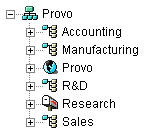
Objects Mirror eDirectory Organization
The following example is similar to the previous example, except that a separate post office is created for each organizational unit that contains users. The Domain object (Provo) resides in the organization (Provo) and the Post Office objects reside in the same organizational units (Accounting, Manufacturing, R&D, and Sales) as the users.
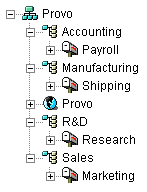
As in the previous example, this organizational structure allows you to quickly associate users with their post offices. In addition, if you have thousands of users split between the different organizational units, this method allows you to create multiple post offices with a smaller number of users on each post office.
Objects Mirror Network Server Organization
Because the domain and post office have directory structures on network servers, you could also choose to place the Domain and Post Office objects in the same context as the servers where the directories will reside, as shown in the following example.
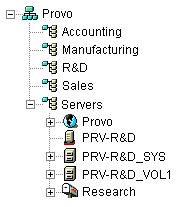
Objects in a Dedicated Container
If, rather than mirroring your eDirectory or server organization, you would prefer to keep all your GroupWise objects together, you could create a container, such as GroupWise, and place all GroupWise objects in that container, as shown below. Administratively, this type of organizational structure makes it easier to restrict a GroupWise administrator's object and property rights to GroupWise objects only. For information about GroupWise administrator rights, see "GroupWise Administrator Rights" in "Security" in the GroupWise 6.5 Administration Guide.
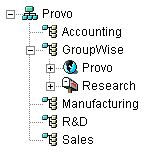
| BASIC GROUPWISE SYSTEM WORKSHEET |
|---|
Under Item 9: Domain Context, specify the context where you want to create the Domain object. If the context does not already exist in your eDirectory tree, create the context now. |
The GroupWise View in ConsoleOne
ConsoleOne includes a GroupWise View, shown below.
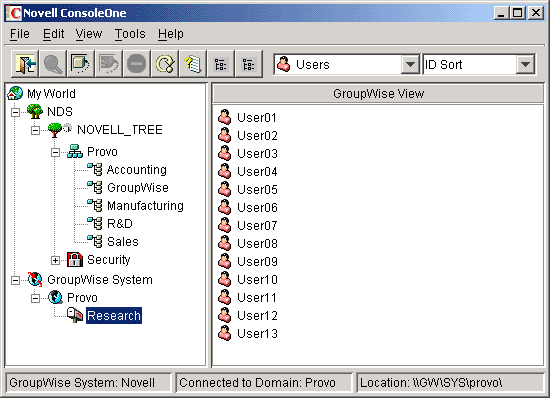
The GroupWise View filters out all non-GroupWise objects and shows how GroupWise objects relate to each other. For example, in the left pane, notice the Post Office object (Research) is subordinate to the Domain object (Provo). You can select an object in the left pane and display its associated objects (User, Resource, and so forth) in the right pane.
The GroupWise View is particularly useful if your GroupWise objects are placed in different contexts in the eDirectory tree. Rather than searching for GroupWise objects throughout the tree, you can administer the objects from the GroupWise View.
Some GroupWise administrative functions can only be done while in the GroupWise View. This includes such tasks as defining users from other GroupWise systems so that they appear in your system's Address Book.
Domain Language
The domain language determines how times, dates, and numbers are displayed in the GroupWise clients and affects the sorting order for items in the GroupWise Address Book.
| BASIC GROUPWISE SYSTEM WORKSHEET |
|---|
Under Item 10: Domain Language, specify the language for the domain. The domain language becomes the default language for the domain's post offices. |
For more information, see "Multilingual GroupWise Systems" in the GroupWise 6.5 Administration Guide.
Domain Time Zone
When a message is sent from a user in one time zone to a user in another time zone, GroupWise adjusts the message's time so that it is correct for the recipient's time zone. For example, if a user in New York (GMT -05:00, Eastern Time) schedules a user in Los Angeles (GMT -08:00, Pacific Time) for a conference call at 4:00 p.m. Eastern Time, the appointment is scheduled in the Los Angeles user's calendar at 1:00 p.m. Pacific Time.
| BASIC GROUPWISE SYSTEM WORKSHEET |
|---|
Under Item 11: Domain Time Zone, specify the time zone for the domain. The domain time zone becomes the default time zone for the domain's post offices. |
Planning Your Post Office
The post office contains users' mailboxes. Like a domain, a post office requires a name, has a directory structure and an eDirectory object, and can be configured to support different languages and time zones. The following sections prepare you to supply the Setup Advisor with the required information.
- Post Office Name
- Post Office Directory
- Post Office Context
- Post Office Language
- Post Office Time Zone
- Post Office Users
Post Office Name
The post office, like the domain, requires a unique name. The name is used as the Post Office object's name in eDirectory. It is also used for addressing and routing purposes within GroupWise, and can appear in the GroupWise Address Book. The post office name can reflect any element that makes sense for your organization. For example, you might want the domain name to be the location (such as Provo) while the post office name is one of the company's departments (such as Research). Name your post office carefully. After it is created, the name cannot be changed.
Post office names must be one word. The same characters that are invalid in system and domain names are also invalid in post office names (see System and Domain Names).
| BASIC GROUPWISE SYSTEM WORKSHEET |
|---|
Under Item 12: Post Office Name, specify the name you've selected. |
Post Office Directory
The post office requires a directory structure in which to store database files and temporary files that are created during message routing. As you choose a location for the post office directory, consider the following:
Security: The GroupWise Windows and Cross-Platform clients access the post office through a client/server (TCP/IP) connection to the GroupWise Post Office Agent (POA). The GroupWise WebAccess client uses an HTTP connection. Therefore, GroupWise users never need access to the post office directory, so you should create the directory in a location that you can easily secure.
Server Platform and Version: The post office directory can be located on the following platforms:
- NetWare 3.12, 4.2, 5.x, or 6.x
However, the GroupWise agents cannot run on NetWare 3.12. They require NetWare 4.2 or higher.
- SUSE Standard Server 8 or Enterprise Server 8
- Red Hat Enterprise Linux 3 ES or AS
- Windows NT Server or Windows 2000 Server
- NetWare 3.12, 4.2, 5.x, or 6.x
POA Access: The POA requires access to the post office directory. Therefore, you might want to consider the server type (NetWare, Linux, or Windows) and location of the POA before deciding on a post office directory. For information about the POA, see Planning Your GroupWise Agents. For examples of possible post office directory locations and POA configurations, see Sample GroupWise Configurations.
Disk Space Requirements: The post office directory holds users' messages and attachments, so you should plan a minimum of 2 MB per user. 10 MB or more per user is recommended. Although actual messages are relatively small, message attachments (documents, spreadsheets, graphic files, and so forth) can greatly increase the amount of disk space used.
Using ConsoleOne, you can restrict the amount of disk space users are allowed for their mailboxes. When you know the number of users and the amount of disk space allocated to each user, you can more accurately determine the amount of disk space required.
You can reduce the amount of disk space required for the post office by forcing users to run the GroupWise Windows and Cross-Platform clients in Caching mode rather than Online mode. In Online mode, messages are stored in the post office. In Caching mode, messages are stored on users' local drives.
In addition to users' messages and attachments, the post office directory also contains a document library. You should take into account the disk space you want to provide for storing documents.
Directory Names: You should specify an empty directory for the post office. If you want, the directory can reflect the post office name you chose. Use the following platform-specific conventions:
- On NetWare, use a maximum of 8 characters in the directory name.
- On Linux, use only lowercase characters in the directory name.
Choose the name and path carefully. After the directory is created, it is difficult to rename. If the directory you specify does not exist, it is created during installation.
| BASIC GROUPWISE SYSTEM WORKSHEET |
|---|
Under Item 13: Post Office Directory, specify the full path for the post office directory. |
Post Office Context
Like the Domain object, you can create the Post Office object in any context in your eDirectory tree. The only requirement is that it be in the same tree as the Domain object and other objects associated with the domain (User objects and so forth). For configuration examples, see Domain Context.
| BASIC GROUPWISE SYSTEM WORKSHEET |
|---|
Under Item 14: Post Office Context, specify the context where you want to create the Post Office object. If the context does not already exist in your eDirectory tree, create the context now. |
Post Office Language
The post office language determines how times, dates, and numbers are displayed in the GroupWise clients and affects the sorting order for items in the GroupWise Address Book.
The post office assumes the same language as its domain unless you specify otherwise. For example, if you set the domain and post office language to English-US, all time, date, and numbers are formatted according to English-US standards, and the Address Book items are sorted according to English-US sort order rules. This is true even if some users on the post office are running non-English GroupWise clients such as German or Japanese. Their client interface and Help files are in German or Japanese, but the time, date, and number formats and sort order are according to English-US standards.
| BASIC GROUPWISE SYSTEM WORKSHEET |
|---|
Under Item 15: Post Office Language, specify the language for the post office. |
For more information, see "Multilingual GroupWise Systems" in the GroupWise 6.5 Administration Guide.
Post Office Time Zone
When a message is sent from a user in one time zone to a user in another time zone, GroupWise adjusts the message's time so that it is correct for the recipient's time zone. For example, if a user in New York (GMT -05:00, Eastern Time) schedules a user in Los Angeles (GMT -08:00, Pacific Time) for a conference call at 4:00 p.m. Eastern Time, the appointment is scheduled in the Los Angeles user's calendar at 1:00 p.m. Pacific Time.
The post office assumes the same time zone as its domain unless you specify otherwise.
| BASIC GROUPWISE SYSTEM WORKSHEET |
|---|
Under Item 16: Post Office Time Zone, specify the time zone where the post office is located. |
Post Office Users
You need to assign a GroupWise account to each eDirectory user who should have a mailbox in the post office. You can do this while creating your system, or you can do it afterwards. However, we recommend that you at least add yourself so you can test the system.
| BASIC GROUPWISE SYSTEM WORKSHEET |
|---|
If desired, specify the context for each user under Item 20: Post Office Users. The Setup Advisor lets you select users from the eDirectory tree to add to the post office. You do not need to list all of the users at this time. |
If you are adding non-eDirectory users as GroupWise external entities, you must wait to add them to the post office until after you have finished the installation. Instructions for adding GroupWise external entities are provided in Assigning GroupWise Accounts to Users.
Planning Your GroupWise Agents
The Message Transfer Agent (MTA) and Post Office Agent (POA) route messages through the GroupWise system. The MTA handles all message traffic between the domain and post office, while the POA handles all message traffic within the post office.
MTA: GroupWise requires one MTA per domain, which means that you need to install and run one MTA for your basic GroupWise system.
In addition to routing user messages between post offices and between domains, the MTA routes administration messages from the domain to the post office. For example, when a user is given a GroupWise account in eDirectory, the user is added to the GroupWise domain database. At the same time, the MTA routes an administration message from the domain to the post office so that the POA can add the user to the post office database. After the user is added to the post office database, the post office's users can see the newly added user's information in the GroupWise Address Book
POA: GroupWise requires one POA per post office, which means that you need to install and run one POA for your basic GroupWise system.
The POA routes messages within the post office, updates the post office database when it receives administration messages from the MTA, and performs other maintenance tasks in the post office.
The following sections prepare you to supply the information required when installing the MTA and POA:
- Agent Platform
- Agent Location
- MTA Link to the Post Office
- Windows Application vs. Windows Service (Windows Agents Only)
- Web Console
- Agent Language
Agent Platform
The MTA and POA are available as NetWare NLMTM programs, Linux executables, and Windows executables.
In general, GroupWise is most efficient if you match the agent platform with the network operating system where the post office and domain are located. For example, if a domain and post office are located on a NetWare server, then you would install the NetWare agents for them. However, this is not required. For configuration examples, see Sample GroupWise Configurations.
| BASIC GROUPWISE SYSTEM WORKSHEET |
|---|
Under Item 21: Agent Platform, specify the type of agents (NetWare, Linux, or Windows) you want to use. |
Agent Location
The MTA requires direct access to the domain directory. The POA requires direct access to the post office directory.
In general, we recommend that you install an agent on the same server as its directory. For example, you would install the MTA on the same server as the domain directory and the POA on the same server as the post office directory. This ensures that the agent always has access to its directory.
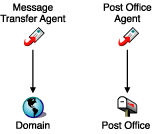
However, if necessary, you can install the agent on a different server from its directory. This requires the agent to have a direct link (mapped drive, UNC path, or file system mount) to its directory in order to function. The following diagram illustrates the direct links:
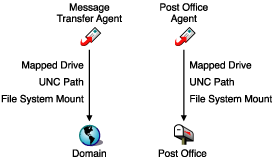
For the purpose of simplifying the setup of your basic system, you are required to install both the MTA and the POA to the same server. If, at a later time, you decide that you want to run one of the agents on a different server, see Installing GroupWise Agents.
Consider these platform-specific guidelines:
NetWare: When installing the NetWare agents, we recommend you use the sys:\system directory on the NetWare server. This simplifies the use of startup files and ensures that the agent NLM programs are in the server's search path. If you use a different directory, you must add that directory to the server's search path.
Linux: The Linux agents are automatically installed to the bin and lib subdirectories under /opt/novell/groupwise/agents. On Linux, do not move the agent software to a different location.
Windows: The default installation directory is c:\grpwise. However, you can install the agents to any directory you want.
| BASIC GROUPWISE SYSTEM WORKSHEET |
|---|
Under Item 22: Agent Installation Path, specify the installation path for the agents. |
MTA Link to the Post Office
To route user and administration messages to the post office, the MTA requires direct access or a direct link to the post office directory, or a TCP/IP connection with the post office's POA. The following diagram illustrates the alternatives:
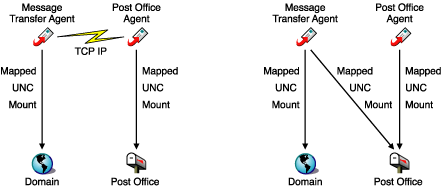
In general, we recommend that you use a TCP/IP connection between the MTA and the POA.
| BASIC GROUPWISE SYSTEM WORKSHEET |
|---|
Under Item 17: Post Office Link, select whether the MTA will connect to the post office through a TCP/IP link to the POA or a direct link to the post office directory. Under Item 18: POA Network Address, specify the IP address or DNS hostname of the POA's server. The GroupWise Windows and Cross-Platform clients, which access the POA through TCP/IP, need to know the address. If the MTA will have a TCP/IP connection to the POA, it will also use this address. If you plan to have the MTA use a TCP/IP connection to the POA, under Item 19: MTA Network Address, specify the IP address or DNS hostname of the MTA's server. |
Windows Application vs. Windows Service (Windows Agents Only)
You can run the Windows MTA and POA as normal applications or as services. When you run the agents as Windows services, they must run under a specific user account. The user account you use depends on where the domain and post office directories are located:
- When the domain and post office directories are located on the same server where you are installing the agents, the agents can run under the local system account. You can also display the agent console when the agent software, directories, and databases are local.
- When the domain and post office directories are located on a remote server, you must specify a user with rights to access the domain and post office directories. If the agents need to log in to a Windows server, provide a Windows username and password. If the agents need to log in to a NetWare server, provide an existing eDirectory username and password, or create a new account for the agents, as described in Creating a NetWare Account for Agent Access (Optional).
As with all Windows services, you can start the agents manually or have them start automatically each time the Windows server restarts.
| BASIC GROUPWISE SYSTEM WORKSHEET |
|---|
Under Item 24: Windows Agent Installation Options, select Install as Windows Services if you want to run the agents as Windows services. If you want to run the agents as Windows services, under Item 25: Windows Services Information, record the account the agents will run under, and if necessary, the password for the account. Also select whether you want the service to start automatically or manually. |
Web Console
The MTA and POA provide server consoles to let you monitor and configure the agents while at the agents' servers. On NetWare, the MTA and POA consoles are always displayed. On Linux, they are displayed only if you start the agents with the --show switch on the command line. On Windows, they are displayed if you run the agents as applications but are not displayed if you run the agents as services.
When the MTA and POA consoles are not available, you can monitor and configure the agents through a Web browser. This feature, referred to as the agent Web console, lets you access the agents' statistics and diagnostic information from any location where you are connected to the Internet and have access to a Web browser, either at a workstation or on a wireless device.
By default, the MTA Web console is enabled on port 7180 and the POA Web console is enabled on port 7181. In your browser, you access the agent Web consoles using the following URLs:
http://MTA_network_address:port
http://POA_network_address:port
where MTA_network_address and POA_network_address are the agents' IP addresses or host names and port is the agent's assigned HTTP port number.
| BASIC GROUPWISE SYSTEM WORKSHEET |
|---|
Under Item 18: POA Network Address, specify the POA's HTTP port. The default port, 7181, should be used unless there is a port conflict. Under Item 19: MTA Network Address, specify the MTA's HTTP port. The default port, 7180, should be used unless there is a port conflict. |
Agent Language
If you have users with various language preferences, you can install the GroupWise agents in multiple languages. The language determines the agents' interface language only. It does not affect messages processed by the agents.
By default, the agents start in the language selected for the domain. If that language has not been installed, the agents start in the language used by the operating system. If that language has not been installed, the agents start in English.
| BASIC GROUPWISE SYSTEM WORKSHEET |
|---|
Under Item 23: Agent Language, list the languages you want to install for the agents. |
For more information, see "Multilingual GroupWise Systems" in the GroupWise 6.5 Administration Guide.
Sample GroupWise Configurations
Many different configurations are possible for your GroupWise system. The following diagrams illustrate some of the ways a basic GroupWise system (one domain and one post office) can be set up.
NetWare 6.x Server
The following diagram shows a basic GroupWise system set up on a single NetWare 6.x server.
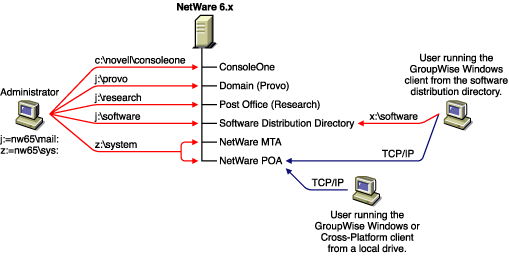
NetWare Server and Windows NT Server
The following diagram shows the domain, post office, and software distribution directory on a NetWare 5.1 server. The MTA and POA, located on a Windows NT server, use a UNC path to access the domain directory and post office directory on the NetWare 5.1 server.
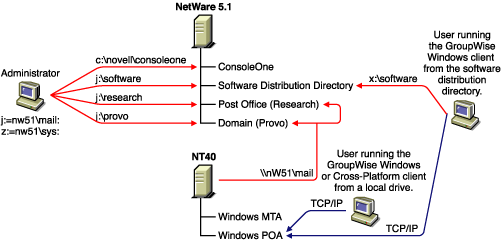
The following diagram shows the domain and MTA on a NetWare 6 server. The post office, software distribution directory, and POA are on a Windows NT server. The MTA communicates with the POA through TCP/IP.
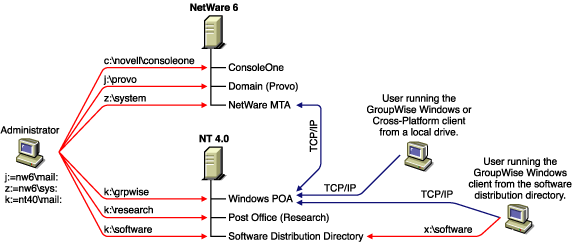
NOTE: The above configuration has the MTA on one server and the POA on another. Because the basic GroupWise system setup requires you to install the MTA and POA on the same server, you would have to do additional setup to create a similar configuration.