In ConsoleOne®, right-click GroupWise System (in the left-pane), click New > External Domain to display the Create External GroupWise Domain dialog box.
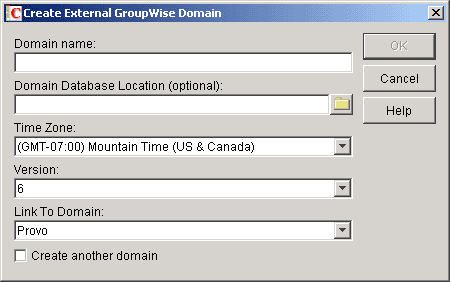
Fill in the following fields:
Domain Name: Enter the name of the domain as it is defined in the external GroupWise system.
Domain Database Location (Optional): This is an optional field. If you select the location of the domain database (wpdomain.db) you are connecting to, GroupWise automatically establishes a direct link to the domain, using a UNC path as the link protocol.
Time Zone: Select the time zone where the domain is physically located.
Version: Select the domain's GroupWise version. The domain's version is determined by its MTA version. The options are 4.X, 5.X, and 6.
Link to Domain: Select the domain in your system that you want to link to the external domain. By default, all messages sent to the external GroupWise system will be routed to this domain. Your domain's MTA will then route the messages to the external domain.
Click OK to create the external domain.
The external domain is added to your GroupWise system and is visible in the GroupWise View. In the following example, Cambridge is the external domain.
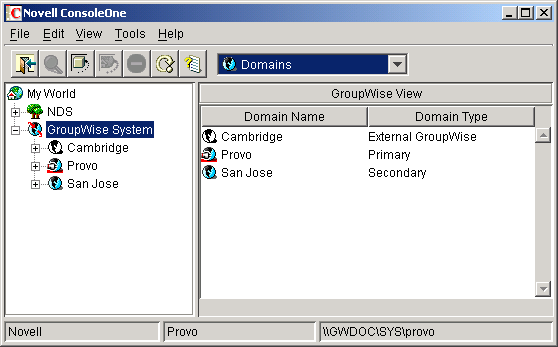
Repeat Step 1 through Step 3 to define an external domain in the second GroupWise system. If you do not have administrative rights to that system, you will need to coordinate with that GroupWise system's administrator.
Continue with the next section, Linking to the External Domain.