In ConsoleOne, right-click the domain that has the direct link to the external domain, click GroupWise Utilities > Link Configuration to display the Link Configuration tool.
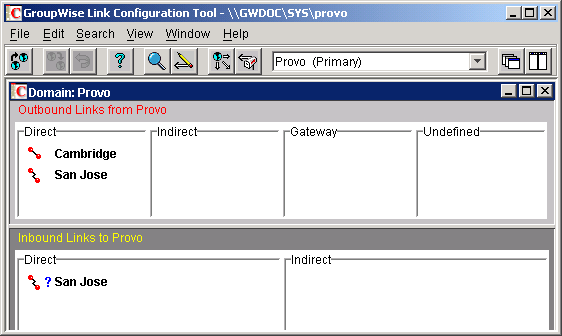
In the Outbound Links list, double-click the external domain to display the Edit Domain Link dialog box.
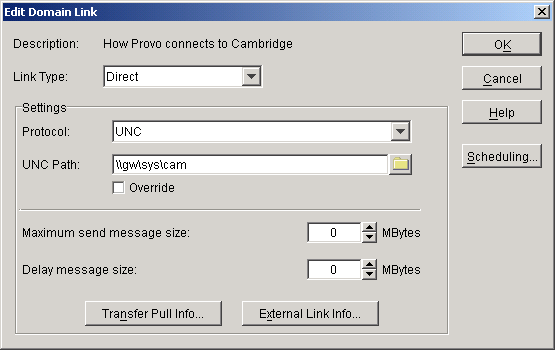
Check the link configuration to make sure that the link type is Direct.
Select the link protocol (UNC, Mapped, or TCP/IP), then fill in the information required for the selected protocol.
For more information about link types and protocols, see "Managing the Links between Domains and Post Offices" in "Domains" in the GroupWise 6.5 Administration Guide.
Click OK to save your changes.
The external domain is displayed in the Direct column of the Outbound Links list to show that the current domain is using a direct link to the external domain.
By default, the rest of the domains in your system should have an indirect link to the external domain. To verify this for a domain:
In the list of domains on the Link Configuration utility's toolbar, select the domain whose link you want to check, then verify that the external domain is displayed in the Indirect column of the Outbound Links list.
After verifying your domain links, repeat Step 1 through Step 6 in the second GroupWise system to establish the links to the first GroupWise system. If you do not have administrative rights to that system, you will need to coordinate with that GroupWise system's administrator.
Continue with the next section, Checking the Link Status of the External Domain