Understanding Address Books
Click a link below to learn about different types of address books.
- Using the Address Book, the Address Selector, and the Contacts Folder
- System Address Book
- Frequent Contacts Address Book
- Personal Address Books
- Shared Address Books
Using the Address Book, the Address Selector, and the Contacts Folder
There are three ways to access address book information: the Address Book, the Address Selector, and the Contacts Folder.
Address Book
To open the GroupWise® Address Book, click the Address Book button 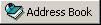 on the Main Window toolbar. The Address Book opens, displaying a left pane that lists the system address book, Frequent Contacts address book, and any personal address books you have created.
on the Main Window toolbar. The Address Book opens, displaying a left pane that lists the system address book, Frequent Contacts address book, and any personal address books you have created.
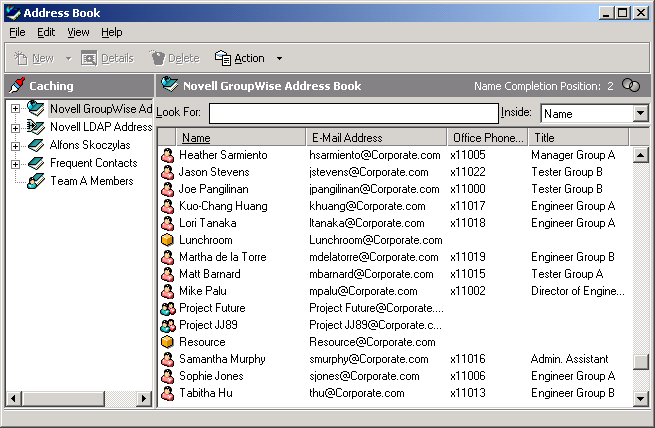
You can use File > Open Book and File > Close Book to display and hide the address books in this pane. The right pane lists all the entries in the selected address book.
What You Can Do in the Address Book
Using the Address Book, you can open contacts to view details, select names to send an item to, create and modify groups, and create and delete contacts.
The Address Book also provides you with advanced address book options, such as creating and modifying personal address books, changing your Name Completion search order, changing the properties of an address book, defining copy options, changing your MAPI configuration, importing and exporting address books, sharing address books, adding directory services, printing labels, and more.
Address Selector
When you are composing a new item and click the Address button  on the item view toolbar, the Address Selector displays. The Address Selector presents a simplified view of the Address Book, providing you with the options you need to select a name or create a group.
on the item view toolbar, the Address Selector displays. The Address Selector presents a simplified view of the Address Book, providing you with the options you need to select a name or create a group.
Changing the Address Book Displayed in the Address Selector
In the Address Selector, you view one address book at a time. To choose a different address book to look at, click an address book in the Look In drop-down list.
What You Can Do in the Address Selector
Double-click the entries you want placed in To, CC, or BC fields of the item you are addressing. You can filter the list of entries by contacts, groups, and resources using the  drop-down list. You can search the list by name, first name, or last name using the Match drop-down list.
drop-down list. You can search the list by name, first name, or last name using the Match drop-down list.
You can change the column order in the list of address entries. You can change the sort order of the list based on the entries in any column. You can resize the Address Selector by dragging a corner of the window. You can open a contact entry to view details by clicking the contact, then clicking Details.
You can add contacts to the right pane and then create a group by clicking Save Group. If you click the down-arrow on the Send Group button, you can select which address book the group is saved to. Otherwise it is saved to the address book displayed in the Address Selector.
You can create new contacts using the New Contact button. This button is not active if you are currently displaying the system address book. To create a new contact, click New Contact, enter the contact information in the different tabs, then click OK. For more information, see Managing Contacts Through Your Mailbox.
To create a routing slip in the item you are creating, click Routing Slip. For more information, see Creating a Routed Item.
Contacts Folder
The Contacts folder  in the GroupWise Folder List, by default, represents the Frequent Contacts address book in the Address Book.
in the GroupWise Folder List, by default, represents the Frequent Contacts address book in the Address Book.
If you want the Contacts folder to display entries from a different address book, right-click the Contacts folder, click Properties, click the address book name from the Address Book drop-down list, then click OK.
Any modification you make in the Contacts folder will also be made in the corresponding address book (Frequent Contacts or other address book).
What You Can Do in the Contacts Folder
Use the Contacts folder to view, update, delete, and add information to the contacts in your address book. For more information, see Managing Contacts Through Your Mailbox.
System Address Book
The system address book is marked with a  icon.
icon.
The system address book is the address book configured and maintained by the system administrator. Use this address book to view information about everyone in your GroupWise system.
Because the system address book is generally quite large, you might want to search for names or use predefined filters to find the name you are looking for, rather than scrolling through the entire address book. See Searching for User, Resource, Organization, and Group Addresses.
You can view information about contacts in the system address book, but you cannot edit this information.
Frequent Contacts Address Book
The Frequent Contacts address book is marked with a  icon.
icon.
Use the Frequent Contacts address book to access your most frequently used or most recently used entries. When you use an address in a message, the entry is copied to the Frequent Contacts address book if the book's options are set to do so. You can view the date and time you last used an entry and the number of times you have used it.
After an entry is placed in Frequent Contacts, it remains there until you delete it. The entry also remains in its original address book.
You can use Frequent Contacts Properties to decide which addresses to capture (if any) from either received or sent items, and how long you want addresses to remain in the address book before deleting them.
Although the Frequent Contacts address book is created by GroupWise, it is considered a personal address book because you can edit the information for contacts.
Personal Address Books
Personal address books are marked with a  icon.
icon.
You can create, edit, save, and rename multiple address books for your personal use, and you can share these address books with other users.
You can add and delete names and address information for any contact (person, company, or resource) you want in your personal address books. You can also create your own information properties (fields). When you create a personal address book, a book icon is added to the main Address Book window. You can expand and collapse open books by clicking + and -.
When you create multiple address books, you can include the same name and address in several books. If the entry is copied from an address book and you edit the entry's information in one book, it is updated in all books.
Personal address books list addresses according to your preferences. For example, you can include Internet addresses or no address at all for the people you add to your personal address books. You can also create personal groups. If you save a list of people as a group, you only need to type the group name in the To box to send the entire group a message. See Using Groups to Address Items.
Shared Address Books
Shared address books are marked with a  icon. This icon might be slightly different, depending on whether or not you created the address book.
icon. This icon might be slightly different, depending on whether or not you created the address book.
You can share personal address books with other users. You can give users read only rights, or you can give them rights to read, add, edit, and delete information in the address book. When you share an address book, the users receive a notification that they can accept or decline. See Sharing an Address Book with Another User.