31.4 Creating Heartbeat Constraints
Heartbeat constraints control which nodes in the cluster each resource group can run on and when. In the HA Management Client, constraints are located below nodes and resources.
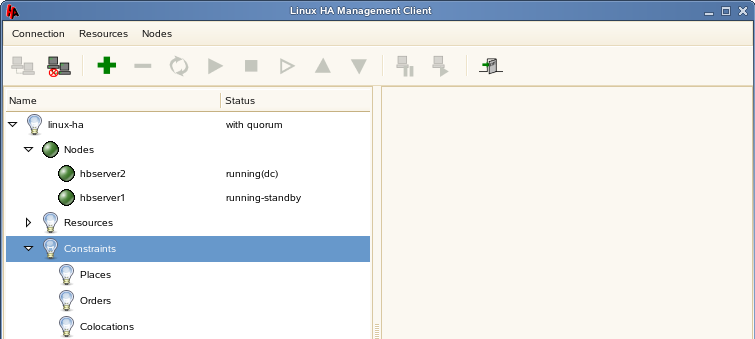
The following sections provide some basics to help you get your GroupWise system set up in a Heartbeat cluster.
For more information about Heartbeat constraints, consult the Heartbeat documentation that is available on the Web.
31.4.1 Place Constraints
-
In the HA Management Client, select , then click .
-
In the drop-down list, select , then click .
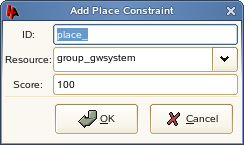
-
Specify the unique ID for the place constraint, select the resource group that you want it to apply to, set the score (Heartbeat Clustering Worksheet item 9 for a domain and item 10 for a post office), then click to add the place constraint.
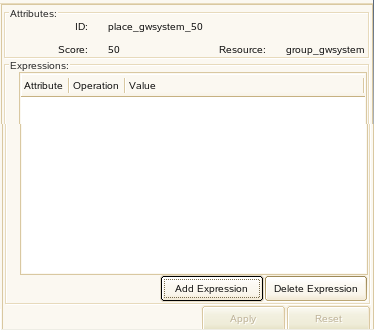
-
Click to add attributes to the place constraint.
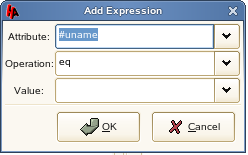
-
Accept the defaults of (name of the node) and (equals), in the field, select the hostname of the node that you want associated with this place constraint (Heartbeat Clustering Worksheet item 9 for a domain and item 10 for a post office), then click .
For example, if the place constraint has a score of 100, you would select the node where you want the cluster resource group to run on a regular basis. If the place constraint has a score of 50, you would select the node where you want the cluster resource group to fail over if its initial node fails.
-
Repeat Step 1 through Step 5 to create additional place constraints as needed.
-
Continue with Order Constraints.
31.4.2 Order Constraints
-
In the HA Management Client, select , then click .
-
In the drop-down list, select , then click .
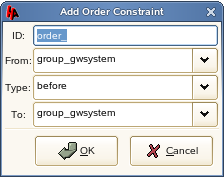
-
Specify the unique ID for the order constraint, select a node, select a type of order ( or ), select another node (Heartbeat Clustering Worksheet item 9 for a domain and item 10 for a post office), then click .
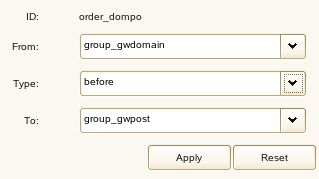
You can change the attributes of the order constraint at any time if the needs of your cluster change.
-
Repeat Step 1 through Step 3 for each order constraint that you need in your GroupWise system.
-
Continue with Colocation Constraints.
31.4.3 Colocation Constraints
-
In the HA Management Client, select , then click .
-
In the drop-down list, select , then click .
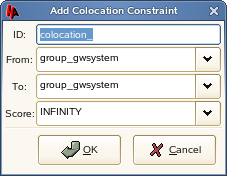
-
Specify the unique ID for the colocation constraint, select a resource group, select another resource group that you always want to run on the same node as the first resource group (Heartbeat Clustering Worksheet item 9 for a domain and item 10 for a post office), select to indicate that they must always run together, then click .
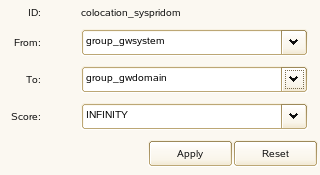
You can change the attributes of the colocation constraint at any time if the needs of your cluster change.
-
Repeat Step 1 through Step 3 for each colocation constraint that you need in your GroupWise system
-
Continue with Starting the Native Heartbeat Resources.