8.6 Importing and Exporting Addresses and Address Books
Use the Import and Export features in the Address Book to transfer your existing Novell® and third-party address books into and out of the GroupWise Address Book. If your former address book was a MAPI service provider, your conversion should be smooth. If not, your address books can still be imported with some reformatting. Novell address books are best exported in .nab format, and importing address books is also more accurate if the .nab format is used. You can also import and export your personal groups.
Address books from supported POP3 and IMAP4 e-mail clients can be imported using the GroupWise E-Mail Client Import Utility.
You can also share personal address books. See Sharing an Address Book with Another User.
This section contains the following topics:
8.6.1 Importing Addresses into a Personal Address Book
-
If you have received a Novell personal address book as an attachment, right-click the attachment, click , select the folder or floppy disk you want to save it to, then click .
Novell address book files have a .nab extension. They are ASCII files with specific formatting. If you want to import an address book file that is not from Novell, look at a .nab file to determine its format, then mirror this format with your own address book’s information. See Importing Address Books from Non-POP3/IMAP4 E-Mail Accounts for more information.
-
In the Main Window, click
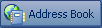 on the toolbar.
on the toolbar.
-
Click the address book you want to import addresses into.
or
Create a new personal address book to import the addresses into. For information, see Creating a Personal Address Book.
-
Click > .
-
Select the address book *.nab file, then click .
To stop the import, press Esc, then click .
You cannot import addresses into the system address book.
8.6.2 Exporting Addresses from the Address Book
-
In the Main Window, click
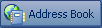 on the toolbar.
on the toolbar.
-
Click the address book from which you want to export names.
-
Select the addresses you want to export.
If you want to export an entire address book, you don’t need to select any names.
-
Click > .
-
Click if you want to export the entire address book.
or
Click if you want to export the addresses you have selected.
-
Type a filename for the exported file, click a folder for the file to be saved to, then click . The exported file is saved with a .nab extension (Novell Address Book).
To stop the export, press Esc, then click .
8.6.3 Importing Third-Party Address Books
This section contains the following topics:
Importing Address Books from POP3/IMAP4 E-Mail Accounts
-
Click > .
The Installed E-Mail Clients list box displays the e-mail accounts installed on your machine.
-
Select the e-mail account you want to import into GroupWise, then click .
-
Click the check box, then click .
-
Type a name for the new GroupWise address book that will contain the imported addresses.
The name you type displays on a new tab in the GroupWise Address Book.
-
Click .
-
Review the summary information to ensure that it is correct, then click .
or
Click to change your import options.
-
Check to see if the e-mail account was successfully imported, then click .
Importing Address Books from Non-POP3/IMAP4 E-Mail Accounts
-
From your third-party e-mail application, export the address book you want to import into GroupWise.
-
Open a DOS editor or Notepad, then open the third-party address book file.
You can also open the file in any word processor. To make editing easier, set the margins so that the lines do not wrap.
-
Export a small Novell address book. See Exporting Addresses from the Address Book.
-
Open the address book in a second copy or split window of the application used in Step 2.
Novell Address Book files have a .nab extension. They are ASCII files with specific formatting. If you want to import a third-party address book file, look at a .nab file to determine its format, then mirror this format with your own address book’s information.
-
Cut, copy, and paste, or retype the fields for each entry from the third-party book into the Novell address book. Place each field behind the comma corresponding to the similar field in the first line of the Novell address book. Each field should be enclosed in “ ”.
The order of the fields for each entry must correspond to the order of the fields in the first line of the Novell address book file. For example, if the field follows the first comma in the first line, the field information must also follow the first comma in the entry’s line, for example: “U”,“John Smith”.
Novell address book files are in ANSI-delimited format. In the first line, the characters up to the first comma must not be edited. Each field’s title follows a comma. The hexadecimal numbers in each title represent the MAPI tags. User-defined fields can share the same hexadecimal number.
If you want to leave a field blank for an entry, you must type the comma. This way you keep the fields lined up, so that, for example, all information following the tenth comma of each entry goes to the same field. There can be spaces inside of the “ ”, but you must delete all spaces outside of the “ ”.
Each Novell address book entry starts with C, U, or R. C is for company entries, U is for user entries, and R is for resource entries. In addition, groups are enclosed by G> and G< tags. This order (all C entries before U entries, and U entries before R entries) is important if you want user entries to be linked to their organizations and resource entries to be linked to their owners. Groups can go anywhere after company entries in this order.
Each Group entry begins with a C, U, or R, and also contains a T (To or primary recipient), C (carbon-copy recipient), or B (blind-copy recipient). For example, a UT entry is a user who will receive an item as a primary recipient.
When you are finished, the address book should look similar to this:
:::TAGMAP:::OFFE0003:***,3001001E:Name,3A06001E:First Name,3A11001E:Last Name,
"C","Novell GroupWise","Novell","GroupWise",
"U","John Smith","John","Smith",
"U","Kenichi Aoki","Kenichi","Aoki",
"U","Marina Sanchez","Marina","Sanchez",
"R","Conference Room One",,,
"R","Overhead Projector",,,
-
Delete all extra spaces at the end of each line, then save your formatted file with a .nab extension.
-
In GroupWise, open the Address Book.
-
To import the entries into a new address book, click > , type a name, then click .
or
To import the entries into an existing book, click the book you want to import the names into.
-
Click > , select the address book file, then click .
Importing Information from a vCard
To import information into an address book from a vCard you have received:
-
Right-click the vCard, then click .
-
Click the address book where you want the information to be added, then click .