17.1 Installing the GroupWise 8 Software
17.1.1 Installing the GroupWise 8 Software on NetWare or Windows
-
Make sure that you have updated the eDirectory schema for eDirectory trees that contain GroupWise objects, as described in Section 15.1, Understanding eDirectory Schema Extensions.
-
Stop the MTA for the primary domain of your GroupWise system.
-
At a Windows workstation, log in as an Admin equivalent to the eDirectory tree in which you are updating GroupWise.
-
Insert the GroupWise 8 DVD into the DVD drive to start the GroupWise Installation program.
or
Run setup.exe from the root of the downloaded GroupWise 8 software image.
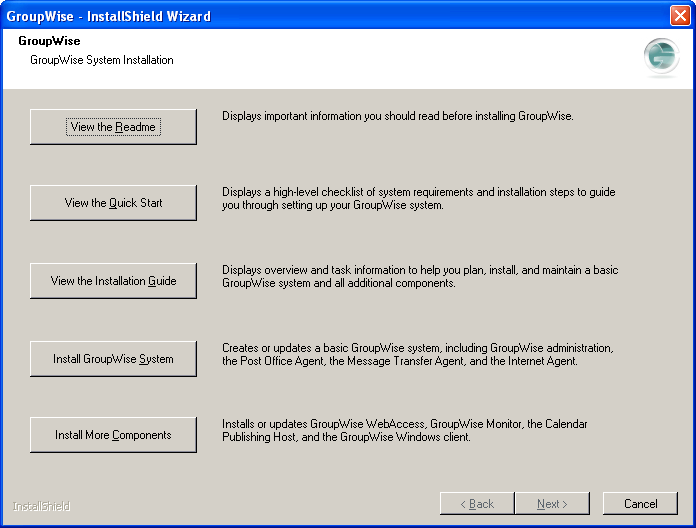
-
Click , then click to accept the license agreement.
When you update your GroupWise system, you are performing a Standard installation.
-
Click to accept the default of .
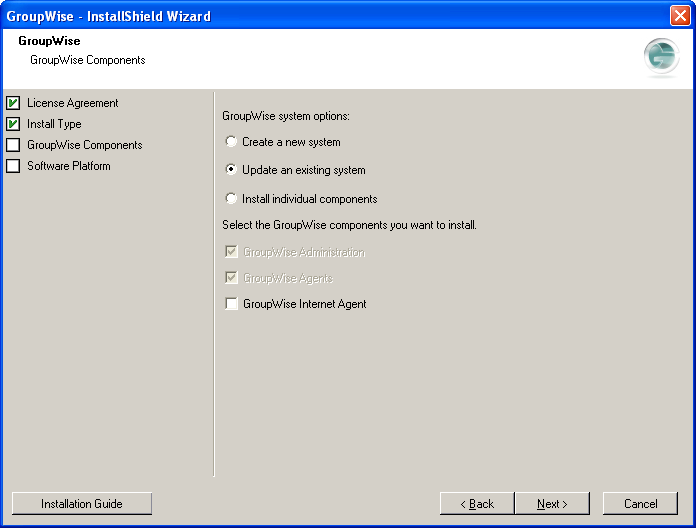
-
Select , then click .
-
Follow the prompts to provide the following information from your Basic GroupWise System Summary Sheet.
- Software Platform
- ConsoleOne Path
- Software Distribution Directory
- Software Selection
- Installation Path
- NetWare Agent Installation Options or Windows Agent Installation Options
- Agent Language Selection
- Client Language Selection
- Domain Information
IMPORTANT:On the Domains / Post Offices page, add only the primary domain, even if the primary domain has one or more post offices. The MTA must update the primary domain database before any post offices are updated.
When you reach the Update an Existing System page, carefully review the steps that are involved in updating your GroupWise system from a previous version to GroupWise 8.
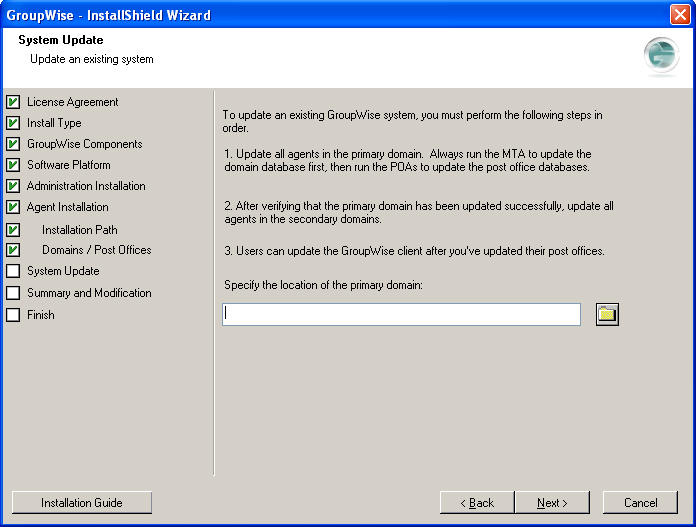
More detailed instructions are provided in the sections following the software update instructions.
-
Browse to and select the primary domain directory, then click .
By specifying the primary domain directory, you inform the GroupWise Installation program where to copy the GroupWise 8 data dictionary (.dc) files. Without the GroupWise 8 .dc files, the GroupWise MTA cannot rebuild the primary domain database into the structure required for GroupWise 8. Having the GroupWise 8 .dc files in the domain directory is critical to a successful GroupWise system update.
-
On the Summary and Modification page, review the information you have provided to the GroupWise Installation program for your update to GroupWise 8, modifying information if needed.
-
When you are satisfied with the information you have provided, click to update your primary domain to GroupWise 8.
-
When the installation completed, click .
17.1.2 Installing the GroupWise 8 Software on Linux
-
In a terminal window, become root by entering su - and the root password.
-
Make sure that you have updated the eDirectory schema for eDirectory trees that contain GroupWise objects, as described in Section 15.1, Understanding eDirectory Schema Extensions.
-
Stop the MTA for the primary domain of your GroupWise system.
-
Insert the GroupWise 8 DVD into the DVD drive to start the GroupWise Installation program.
or
Run install from the root of the downloaded GroupWise 8 software image.
-
Select the language in which you want to run the GroupWise Installation program, then click .

-
Click .
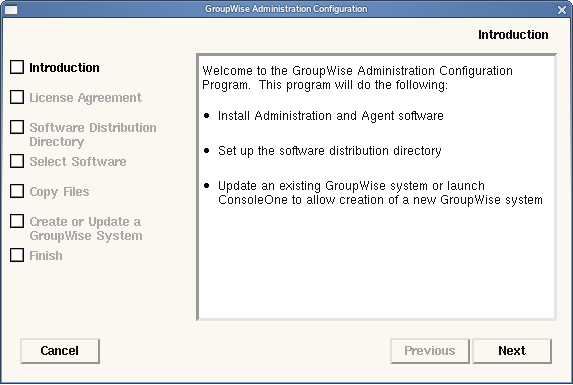
-
Follow the prompts to provide the following information from your Basic GroupWise System Summary Sheet.
If the Installation program detects that multiple GroupWise components are installed on the server, a message lists the installed components and prompts you to update all of them. All components on the server must be updated to GroupWise 8 at the same time.
-
If you are prompted to update all GroupWise components on the server, click .
This process updates the software but does not change the configuration of any of the components. Depending on the number of components to update, this process might take several minutes.
-
When the software copying is complete, click .
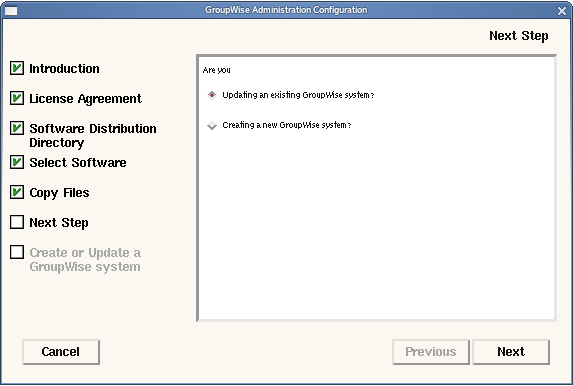
-
Retain the default of , then click .
On the Update an Existing System page, carefully review the steps that are involved in updating your GroupWise system from a previous version to GroupWise 8.
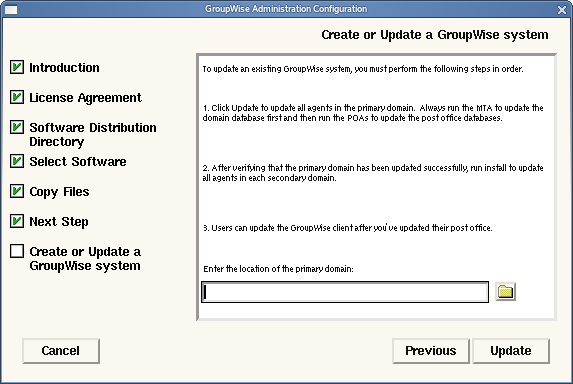
More detailed instructions are provided in the sections following the software update instructions.
-
Browse to and select the primary domain directory, then click .
By specifying the primary domain directory, you inform the GroupWise Installation program where to copy the GroupWise 8 data dictionary (.dc) files. Without the GroupWise 8 .dc files, the GroupWise MTA cannot rebuild the primary domain database into the structure required for GroupWise 8. Having the GroupWise 8 .dc files in the domain directory is critical to a successful GroupWise system update.
-
Continue with Updating the Primary Domain.