4.4 Setting Up the Internet Agent
Complete the following tasks to set up the Internet Agent:
4.4.1 Installing the Internet Agent
As you install the Internet Agent, you are prompted to supply configuration information. You should have already reviewed Section 4.3, Planning the GroupWise Internet Agent and filled out the summary sheet. The following sections step you through the GroupWise Installation program for installing the Internet Agent.
IMPORTANT:If you plan install the Internet Agent in a clustered server environment, see the GroupWise 8 Interoperability Guide before you install the Internet Agent.
NetWare and Windows: Installing the Internet Agent Software
To install the Internet Agent:
-
Select an appropriate location to run the GroupWise Installation program.
NetWare:
If you are installing the NetWare Internet Agent, you can run the Installation program from any Windows machine that meets the administrator machine requirements listed in Section 2.1, GroupWise Administration Requirements.
Windows:
If you are installing the Windows Internet Agent, you must run the Installation program at the Windows server were you want to install the Internet Agent. It must also meet the administrator machine requirements as well as the server operating system requirements listed in Section 2.1, GroupWise Administration Requirements.
-
Make sure that no other GroupWise agents are running on the server where you want to install the Internet Agent.
-
Make sure that you have access to the directory where you want to install the Internet Agent and to the domain directory.
-
Log in to eDirectory with Admin-equivalent rights to the eDirectory tree where you want the Installation program to create the Internet Agent object.
-
Insert the GroupWise 8 DVD into the DVD drive to start the GroupWise Installation program.
or
Run setup.exe from the root of the GroupWise 8 software image.
or
If you have already copied the Internet Agent software to a software distribution directory, run setup.exe from the root of the software distribution directory to start the GroupWise Installation program.
-
Select the language in which you want to run the GroupWise Installation program, then click .
NOTE:All available languages are included on the GroupWise 8 DVD and the multilanguage version of the downloaded GroupWise 8 software image, but you can select which languages you want to install.
The main GroupWise System Installation page appears.
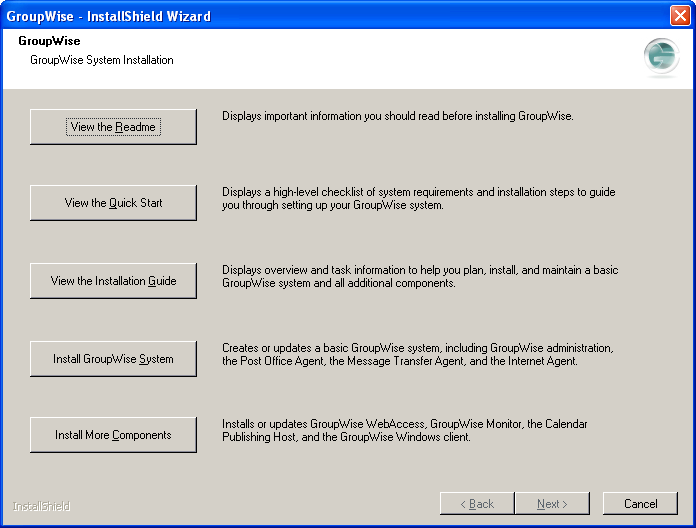
-
Click , then click to accept the License Agreement and display the Installation Type page.

When you install the Internet Agent, you are performing a Standard installation. Other installation options on this page are described in Setting Up Predefined Installations.
-
Click to accept the default of .
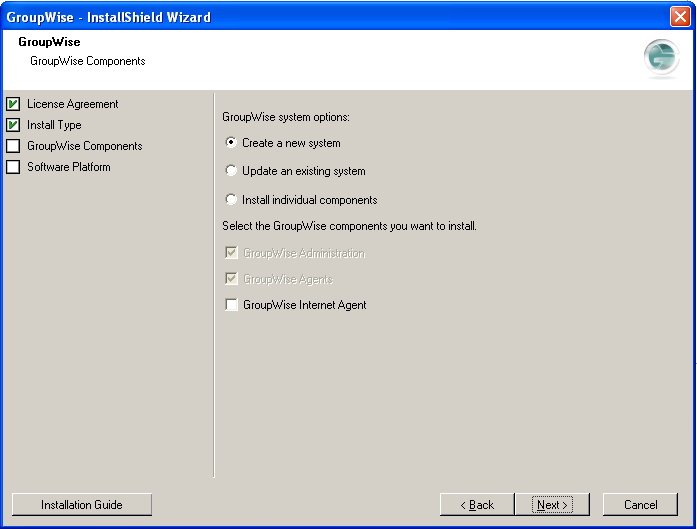
-
Select , deselect and , then select .
-
Follow the prompts, using the following information from the GroupWise Internet Agent Installation Summary Sheet:
-
If you are installing to a Windows server, provide the following information from your Basic GroupWise System Summary Sheet:
-
On the Summary and Modification page:
-
Review the installation information you have provided.
-
If you need to change information, select the information to change, then click .
-
Specify the desired information, then click .
-
-
Click to start the Internet Agent installation.
Status messages keep you informed about the installation progress.
-
Click , when the installation is complete, then skip to Section 4.4.2, Setting Up Internet Addressing.
Linux: Installing the Internet Agent Software
As you install the Internet Agent, you are prompted to supply configuration information. Use Section 4.6, GroupWise Internet Agent Installation Summary Sheet to understand the prompts and to record your installation and configuration information.
IMPORTANT:If you plan to install the Internet Agent in a clustered server environment, see the GroupWise 8 Interoperability Guide before you install the Internet Agent.
If you are new to Linux, you might want to review Appendix A: Useful Linux Commands for Administering a GroupWise System in the GroupWise 8 Administration Guide before you install the Internet Agent on Linux.
Installing the Internet Agent
-
Make sure that LDAP is running on your eDirectory server and that it is configured to accept login from the Installation program.
The Installation program requires eDirectory access in order to create the Internet Agent object in eDirectory. The Installation program uses LDAP to gain the required access.
-
Insert the GroupWise 8 DVD into the DVD drive to start the GroupWise Installation program.
or
Run install from the root of the downloaded GroupWise 8 software image.
or
If you have already copied the Internet Agent software to a software distribution directory, run ./install from the root of the software distribution directory to start the GroupWise Installation program.
The X Window System is required for running the GUI GroupWise Installation program. If you are not using the X Window System, you can install GroupWise components individually, as described in Installing the GroupWise Agents Using the Text-Based Installation Program.
-
Select the language in which you want to run the GroupWise Installation program, then click .
NOTE:On Linux, all available languages are included in the same RPM, so all languages are always installed.
The main GroupWise System Installation page appears.

-
Click
-
When the installation is complete, click .
The Internet Agent software is installed to /opt/novell/groupwise/agents.
-
Continue with Configuring the Internet Agent.
Configuring the Internet Agent
-
After the Internet Agent files have been installed, click .
The Internet Agent installation and configuration steps are separate so that you can install updated agent software without repeating the agent configuration steps.
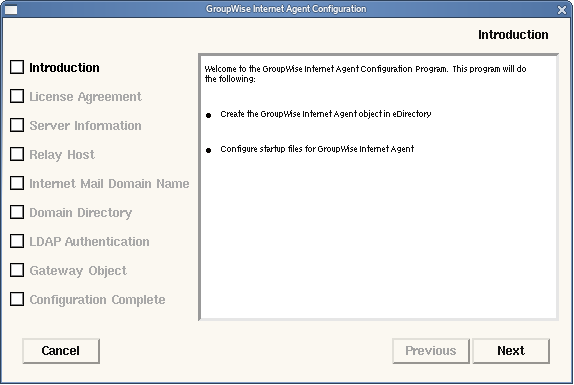
-
Follow the prompts, using the following information from the GroupWise Internet Agent Installation Summary Sheet in the order listed.
- Server Information
- Relay Host
- Internet Mail Domain Name
- Domain Directory
- LDAP Authentication
- Gateway Object
On the Configuration Complete page, is selected by default.
IMPORTANT:If you want to configure the Internet Agent for high availability, as described in Enabling the Groupwise High Availability Service for the Linux GroupWise Agents, it must be configured to start automatically on system startup.
-
If you do not want the Internet Agent to start automatically when the server restarts, deselect .
-
Click to complete the configuration.
-
Continue with Setting Up Internet Addressing.
4.4.2 Setting Up Internet Addressing
When you install the GroupWise Internet Agent, GroupWise by default supports native Internet-style addressing consisting of a username and Internet domain name (for example, userID@Internet_domain_name). The GroupWise Installation program provided the opportunity for you to specify your Internet domain name on the Mail Domain Name page. It also offered you the alternative of entering the information from ConsoleOne. This can be convenient if you want to install the Internet Agent before you have received your Internet domain name from your Internet Service Provider (ISP). If you selected on the Mail Domain Name page during installation, follow the instructions below to provide the Internet domain name in ConsoleOne.
-
In ConsoleOne, select the GroupWise System object, then click .
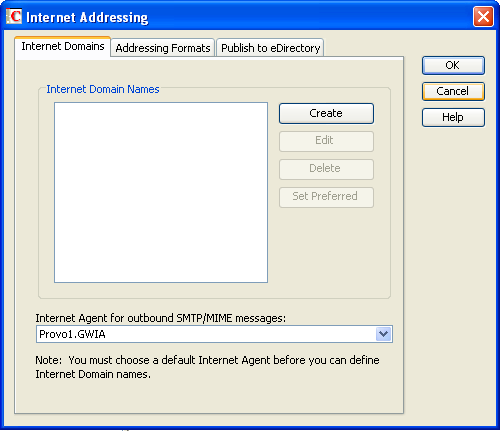
-
Click .
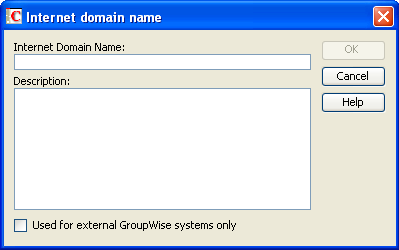
-
Specify the Internet domain name that you have received from your ISP (for example, yourcompanyname.com).
-
Add a description if needed, then click to add the Internet domain name to the list.
-
Click again to save the Internet domain name as part of your GroupWise system.
For more information about Internet addressing, see
Configuring Internet Addressing
inInternet Agent
in the GroupWise 8 Administration Guide.Your GroupWise system is now configured to receive e-mail addressed to that Internet domain name.
-
Continue with Assigning a Postmaster.
4.4.3 Assigning a Postmaster
The Internet requires each site to assign at least one user to be a Postmaster. The Postmaster is assigned to be the recipient of messages addressed to postmaster@host.
-
In ConsoleOne, right-click the Internet Agent object, then click .
-
Click .
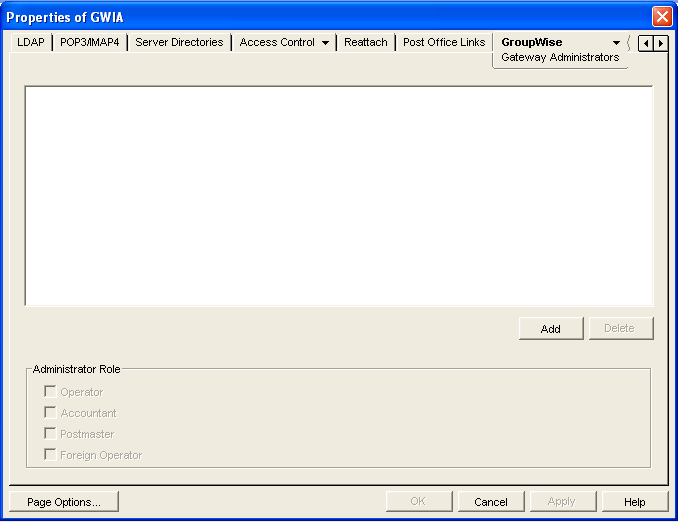
-
On the Gateway Administrators page, click , select a GroupWise user to be the Postmaster, then click .
-
Select the user from the list, then click .
-
Click to save the information.
-
Continue with Starting the Internet Agent.
The Internet Agent can also be configured to send problem messages to the Postmaster. For instructions, see Determining What to Do with Undeliverable Messages
in Internet Agent
in the GroupWise 8 Administration Guide.
4.4.4 Starting the Internet Agent
After you’ve installed the Internet Agent, set up Internet addressing, and configured a Postmaster, you can start the Internet Agent.
NetWare: Starting the Internet Agent
During installation, the Installation program copied the gwia.ncf startup file to the sys:\system directory (unless you specified a different directory). You use this file when you load the Internet Agent.
If you chose to have the Installation program add the gwia.ncf command to your autoexec.ncf, the Internet Agent loads whenever you start the server.
To manually start the Internet Agent:
-
At the NetWare server console, enter gwia to run the gwia.ncf file.
If the Internet Agent does not start successfully, see Starting the NetWare GroupWise Agents.
After you have started the Internet Agent, verify that the program is running. You can monitor the program from the Internet Agent server console. Press , then press. If you see an error message in the Statistics window, the program has not loaded properly.
-
If you enabled the Internet Agent Web console, you can use the following URL to view the Web console:
http://internet_agent_network_address:http_port
For example:
http://172.16.5.18:9850
For more information, see
Using the Internet Agent Web Console
inInternet Agent
in the GroupWise 8 Administration Guide. -
Skip to with Section 4.4.5, Testing the Internet Agent.
Linux: Starting the Internet Agent
To start the Linux Internet Agent with a user interface:
-
If Sendmail, Postfix, or any other SMTP daemon is enabled on your Linux server, disable it before starting the Internet Agent.
For example, use the following commands to stop and disable Postfix:
/etc/init.d/postfix stop chkconfig postfix off
As an alternative, you could configure the Internet Agent to bind exclusively to the server IP address, as described in
Binding the Internet Agent to a Specific IP Address
inInternet Agent
in the GroupWise 8 Administration Guide, so that the Internet Agent does not conflict with the default Postfix IP address of 127.0.0.1 (the loopback address). -
If you want to use the Internet Agent for POP3 and IMAP4 mail, make sure no POP3 or IMAP4 daemons are running on your Linux server.
-
Make sure that the MTA for the domain is running.
-
In a terminal window, become root by entering su - and the root password.
-
Change to the /opt/novell/groupwise/agents/bin directory.
-
Enter the following command to start the Internet Agent:
./gwia --show @gwia.cfg &
The --show switch starts the Internet Agent with a server console interface similar to that provided for the NetWare and Window Internet Agent. This user interface requires that the X Window System and Open Motif be running on the Linux server.
The @ startup switch points to the Internet Agent startup file and is required to start the Internet Agent.
The ampersand (&) causes the Internet Agent to run in the background, so that the terminal window you started it in is again available for use.
To remind yourself of this command when you are at your Linux server, view the gwia man page.
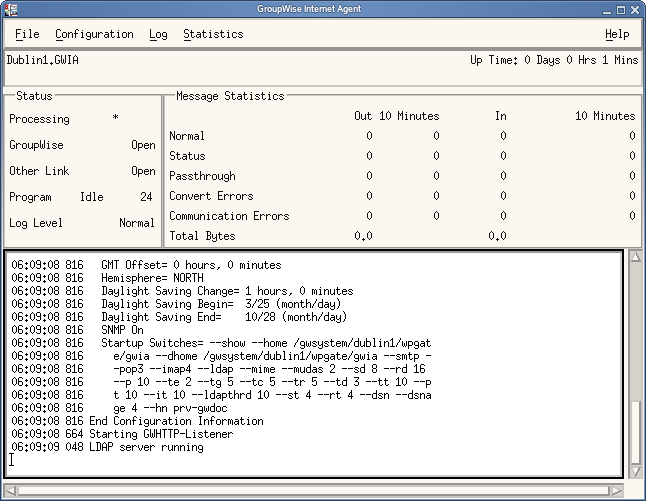
The status messages displayed on the Internet Agent server console are also written to the Internet Agent log file (mmddlog.nnn) in the /var/log/novell/groupwise/domain.gwia directory. The log file name includes the month and day when it was created, along with an incrementing extension to accommodate multiple log files on the same day.
After the Internet Agent starts successfully, refer to the following sections in Section 8.0, Installing GroupWise Agents for additional information about managing the Internet Agent on Linux:
Windows: Starting the Internet Agent
-
If the domain directory is not on the Internet Agent server, map a drive to the domain directory as a user that has rights to access the domain directory.
-
If the Internet Agent is installed as a Windows application, click .
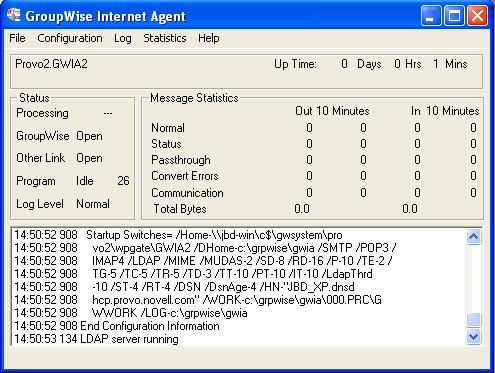
or
If the Internet Agent is installed as a Windows service, click the . Right-click the GWIA service, then click .
If the Internet Agent does not start successfully, see Starting the Windows GroupWise Agents.
-
If you enabled the Internet Agent Web console, use the following URL to log into the Web console:
http://internet_agent_network_address:http_port
For example:
http://172.16.5.18:9850
For more information, see
Using the Internet Agent Web Console
inInternet Agent
in the GroupWise 8 Administration Guide. -
Continue with Testing the Internet Agent.
4.4.5 Testing the Internet Agent
After you’ve started the Internet Agent, you should send a message to ensure that the system is working properly.
-
Open a new mail message in your GroupWise client.
-
In the To field, enter the Internet address of a colleague or friend that is not in your GroupWise system.
-
Send the message, then contact the recipient to verify that he or she received it.
-
Have the recipient reply to your message to verify that you receive the reply in your GroupWise mailbox.
-
Continue with What’s Next.