Customizing Gateway Configuration
Configuration information for the Async Gateway is stored on the Async Gateway object in Novell eDirectoryTM.
- Defining Gateway Information
- Defining Gateway Time Settings
- Defining Log Settings
- Defining Optional Gateway Settings
Defining Gateway Information
Gateway information describes the location, purpose, and platform of the gateway.
To define gateway information:
-
In ConsoleOne®, browse to and select the Domain object where you created the Async Gateway.
-
Right-click the Async Gateway object, then click Properties.
-
Click GroupWise > Identification.
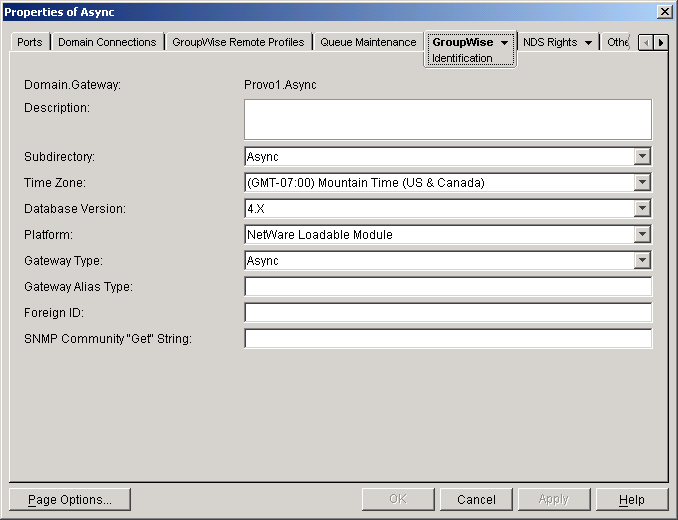
-
Fill in the fields:
Description: Enter details that will help you identify why or when the gateway was created.
Subdirectory: Displays the gateway subdirectory under domain/wpgate that was created when the Async Gateway was installed.
Time Zone: Displays the time zone of the domain that the Async Gateway belongs to. You can change the time zone for the gateway if necessary.
Database Version: Leave the gateway database version number set to 4.x regardless of the version of the GroupWise domain it belongs to.
Platform: Select the platform where you installed the Async Gateway (NetWare Loadable Module or Windows).
Gateway Type: Defaults to Async, which is correct.
Gateway Alias Type: This option does not apply to the Async Gateway.
Foreign ID: This option does not apply to the Async Gateway.
SNMP Community "Get" String: If you want to be able to use GroupWise Monitor to monitor the Async Gateway, specify your system SNMP community GET string.
-
Click OK to save your changes.
Defining Gateway Time Settings
Gateway time settings let you adjust how frequently the gateway performs tasks associated with its routine message processing functions.
-
In ConsoleOne, browse to and select the Domain object where you created the Async Gateway.
-
Right-click the Async Gateway object, then click Properties.,
-
Click GroupWise > click Gateway Time Settings.
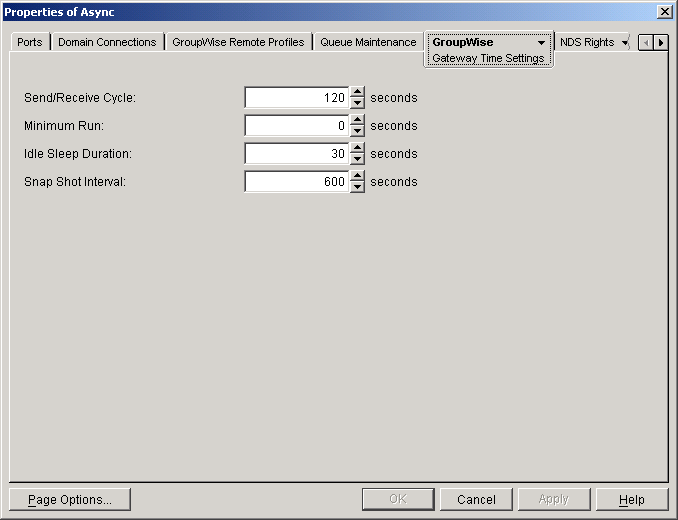
-
Fill in the fields:
Send/Receive Cycle: This option does not apply to the Async Gateway.
Minimum Run: This option does not apply to the Async Gateway.
Idle Sleep Duration: Specify the time in seconds that you want the gateway to sleep when it has no files to send, receive, or convert. When this duration expires, the gateway wakes up briefly to check for messages. If there are no messages, it sleeps again. The default is 30 seconds.
Snap Shot Interval: Specify the amount of time in seconds after which you want the gateway to compile its performance statistics. This field is a sliding interval that is used in the gateway server console. The display changes every 60 seconds to show only the previous x seconds of activity. The default is 600 seconds (10 minutes).
-
Click OK to save your changes.
Defining Log Settings
A log file is a processing record for incoming and outgoing messages. Log settings set the gateway's log file configuration defaults according to your needs. The Async Gateway creates a log file as it runs. The gateway log file is stored in the gateway's 000.prc directory and can be viewed from the gateway operation screen.
-
In ConsoleOne, select the Domain object where you created the Async Gateway.
-
Right-click the Async Gateway object, then click Properties.
-
Click GroupWise > Log Settings.
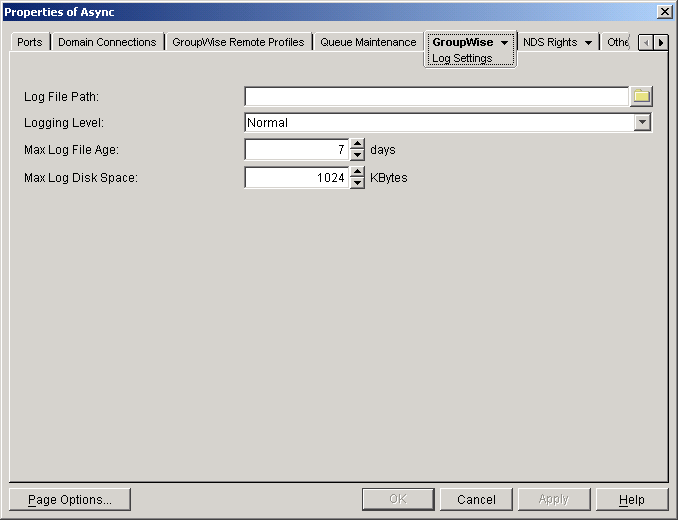
-
Fill in the fields.
Log File Path: Specify the directory where you want the Async Gateway to create its log files. The default is the gateway home directory (domain\wpgate\async\000.prc).
Logging Level: Select the level of detail to be recorded in the log file from the drop-down list. The table below provides a description of the available logging levels.
Max Log File Age: Enter the maximum number of days you want to save the log file before the gateway deletes it. The default is 7 days.
Max Log Disk Space: Enter the amount of disk space (in kilobytes) you want the limit to be for log files. When the limit is reached, the gateway deletes the oldest file until the space occupied is under the maximum allowable limit. If you set the limit to 0 (zero), there will be no disk space limit for log files.
-
Click OK to save your changes.
Defining Optional Gateway Settings
You can change the settings on the Optional Gateway Settings screen to customize the configuration of your Async Gateway.
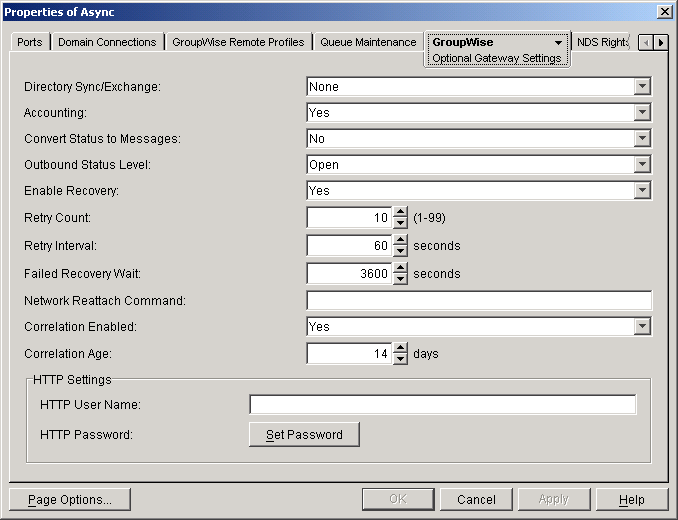
Directory Sync/Exchange: None of the options in this field apply to the Async Gateway.
Accounting: Click Yes if you want the gateway to keep accounting records for every message it sends or receives. The gateway records this information in an ASCII text file called acct, which is placed in the xxx.prc subdirectory and updated daily at midnight or when the gateway is terminated. Accounting information for the previous day's activity is sent daily to the user designated as the accountant. If no user is so designated, the file is cleared.
Convert Status to Messages: Click Yes to enable GroupWise to convert status information (normally accessible only from Out Box Information) to a mail message and place it in the sender's mailbox.
Outbound Status Level: GroupWise lets you track a message's status from the time it is sent until the recipient deletes it. When a GroupWise user receives a message from a user of a foreign messaging system, GroupWise sends a status message to the sender. Using this option, you can adjust the amount of detail in the status messages sent to the foreign system. You might not always want to have the outbound status level enabled. For instance, if you work with a radio carrier or some other form of message transport for which it is expensive to send messages, disable this option.
The five outbound status levels include:
Enable Recovery: Click Yes to let the gateway attempt to restart itself or reestablish the connection to the foreign system when either fails.
Retry Count: Specify the number of times you want the gateway to attempt to recover a connection if the connection fails.
Retry Interval: Specify the number of seconds you want the gateway to wait between attempts to recover its connection if the connection fails.
Failed Recovery Wait: Specify the number of seconds you want the gateway to wait between a failed recovery and a retry.
Network Reattach: Specify a command the gateway can use (such as a batch file) to reattach to the network if its network access is interrupted and if you select Yes for the Enable Recovery option.
For example:
map j:=server1\sys:headq
Correlation Enabled: This option does not apply to the Async Gateway.
Correlation Age: This option does not apply to the Async Gateway.