Using the Async Gateway Web Console
The Async Gateway Web console enables you to monitor and control the Async Gateway from any location where you have access to a Web browser and the Internet. This provides substantially more flexible access than the Async Gateway server console, which can be accessed only from the NetWare or Windows server where the Async Gateway is running.
- Setting Up the Async Gateway Web Console
- Accessing the Async Gateway Web Console
- Monitoring the Async Gateway from the Web Console
Setting Up the Async Gateway Web Console
The Async Gateway Web console can be set up in ConsoleOne.
-
In ConsoleOne, browse to and right-click the Async Gateway object, then click Properties.
-
Click GroupWise > Network Address to display the Network Address page.
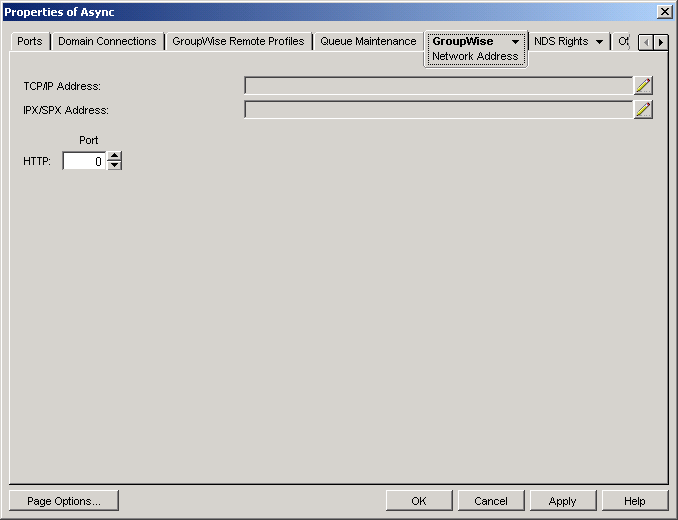
-
In the HTTP Port field, provide a unique port number for communication between the Async Gateway and your Web browser.
You might want to use a port number close to those used by the MTA and POA, for example, 7177.
-
Make a note of the HTTP port number. You need this information in order to access the Async Gateway Web console.
-
Click Apply to save your changes on the Network Address page.
If you want to limit access to the Async Gateway Web console, you can provide a username and password.
-
Click GroupWise > Optional Gateway Settings.
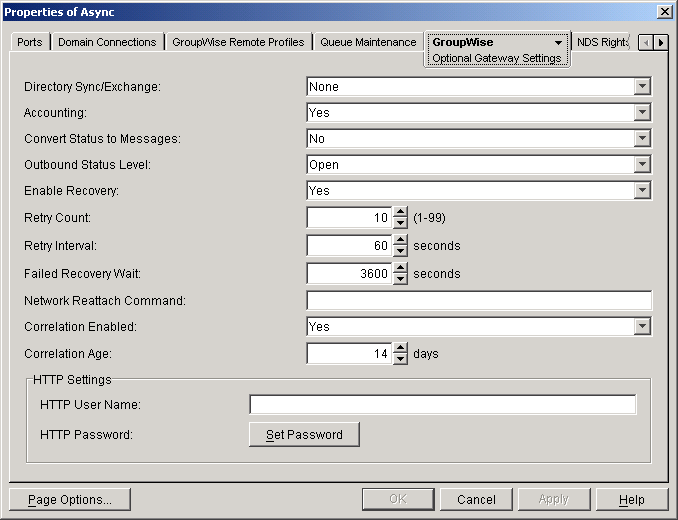
-
In the HTTP Settings box:
-
In the HTTP User Name field, specify a unique username.
-
Click Set Password.
-
Type the password twice for verification.
-
Click Set Password.
Do not use a Novell eDirectoryTM username and password because the information passes over the non-secure connection between your Web browser and the Async Gateway.
For convenience, use the same username and password for all GroupWise agents and gateways that you plan to monitor from GroupWise Monitor. This saves you from needing to provide the username and password information as Monitor accesses each agent and gateway.
-
-
Click OK to save the Async Gateway Web console settings.
ConsoleOne then notifies the Async Gateway to restart so the new settings can be put into effect.
Corresponding Startup Switches:
You could also use the /httpport, /httpuser, and /httppassword startup switches in the Async Gateway startup file (gwasync.cfg) to enable and secure the Async Gateway Web console. In addition, you can use the /httprefresh switch to control how often the Async Gateway refreshes the information provided to your Web browser.
Accessing the Async Gateway Web Console
To monitor the Async Gateway from your Web browser, view the URL where the Async Gateway is located by supplying the network address of the NetWare or Windows server where the gateway runs and the port number as provided on the Network Address page of the Async Gateway object in ConsoleOne.
Syntax:
http://IP_address_or_hostname:HTTP_port
Examples:
http://172.16.5.18:7177
http://asyncserver1:7177
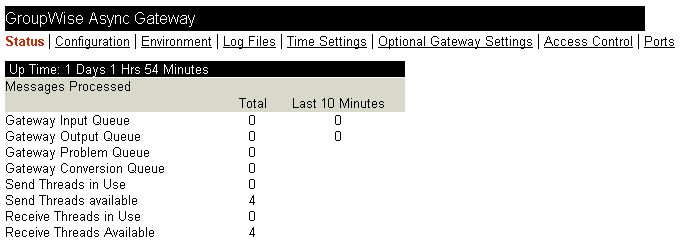
Monitoring the Async Gateway from the Web Console
The Async Gateway Web console provides several pages of information to help you monitor the performance of the Async Gateway. The Async Gateway Web console menu lists the pages of information available in the Async Gateway Web console.
- Monitoring Gateway Status
- Checking Gateway Configuration
- Checking the Operating System Environment
- Viewing Gateway Log Files
- Checking and Changing Gateway Time Settings
- Checking and Changing Optional Gateway Settings
- Changing Gateway Access Control
Monitoring Gateway Status
When you first access the Gateway Web console, the Status page is displayed.
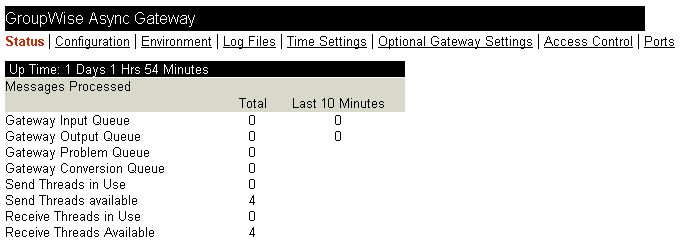
The information is the same as is displayed on the gateway server console on the NetWare or Windows server where the gateway runs. For more information, see Status.
Checking Gateway Configuration
On the Async Gateway Web console menu, click Configuration to display the configuration information stored on various property pages on the Async Gateway object in ConsoleOne.
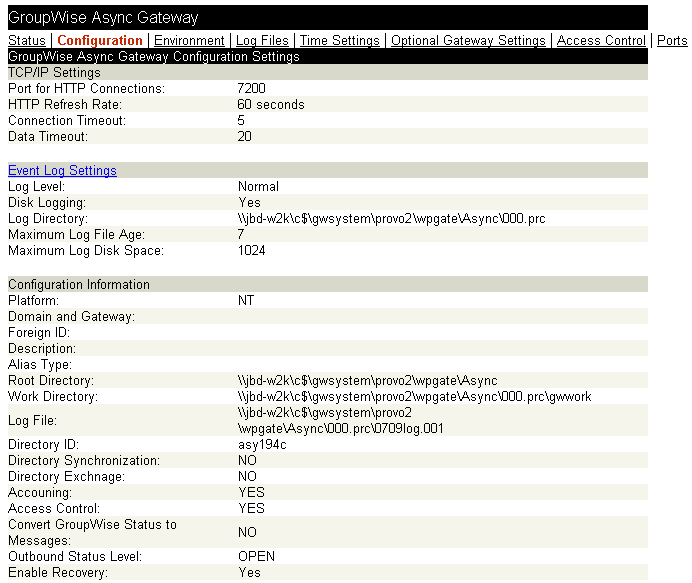
To change the log settings for the current gateway session, click Event Log Settings. All other settings listed on the Configuration page must be changed in ConsoleOne.
Checking the Operating System Environment
On the Async Gateway Web console menu, click Environment to display information about the operating system where the Async Gateway is running.
On NetWare, the following environment information is displayed:

On Windows, the following environment information is displayed:
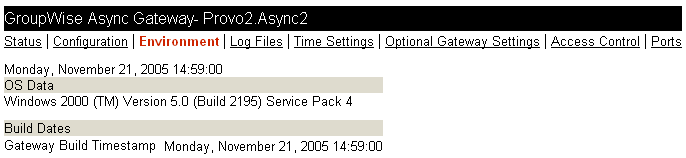
Viewing Gateway Log Files
On the Async Gateway Web console menu, click Log Files to display gateway log files.
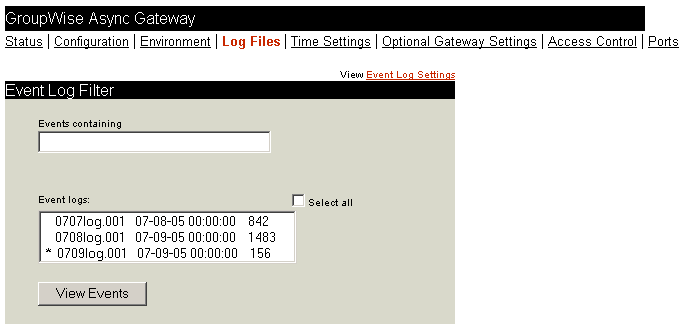
Click Event Log Settings to change the log settings for the current Async Gateway session.

For information about Async Gateway log files, see Using Async Gateway Log Files.
Checking and Changing Gateway Time Settings
On the Async Gateway Web console menu, click Time Settings to display the settings listed on the Time Settings page in ConsoleOne.
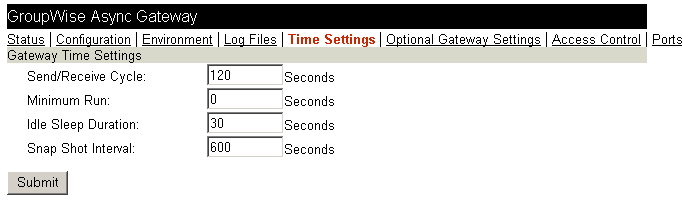
Modify the settings as needed, then click Submit to change them for the current Async Gateway session. For information about the time settings, see Defining Gateway Time Settings.
Checking and Changing Optional Gateway Settings
On the Async Gateway Web console menu, click Optional Gateway Settings to display the settings listed on the Optional Gateway Settings page in ConsoleOne.
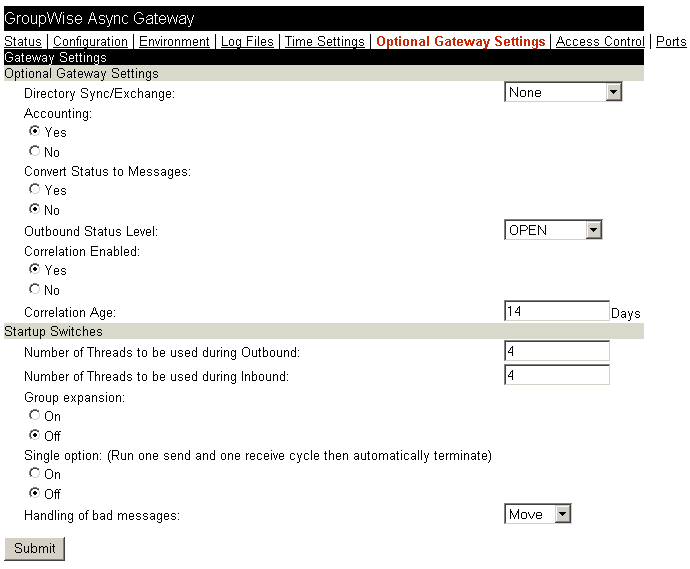
Modify the settings as needed, then click Submit to change them for the current Async Gateway session. For information about the optional gateway settings, see Defining Optional Gateway Settings.
Changing Gateway Access Control
On the Async Gateway Web console menu, click Access Control to turn access control on and off and to adjust the maximum message size for the current Async Gateway session.

For information about access control, see Defining User Access to the Gateway.