8.2 Configuring Addressing Instead of Using Directory Synchronization and Exchange
When you take advantage of directory synchronization and exchange, as described in Section 8.1, Enabling Directory Synchronization and Exchange of Address Books, GroupWise users and Exchange users can select each other out of their familiar Address Books. Addressing is not an issue under these circumstances.
If you do not want to enable directory synchronization and exchange, you must use other addressing alternatives:
-
Section 8.2.1, Adding Individual Exchange Users to the GroupWise Address Book
-
Section 8.2.2, Adding Individual Exchange Users to Personal Address Books
-
Section 8.2.3, Adding Individual GroupWise Users to the Exchange Address Book
-
Section 8.2.5, Setting Up an Addressing Rule to Facilitate Busy Searches
8.2.1 Adding Individual Exchange Users to the GroupWise Address Book
If there are some specific Exchange users who you want to appear in the GroupWise Address Book, you can add those individual users without enabling directory synchronization and exchange. You add Exchange users to the GroupWise Address Book by defining them as external users and then specifying the explicit addresses required to route messages to them in the Exchange system.
-
In ConsoleOne, select , select the non-GroupWise domain that represents the Exchange system, then select the external post office that represents the Exchange site or administrative group where the Exchange user is located.
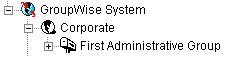
-
Right-click the GroupWise Post Office object that represents the Exchange site or administrative group, then click .
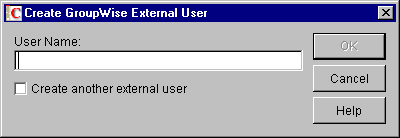
-
Type a username, then click .
-
Right-click the new External User object, then click .
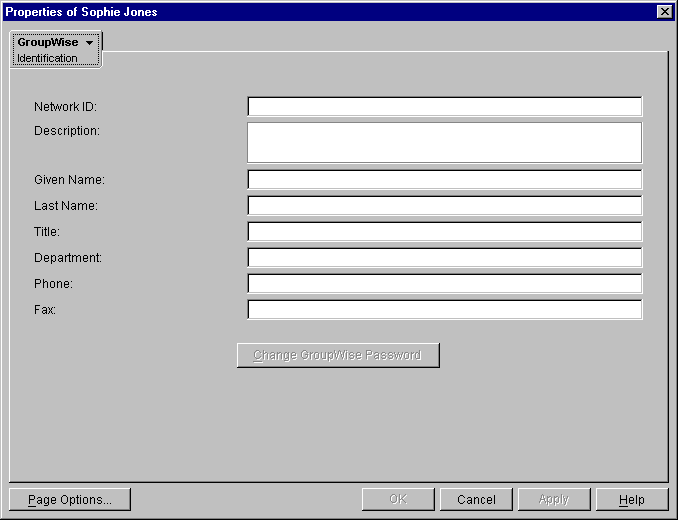
-
Fill in fields as needed to provide information about Exchange the user that you want to appear in the GroupWise Address Book.
-
Click to save the user information.
-
Click to display the Gateway Aliases page.
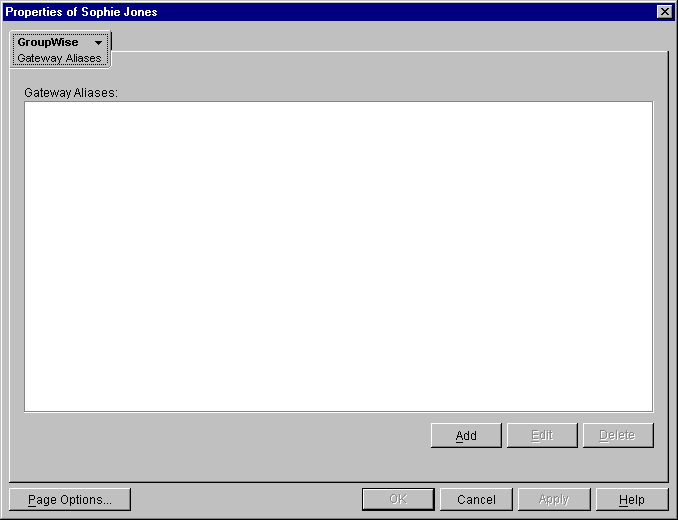
You use the Gateway Aliases page to define the explicit address required to route messages to the user in the Exchange system.
-
Click to display the Create Alias dialog box.
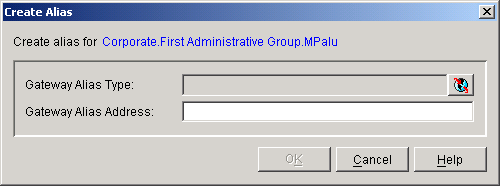
-
Fill in the following fields:
Gateway Alias Type: From the list, select the .
The gateway alias type was defined during configuration of the gateway. If there is no gateway alias type listed for the gateway, you can define one now. See Section 6.2, Providing Gateway Information.
Gateway Alias: Specify the user’s address as defined in Exchange.
For an example, see Addressing Messages.
-
Click to save the gateway alias and return to the Gateway Alias page.
The gateway alias is now listed in the Gateway Alias list.
-
Click to save the list.
ConsoleOne passes the alias information to the Exchange Gateway so that the Exchange user is added to the GroupWise Address Book.
-
Repeat Step 2 through Step 11 for each Exchange user you want to add to the GroupWise Address Book.
8.2.2 Adding Individual Exchange Users to Personal Address Books
GroupWise users can also add Exchange users to their personal address books if the Exchange users are not already defined in the GroupWise Address Book.
-
In the GroupWise Windows client, click to open the Address Book.
-
Select a personal address book.
-
Click .
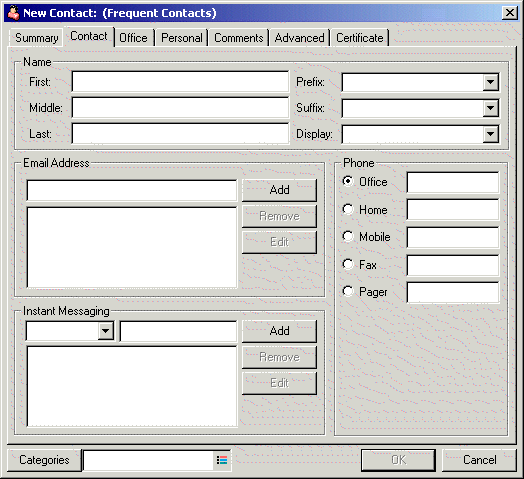
-
Fill in the following fields:
First: Specify the user’s first name.
Last: Specify the user’s last name.
E-mail Address: Specify the explicit address required to route a message to the Exchange user. For syntax and examples, see Addressing Messages.
-
Click to save the new contact in the personal address book.
8.2.3 Adding Individual GroupWise Users to the Exchange Address Book
If there are some specific GroupWise users who you want to appear in the Exchange Address Book, you can add those individual users without enabling directory synchronization and exchange. You add GroupWise users to the Exchange Address Book by defining them as custom recipients and then specifying the explicit addresses required to route messages to them in the GroupWise system. You can also configure the Exchange Gateway to perform directory synchronization and exchange for them.
Adding GroupWise Users in Exchange 5.5
-
Start Exchange Administrator.
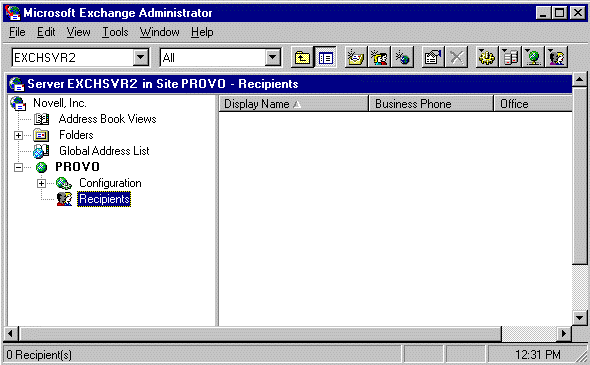
-
Expand the container.
-
Select an existing container.
or
Create a new container for GroupWise recipients.
-
Click .
-
Specify a name for the new container; for example, GroupWise Recipients.
-
Specify a directory for the new container.
-
Click .
-
-
Select the container in which you want to create a custom recipient to represent a GroupWise user, then click .
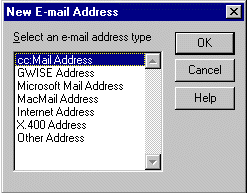
-
Select , then click OK.
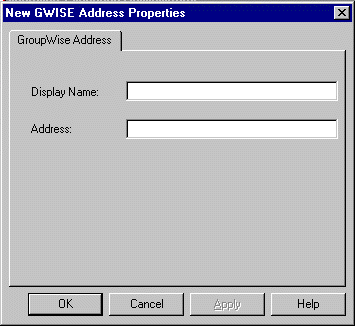
-
In the field, specify the full name of the GroupWise user.
-
In the field, specify the GroupWise user’s address in the following format:
domain.post_office.user_ID
where domain is the name of the GroupWise domain, post_office is the name of the GroupWise post office, and user_ID is the user’s GroupWise ID.
-
Click .
-
In the Properties dialog box, specify whatever information you want to be available about the GroupWise user, then click .
The GroupWise user can now be selected from the Exchange Address Book.
Adding GroupWise Users in Exchange 2000/2003
-
On the Windows desktop, click .
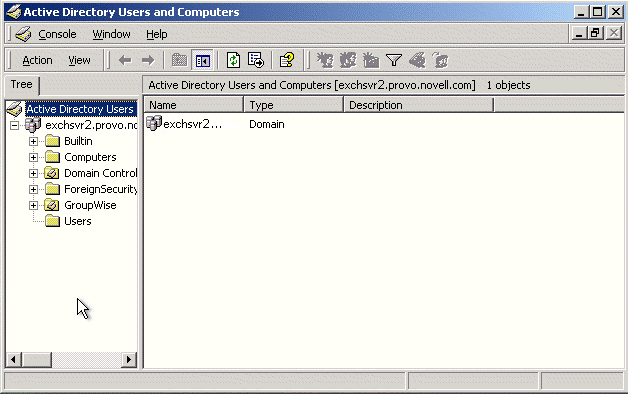
-
Expand the container, select the container in which you want to create a Contact, then click .
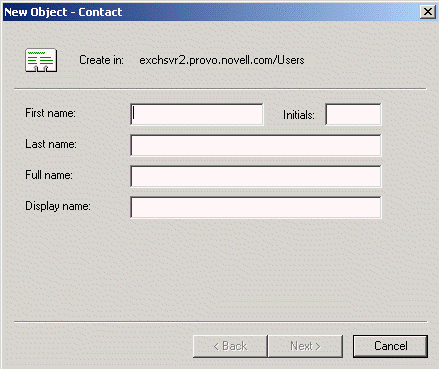
-
Specify the information about the GroupWise user that you want to be available in the Exchange Address Book, then click .
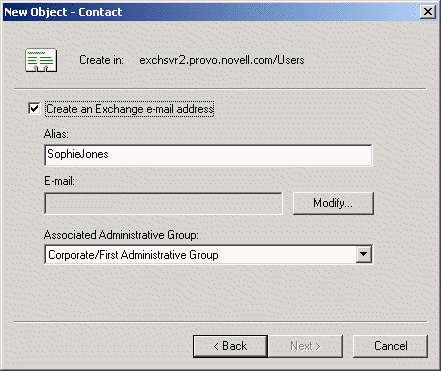
-
In the field, click .
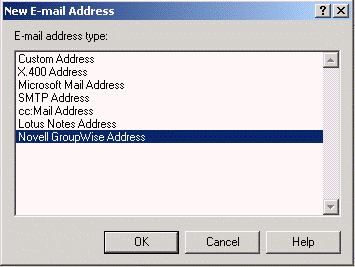
-
Select , then click .
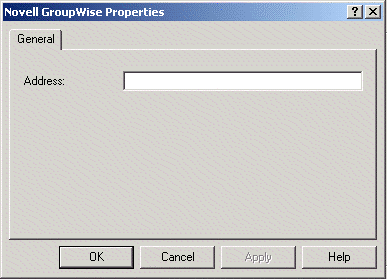
-
In the field, specify the GroupWise user’s address in the following format:
domain.post_office.user_ID
where domain is the name of the GroupWise domain, post_office is the name of the GroupWise post office, and user_ID is the user’s GroupWise ID.
-
Click , click , then click .
The GroupWise user can now be selected from the Exchange Address Book.
Including Custom Users in Directory Synchronization
If you want to be able to change user information associated with custom recipients in Exchange and have the information for the corresponding GroupWise user updated to match, you must enable directory synchronization for custom recipients. In the Exchange Gateway startup file (gwexch.cfg), use the /custom startup switch to enable directory synchronization for custom recipients. For more information about directory synchronization, see Section 8.1, Enabling Directory Synchronization and Exchange of Address Books.
8.2.4 Using Explicit Addressing
If you do not enable directory synchronization and exchange, and if users are not represented in the other e-mail system’s Address Book, then users on both sides of the gateway must use explicit addressing. See Addressing Messages.
8.2.5 Setting Up an Addressing Rule to Facilitate Busy Searches
When performing a busy search, the Exchange server uses LDAP to identify the users being searched, rather than the typical recipient information used when delivering messages. If users’ e-mail addresses do not match their mailbox names, messages are delivered successfully but busy searches fail.
You can use the /addressrule startup switch in the gwexch.cfg file to define the format you want the gateway to use when it sends a busy search request to the Exchange system. With the /addressrule startup switch, you can use the following tags to specify the address format you want:
- <domain>
- <username>
- <firstname>
- <lastname>
- <firstinitial>
- <lastinitial>
Each tag is replaced with the corresponding user-specific information. Additional text can be added to the address format as well.
- Examples:
- /addressrule-<firstname>_<lastname>@<domain>
- /addressrule-<firstname>.<lastname>@<domain>
- /addressrule-<username>@exchange.<domain>
These address rules would result in the following addresses for a user named Sophie Jones at Corporate.com:
- Sophie_Jones@Corporate.com
- Sophie.Jones@Corporate.com
- SJones@exchange.Corporate.com