5.1 Creating Chat Rooms
There are two ways to create a chat room: in the client interface and in ConsoleOne®. Users must be granted access to create a chat room in the client interface. Chat rooms that are created in ConsoleOne are not visible until the chat room service is re-initialized, or the Messaging Agent is restarted.
5.1.1 Creating a Chat Room in ConsoleOne
-
In ConsoleOne, browse to and expand the Messenger Service object.
-
Select the Chat container.
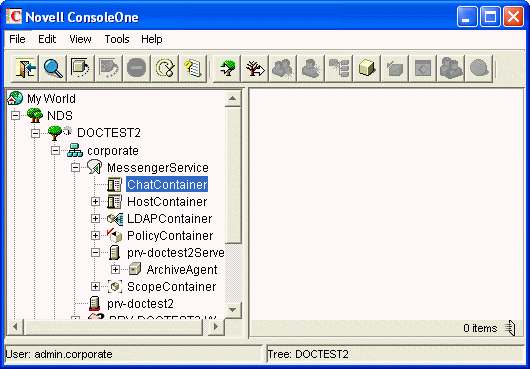
Existing scope profiles are displayed in the right pane.
-
Right-click the Chat container, then click > .
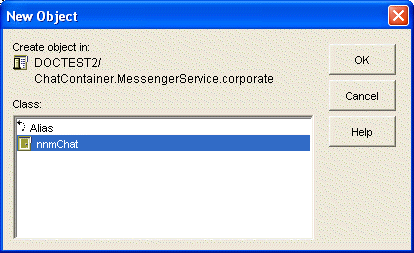
-
Select , then click .
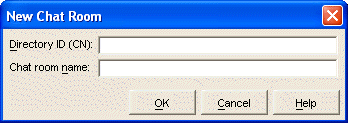
-
Type a directory ID name (this is the name that displays in eDirectory™) and a chat room name (this is the name that users see), then click OK.
The chat room is created; however, you might want to change some additional settings after creation. For more information about editing chat room settings, see Section 5.2.1, Editing Chat Room Settings In ConsoleOne.
When you create a chat room in ConsoleOne, you must either re-initialize the chat service, or restart the Messaging Agent.
5.1.2 Creating a Chat Room in the Client
By default users cannot create chat rooms in the client interface. They must be granted access in ConsoleOne before the can create a chat room. For information on how to allow users to create chat rooms in the client, see Section 5.4, Allowing Users to Create Chat Rooms.
-
Click > , then click .
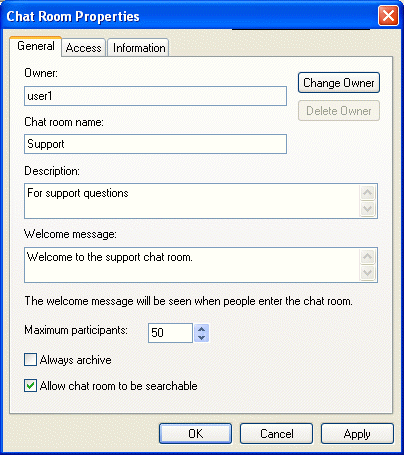
-
(Optional) Select the owner of the chat room.
By default, the owner is the user who is creating the chat room.
-
Type the chat room name.
-
(Optional) Type a description, and welcome message for the chat room.
-
(Optional) Select the maximum number of participants.
-
(Optional) Select if you want to archive the chat room.
-
(Optional) Select if you want the chat room to be searchable.
-
(Optional) Click the tab, then select the access rights for all users and a particular user.
-
Click to create the chat room.