4.4 Setting Up Two Filr Search Appliances
Novell best practices require that every Filr-clustered deployment have two Filr Search appliances. A Filr cluster can operate with one search appliance, but this should only occur under special circumstances, such as when reindexing is required. Figure 4-4 illustrates that two Filr Search appliances are the second and third components deployed when creating a Filr Cluster.
Figure 4-4 Filr-Clustering Task 2: Set up two Filr Search appliances
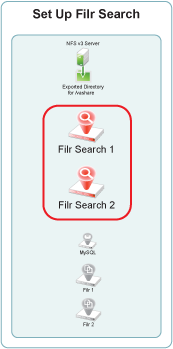
You can use the steps that follow to gain hands-on experience with setting up Filr Search appliances, or for general guidance as you set up a Filr-clustered deployment in your own lab or production network. For complete instructions, see the Filr 2.0: Installation and Configuration Guide.
4.4.1 Downloading, Starting, and Configuring the Filr Search Appliances
-
Download and configure the virtual environment for a Filr Search appliance as documented in
Downloading the Search Index Appliance and Configuring the Virtual Environment
in the Filr 2.0: Installation and Configuration Guide.For example, for a VMware Workstation deployment this involves the following basic steps:
-
Download and unzip the Filr Search appliance archive.
-
Open the Filrsearch*.ovf file.
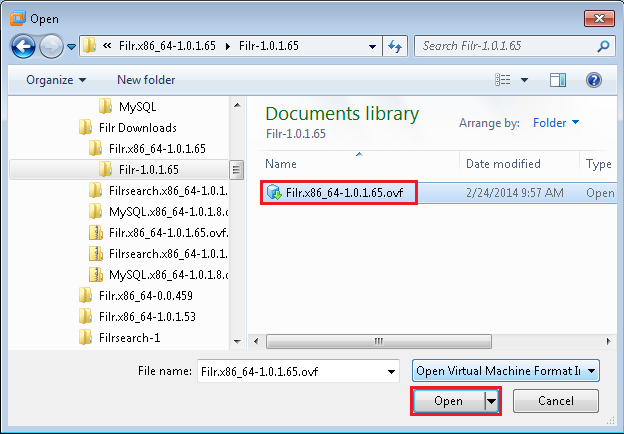
-
Name the appliance and click Import.
-
Add a second hard disk to the appliance for the /vastorage mount point.
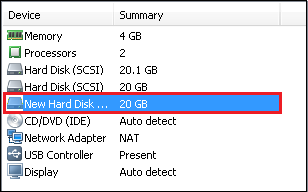
-
Add a third hard disk to the appliance for the log files (/var) mount point.
-
Adjust the appliance’s resources (RAM and so forth) as needed.
-
Power on the appliance.
-
-
Install the Filr Search appliance that you downloaded and configured in Step 1 as documented in
Installing the Search Index Appliance
in the Filr 2.0: Installation and Configuration Guide.-
Accept the license agreement.
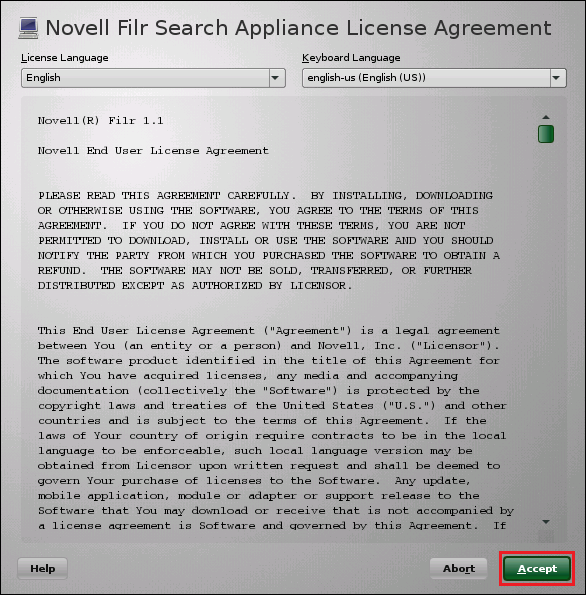
-
Specify the passwords and time settings, then click Next.
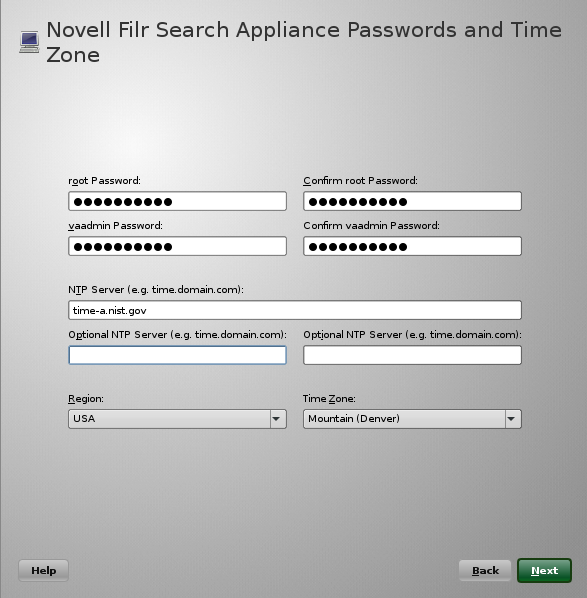
-
Specify the network settings, then click Next.
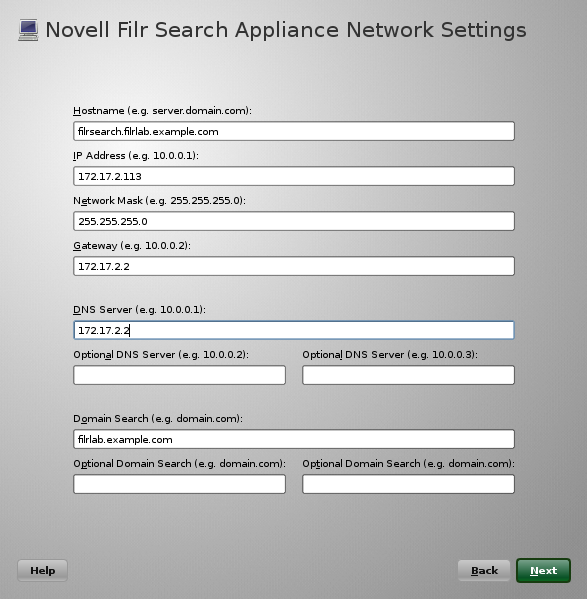
-
Specify the second hard disk you added in Step 1.d as the data storage location for /vastorage by clicking Next.
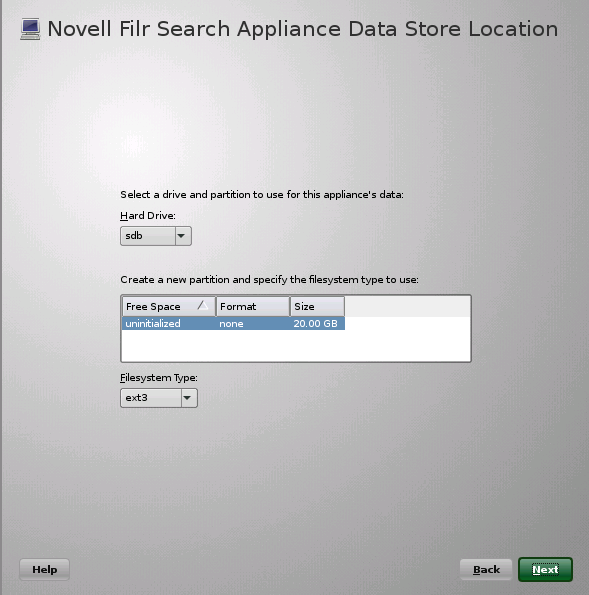
When the terminal prompt screen appears, the search appliance is ready to configure.
-
Specify the third hard disk you added in Step 1.e as the log file storage location for /var by clicking Configure.
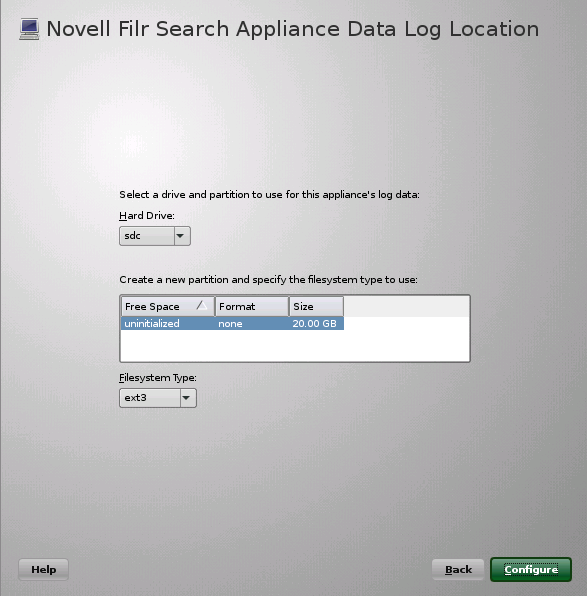
When the terminal prompt screen appears, the search appliance is ready to configure.
-
Repeat from Step 1.b to install a second Filr Search appliance, then continue with Section 4.4.2, Deploying the Filr Search Appliances.
-
4.4.2 Deploying the Filr Search Appliances
-
Using a browser, access the Appliance Administration Utility on the first Filr Search appliance by entering the following URL:
https://IP_Address:9443
Where IP_Address is the IP address of the first Filr appliance.

-
Log in as the vaadmin user using the password that you set in Step 2.b.
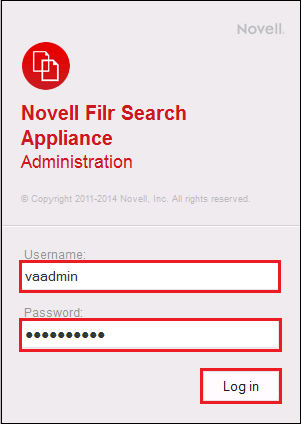
-
Click the Novell Filr Search Appliance Configuration button to launch the Filr Search Configuration Wizard.
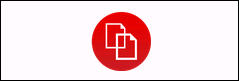
-
Click Next to confirm that this is a new appliance.
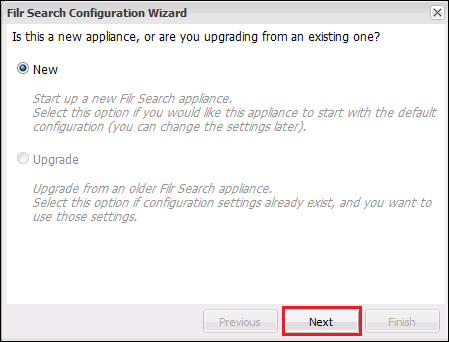
-
Specify and confirm a password for the default Lucene user, then click Finish.
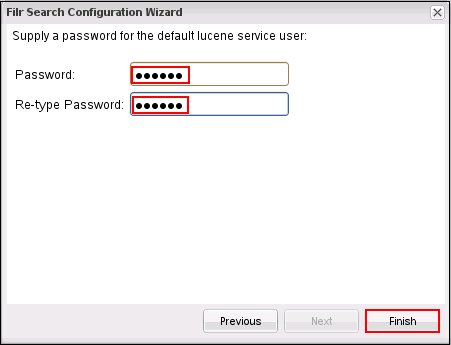
-
At the bottom of the Search Settings dialog, click Submit.
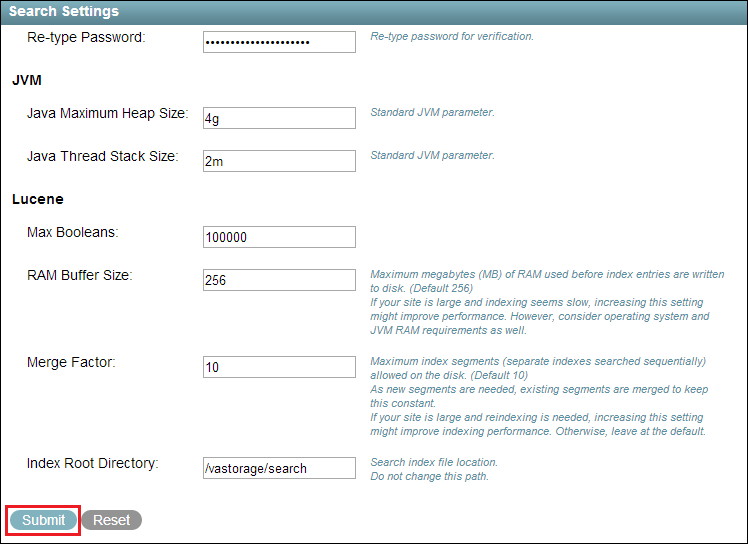
-
Repeat from Step 1 to configure a second Filr Search appliance, then continue with Setting Up the MySQL Appliance.
-
Close the browser.