4.5 Setting Up the MySQL Appliance
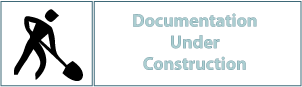
Figure 4-4 illustrates that a MySQL appliance is the fourth component deployed when creating a Filr Cluster.
Figure 4-5 Filr-Clustering Task 3: Set up a MySQL appliance
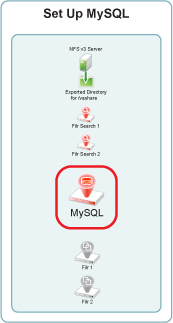
NOTE:As noted in Installing the MySQL Database Appliance
in the Filr 2.0: Installation and Configuration Guide, Novell recommends using an existing MySQL database if one is already available.
You can use the steps that follow to gain hands-on experience with setting up a MySQL appliance, or for general guidance as you set up a Filr-clustered deployment in your own lab or production network. For complete instructions, see the Filr 2.0: Installation and Configuration Guide.
4.5.1 Downloading, Starting, and Configuring the MySQL Appliance
-
Download and configure the virtual environment for a MySQL appliance as documented in
Downloading the MySQL Database Appliance and Configuring the Virtual Environment
in the Filr 2.0: Installation and Configuration Guide.For example, for a VMware Workstation deployment this involves the following basic steps:
-
Download, unzip, and open the .ovf file.
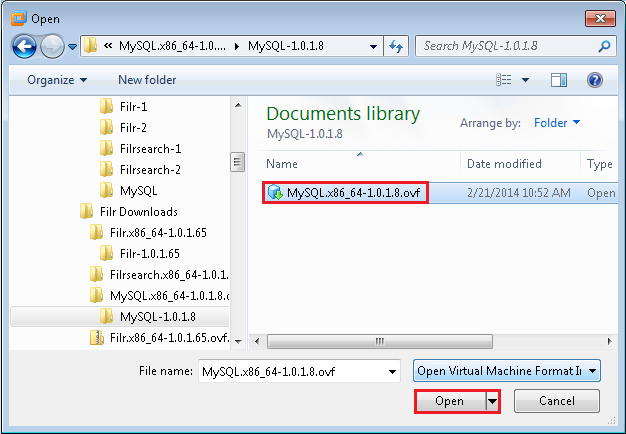
-
Name the appliance, then click Import.
-
Add a second hard disk to the appliance for the /vastorage mount point.
-
Add a third hard disk to the appliance for the log files (/var) mount point.
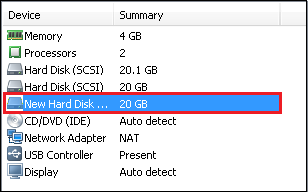
-
Adjust the appliance resources (RAM and so forth) as needed.
-
Power on the appliance.
-
-
Install the MySQL appliance that you downloaded and configured in Step 1 as documented in
Installing the MySQL Database Appliance
in the Filr 2.0: Installation and Configuration Guide.-
Accept the license agreement.
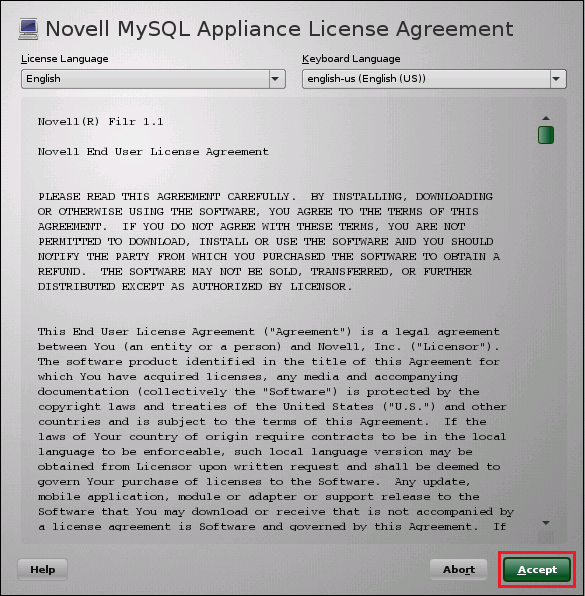
-
Specify the passwords and time settings.
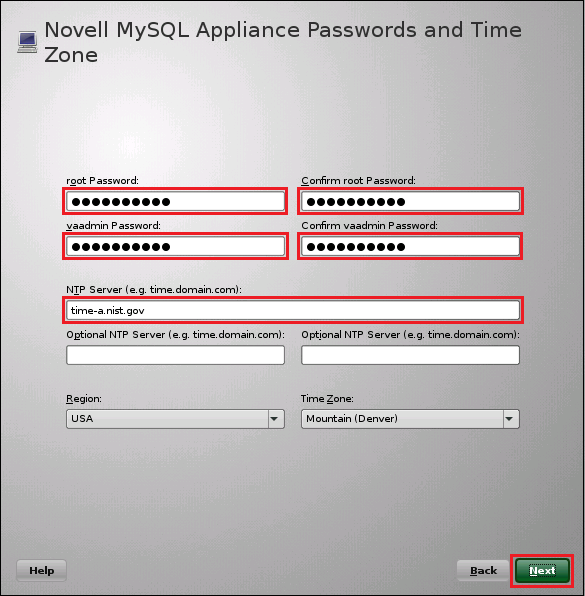
-
Specify the network settings.
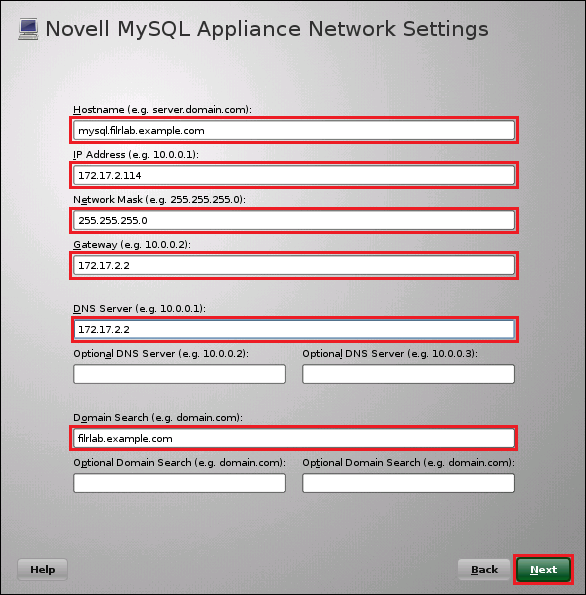
-
Specify the second hard disk you added in Step 1.c as the data storage location for /vastorage by clicking Next.
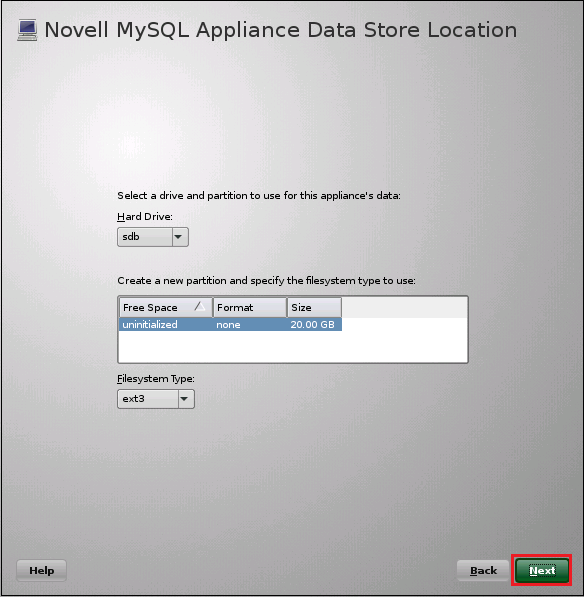
-
Specify the third hard disk you added in Step 1.d as the data log file location for /var by clicking Configure.
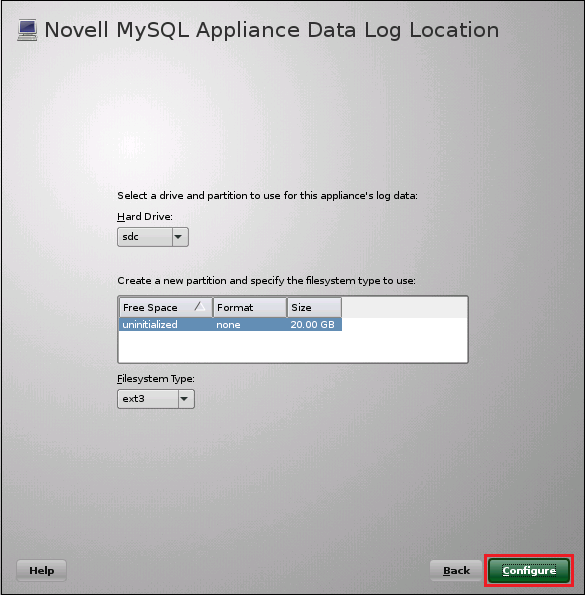
-
When the terminal prompt screen appears, continue with Deploying the MySQL Appliance.
-
4.5.2 Deploying the MySQL Appliance
Figure 4-4 illustrates that MySQL is configured to recognize the Filr appliances and allow them to connect before they are set up and deployed.
Figure 4-6 Deploying MySQL
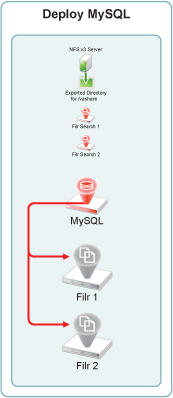
-
Launch the phpMyAdmin configuration utility and change the default password as documented in
Configuring the MySQL Database Appliance
in the Filr 2.0: Installation and Configuration Guide.-
Using a browser, access the Appliance Administration Utility on the MySQL appliance by entering the following URL:
https://IP_Address:9443
Where IP_Address is the IP address of the MySQL appliance.

-
Log in as the vaadmin user with the password that you set in Step 2.b.
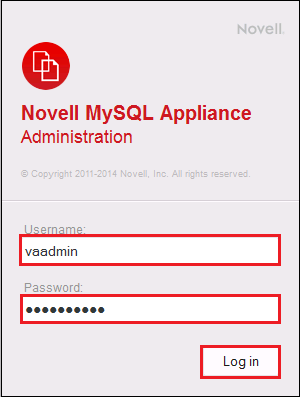
-
Click the phpMyAdmin button to launch the phpMyAdmin utility.

-
Log in as root with password root.
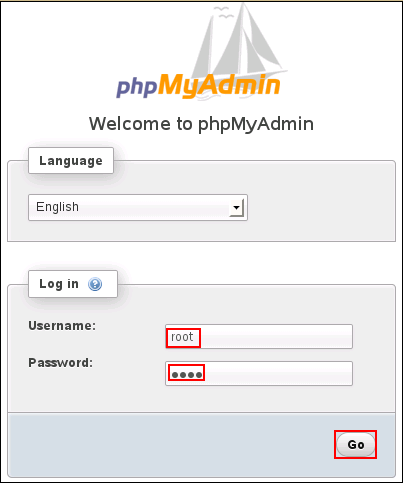
-
Under General Settings, click Change Password.
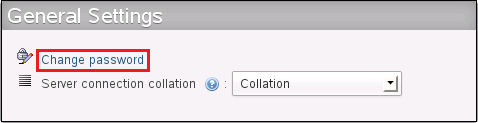
-
Type and retype (confirm) a new password for the phpMyAdmin root user, then click Go.
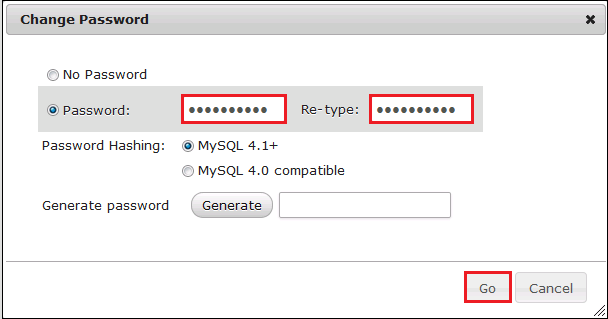
-
-
Add a new filr database and database-specific administrator for all of the Filr appliances that are planned to be members of the Filr cluster.
-
Click the Users tab.
Log in again as root with the new password that you just set.
-
Click the Users tab again, then click Add User.
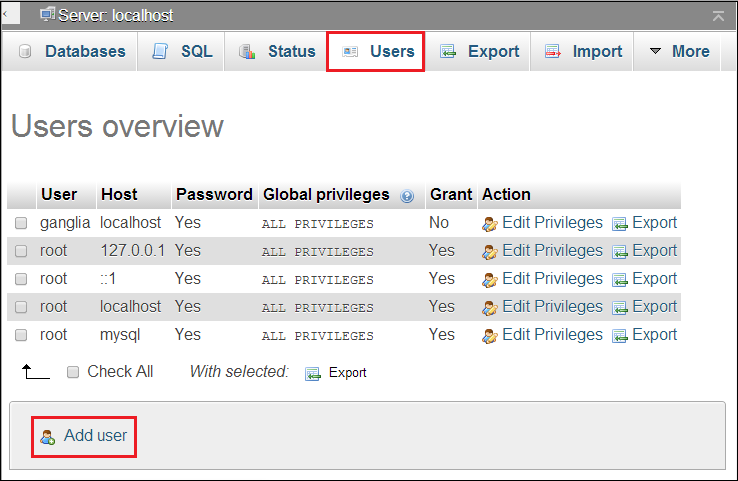
-
In the Login Information section, do the following:
-
Type filr in the User Name field.
HINT:You can specify any name for the user and associated database. If you specify a different name, then when you set up the Filr appliances, you will need to use that name instead of filr.
-
Select Use Text Field for the Host field.
-
In the Host field, type the IP address for the first Filr appliance that is in the Filr cluster.
-
Type and re-type (confirm) a password for the new filr user, then scroll down.
IMPORTANT:You will need this password when you configure the Filr appliances.
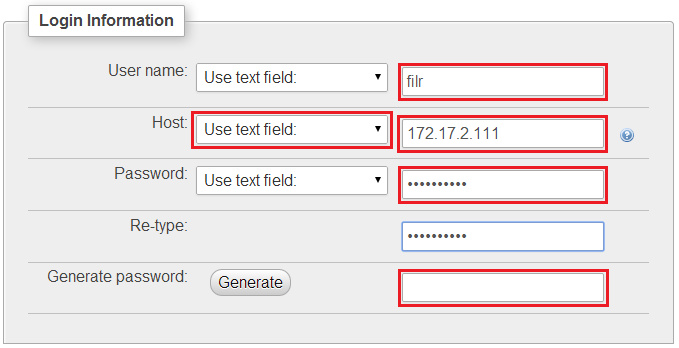
-
-
In the Database for User section, select Create database with same name and grant all privileges.

-
At the bottom right corner of the dialog, click Go.
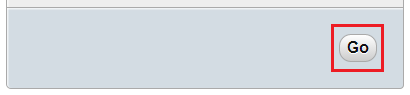
A filr user entry is added and the corresponding database is created.
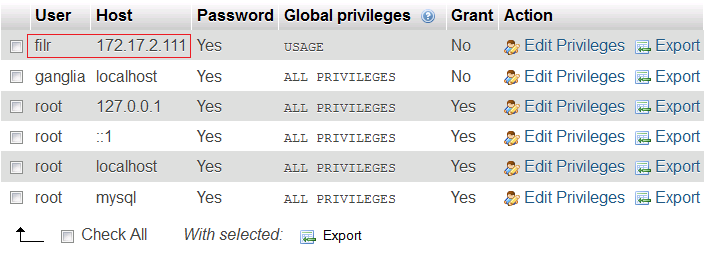
-
Each Filr appliance in a Filr cluster must have its IP address listed as a host.
Add another appliance to the Filr cluster by clicking the Edit Privileges link for the filr user.

-
Click the Login Information button, then include the next Filr appliance by changing the IP address. Then click Go, as shown in the following screen.
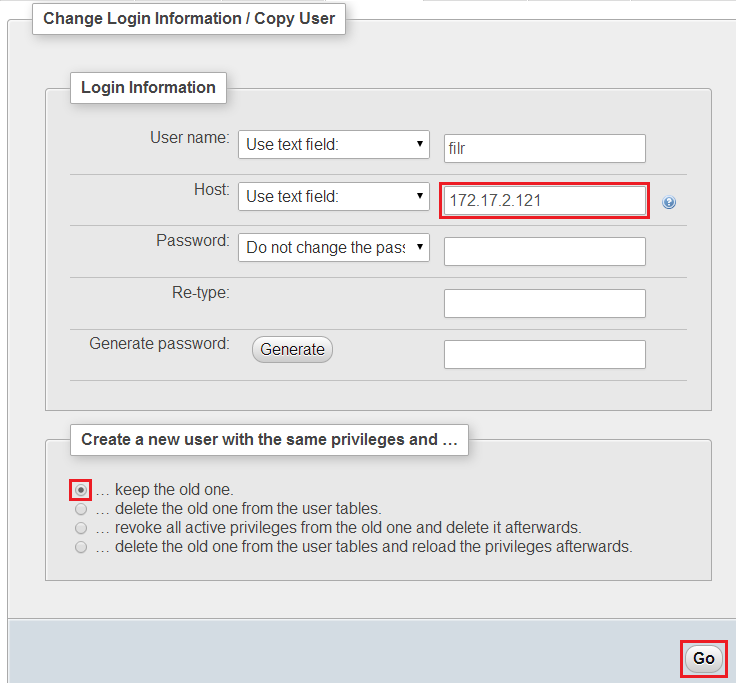
-
Repeat from Step 2.g until each Filr appliance in the cluster has an entry in the database.
For more information, see
Configuring the MySQL Database Appliance
in the Filr 2.0: Installation and Configuration Guide.
-
-
Continue with Setting Up the Filr Appliances.