4.6 Setting Up the Filr Appliances
Figure 4-7 illustrates that the Filr appliances are deployed after all other components are in place. Note that at this stage in the deployment, each Filr appliance is connected to only the first Filr Search appliance, and the Filr appliances are not yet aware of each other.
Figure 4-7 Filr-Clustering Task 4: Set up the Filr Appliances
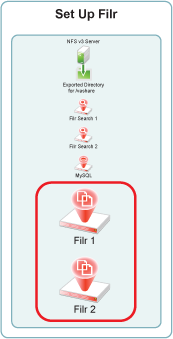
4.6.1 Downloading, Starting, and Configuring the Filr Appliances
You can use the steps that follow to gain hands-on experience with setting up a Filr-clustered deployment in your own lab or production network.
Complete the instructions in this section for each Filr appliance in a Filr cluster. Continuing with the example from the previous sections requires starting and configuring two Filr appliances.
-
Download and configure the virtual environment for the Filr appliances as documented in
Downloading the Filr Appliance and Configuring the Virtual Environment
in the Filr 2.0: Installation and Configuration Guide.For example, for a VMware Workstation deployment this involves the following basic steps:
-
Download, unzip, and open the .ovf file.
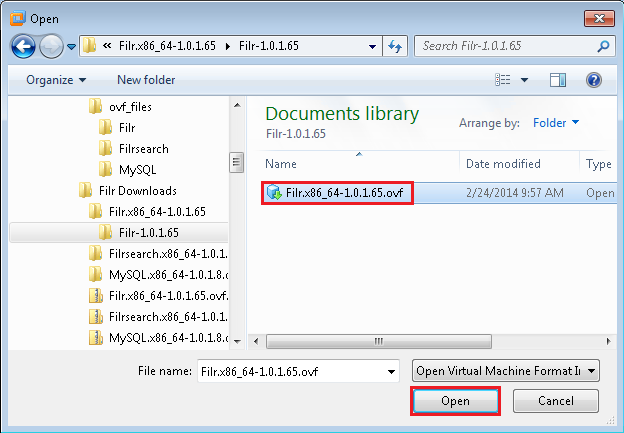
-
Name the appliance, then click Import.
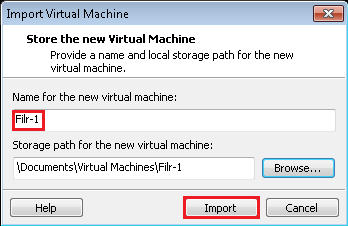
-
Add a second hard disk to the appliance for the /vastorage mount point.
-
Add a third hard disk to the appliance for the log files (/var) mount point.
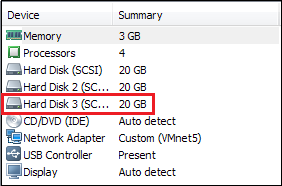
-
Adjust the appliance resources (RAM and so forth) as needed.
-
Power on the appliance.
-
-
To speed up the Filr deployment process, you can temporarily stop the Filr Search appliances’ Ganglia processes from collecting monitoring information and writing to the VMware server’s disk. This provides much better disk access for the Filr appliances while they are being initialized and configured.
Log in as root at the command line for both Filr Search appliances, then enter the following commands:
rcnovell-gmond stop
rcnovell-gmetad stop
-
Install the Filr appliance that you downloaded and configured in Step 1 as documented in
Installing the Filr Appliance
in the Filr 2.0: Installation and Configuration Guide.-
Accept the license agreement.
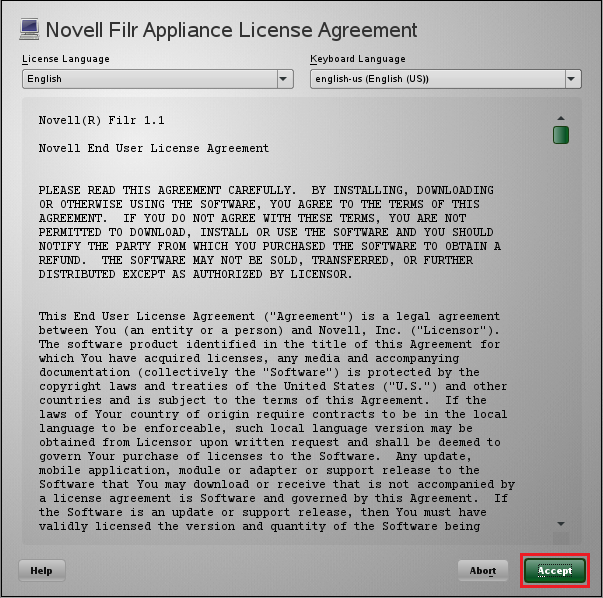
-
Specify the passwords and time settings.
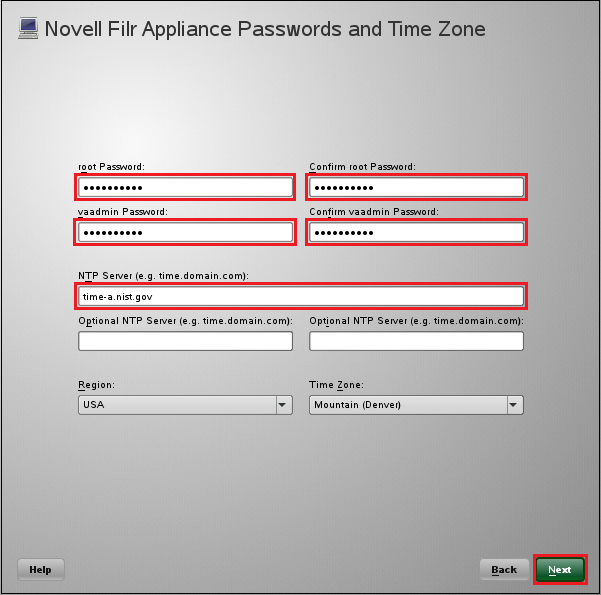
-
Specify the network settings.
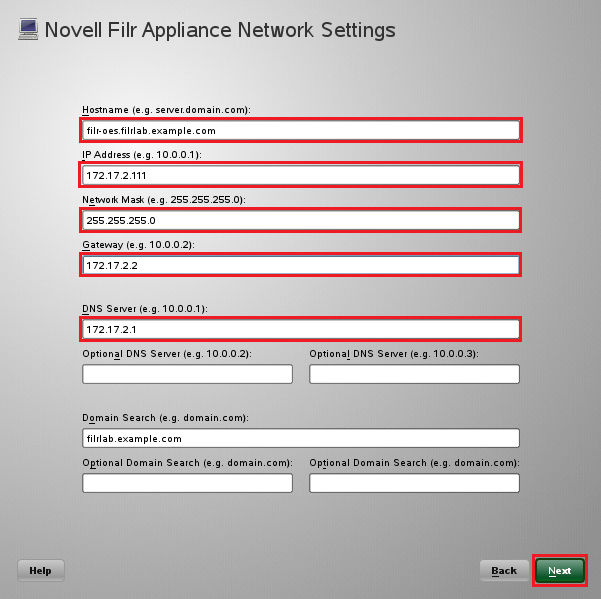
-
Specify the second hard disk you added in Step 1.c as the data storage location for /vastorage by clicking Next.
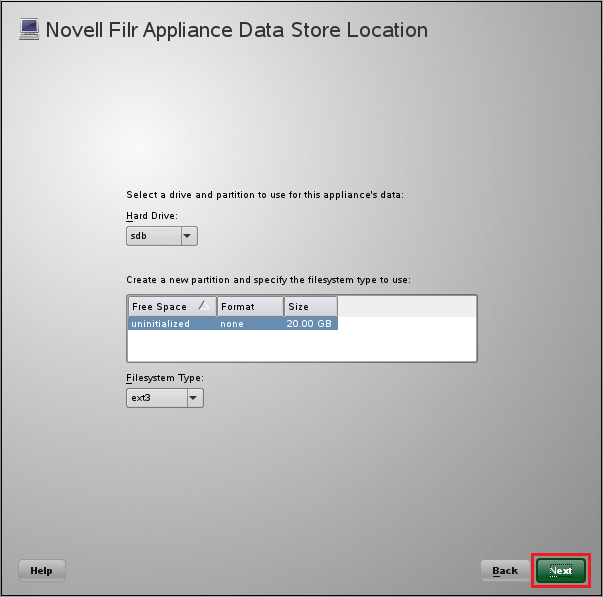
-
Specify the third hard disk you added in Step 1.d as the data log file location for /var by clicking Next.
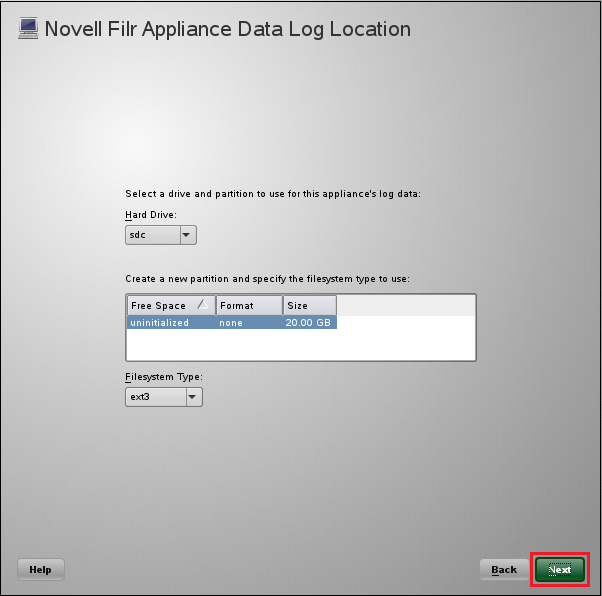
-
-
Configure the appliance for shared storage (Filr-clustering).
Figure 4-8 illustrates that each Filr appliance is configured to access the NFS shared disk.
Figure 4-8 Configuring the /vashare mount point
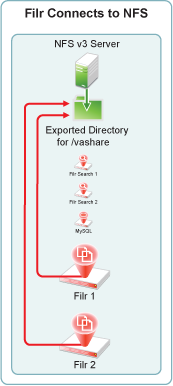
-
In the Novell Filr Appliance Shared Storage Configuration dialog, select Remote NFS, then click Next.
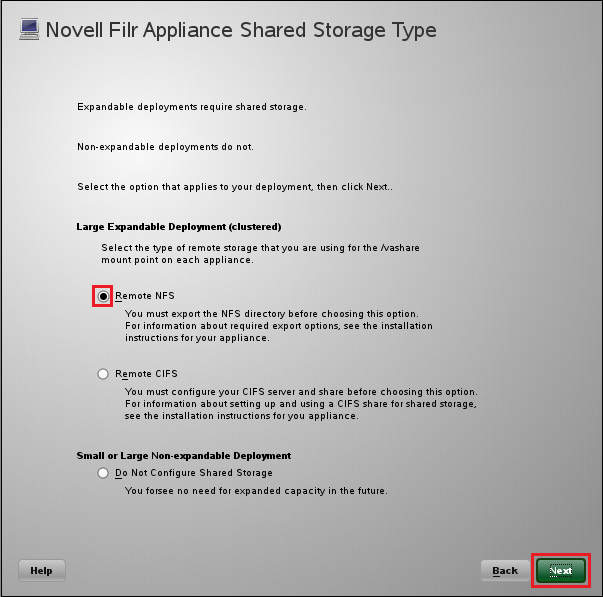
-
In the NFS Server Hostname field, type the IP address or hostname of the Linux server where you created the NFS shared storage in Section 4.3, Setting Up NFS Shared Storage.
Click the Browse button next to the Remote Directory field.
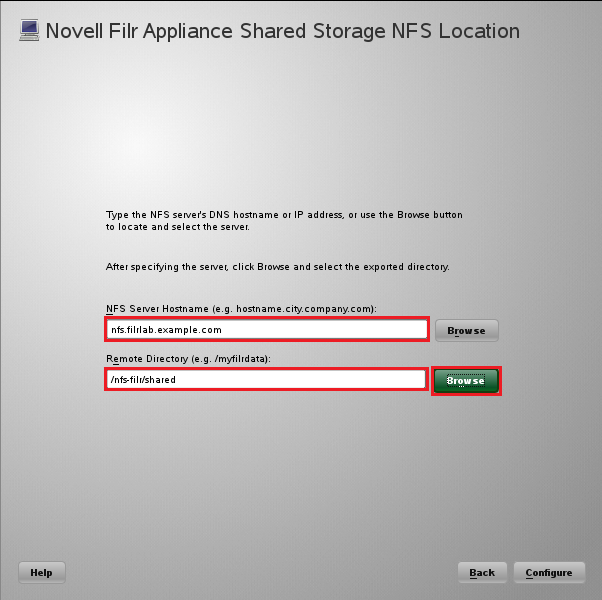
-
Select the directory you exported in Step 8, then click OK.
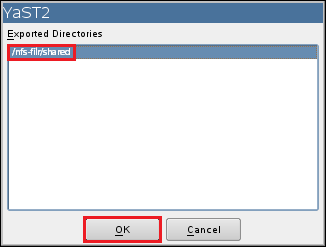
-
Click Configure.
-
When the terminal prompt screen appears, log in as root and enter the following commands to temporarily halt the Ganglia monitoring process:
rcnovell-gmond stop
rcnovell-gmetad stop
-
-
Return to Step 1 to start and configure the next Filr appliance.
When all of the Filr appliances are started and configured, continue with Section 4.6.2, Deploying the Filr Appliances.
4.6.2 Deploying the Filr Appliances
-
Using a browser, access the Appliance Administration Utility on the Filr appliance by entering the following URL:
https://IP_Address:9443
Where IP_Address is the IP address of the first Filr appliance.

-
Log in as the vaadmin user using the password that you set in Step 3.b.
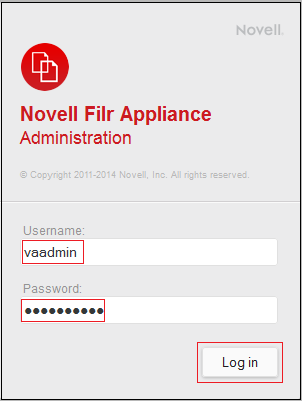
-
Click the Novell Filr Appliance Configuration button to launch the Filr Configuration Wizard.
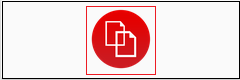
-
Select Large Deployment, then click Next.
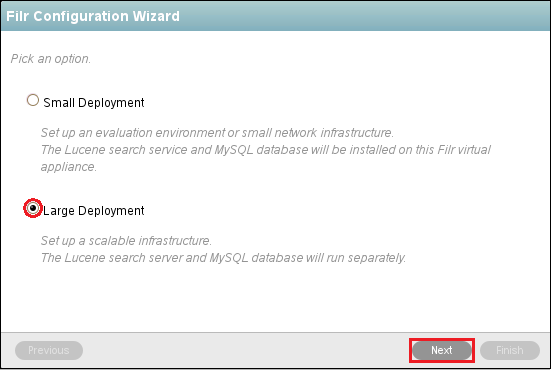
-
Specify the information for the connection between the Filr appliance and the MySQL database.
Figure 4-9 illustrates that each Filr appliance is configured to access the MySQL appliance.
Figure 4-9 Configuring Filr with the Database Information
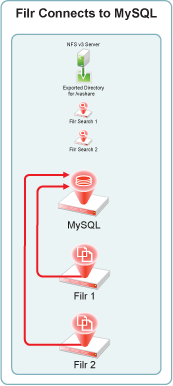
-
In the Host Name field, type the address of the MySQL database server.
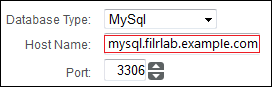
-
In the User Password field, type a password for the filr user that you created in Step 2.c
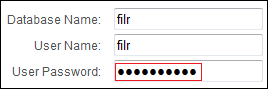
-
Click Next.

-
-
Specify the first Filr Search appliance’s DNS name and Lucene password, then click Finish.
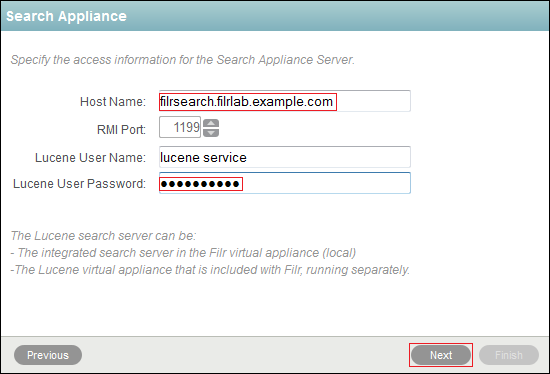
IMPORTANT:If you specify the IP address, it must be resolvable to the DNS hostname of the search appliance.
Figure 4-10 illustrates that each Filr appliance is configured at this point to access one of the Filr Search appliances. In Section 4.7, Creating the Filr Cluster you connect it to both appliances.
Figure 4-10 Initially, Each Filr Appliance Connects to Only One Filr Search Appliance
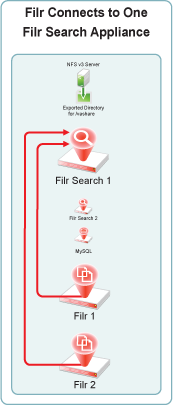
-
Select a locale, then click Finish and wait for the server to start.
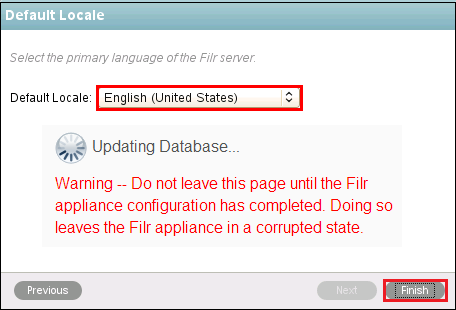
-
When the “Congratulations!” message displays, return to Step 1 and deploy the next Filr appliance.
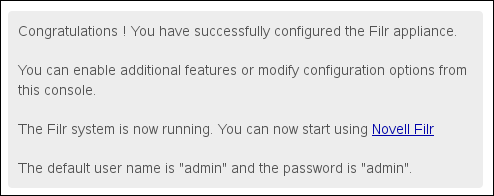
-
After all of the Filr appliances are deployed, continue with
Creating the Filr Cluster.