9.2 Configuring the ArkConfig.xml File
Use the sys:\arkManager\arkConfig.xml file to control which data resources to version, to set a schedule for versioning, and to determine the lifetime for versions, such as by age or by numbers of versions.
The XML root element in the arkConfig.xml file is the arkConfig (<arkConfig>) element. Within the root element, you will have at least three child elements:
-
Basic Element
Defines the file system authentication information and the archive volume location on your archive server. Specify the physical location of the archive volume for single-server solutions. Specify the virtual location of the archive volume for clustered-server solutions.
The Basic element also contains any other non-job-specific settings such as whether entries to the log should also be displayed on the server’s logger screen. All child elements in the Basic element are mandatory except for <displayLog/>.
-
Defaults Element
Defines the settings for the server context to use, the location of data to version, and the frequency that versioning occurs. Use this element to specify the parameters to use for version jobs if they are not specified in the individual Job elements.
-
Job Element
Defines the settings for versioning of a particular volume or of filtered data within the volume.
XML is hierarchical in nature; information is structured like a tree, with parent-child relationships. The figure below illustrates the XML hierarchy for an arkConfig.xml file. See Section A.0, XML Elements and Attributes for ArkConfig for a detailed discussion of each of these elements.
You can use the sample sys:\arkManager\arkConfig_sample_full.xml file as a guide to configure the settings for your archive server; do not attempt to use the sample as is. For an annotated version of this sample XML file, see Section B.3, Sample of a Full Configuration for ArkConfig.xml.
Figure 9-1 Hierarchy of Elements in the arkConfig.xml File
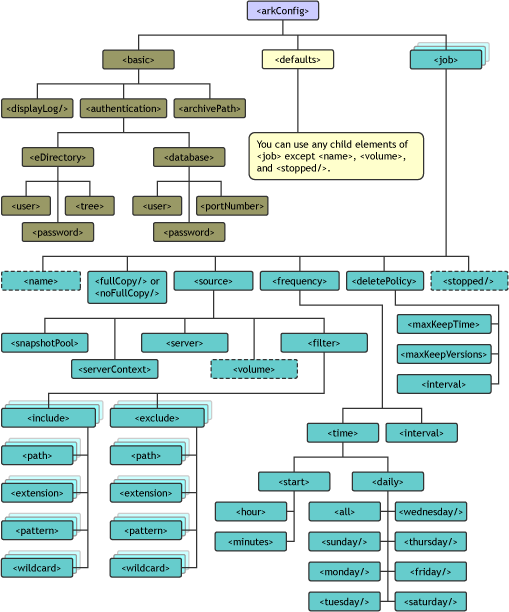
-
Before you begin, make sure your versioning plan satisfies the following guidelines:
-
Stop the archive server. At the server console, enter
arkstopFor information, see Section 11.2, Stopping ArkManager.
-
In a text editor, open the sys:\arkManager\arkConfig.xml file.
-
(Conditional) Configure the archive server information, if necessary, by modifying data in the Basic element.
You initially configured this information when you set up your server. You need to modify this information only if you have modified the password for the admin user of Novell eDirectory or if you have modified the root user name, password, or port number for your MySQL server. For information, see Section 7.3.7, Configuring Archive Server Information.
-
Configure the to apply for job parameters when individual jobs on this archive server do not specify a value to use. To do this, modify information in the Defaults element.
When you first set up Defaults, you can copy the Defaults element from the arkConfig_sample_full file, and then modify it as needed. For information, see Section 3.4, Understanding Job Properties.
-
For each source volume, define a single Job element for the selected archive server.
When you first set up a job, you can copy the Job element from the sys:\arkManager\arkConfig_sample_full.xml file, and then modify it as needed.
-
Provide a unique name for the job.
-
Modify the job settings. For information, see Section 3.4, Understanding Job Properties.
-
Make sure to set the job’s Start time at some time in the future so that you have time to correct any job settings before the versioning begins.
-
-
Save your changes.
-
Make sure the XML code you entered in sys:\arkManager\arkConfig.xml file is well-formed. Look for missing tags, illegal characters, and missing characters.
Some Web browsers can be used to validate XML code, but they cannot verify that the ArkManager settings are correct. For information validating XML with your browser, consult your browser’s Help.
Correct any mistakes to create a well-formed XML document, then save your changes.
-
Start ArkManager. At the server console, enter
arkstart -
Verify that ArkManager recognizes the jobs.
-
View a list of jobs with the Archive Versioning plug-in for Novell iManager. For information, see Section 10.1, Viewing a Jobs Report.
-
If the job is in the list, continue with Step 11.
If the job is not in the list, you probably have an XML error. Continue with Step 10.c.
-
Stop ArkManager. At the server console, enter
arkstop -
In a text editor, open the sys:\arkManager\arkConfig.xml file.
-
Review the XML code for the job definition.
-
Make the necessary corrections, then save the file.
-
Start ArkManager. At the server console, enter
arkstart -
Repeat this process until the missing job appears in the Jobs list.
-
-
Verify that the job settings are correct.
-
View a job’s details with the Archive Versioning plug-in for Novell iManager. For information, see Section 10.2, Viewing a Job’s Details.
-
If the job details are correct, continue with Step 12.
If the job details are not correct, you probably have an XML error. Continue with Step 11.c.
-
Stop ArkManager. At the server console, enter
arkstop -
In a text editor, open the sys:\arkManager\arkConfig.xml file.
-
Review the XML code for the job definition.
-
Make the necessary corrections, then save the file.
-
Start ArkManager. At the server console, enter
arkstart -
Repeat this process until the job details are correct.
-
-
Start the job now or schedule the job. For information, see Section 10.3, Starting or Scheduling a Job.