2.1 Setting Up a Special Purpose NetWare Server
NetWare includes several special purpose server installation options, some of which include Web and application services. For example, if you want to dedicate a server to hosting Web applications, you can select the exteNd™ J2EE Application Server install. Or, if you want to dedicate a server for hosting Web search services, you can select the QuickFinder™ Server install. When you select either install, only the required components, along with the NetWare operating system, are installed.
Figure 2-1 Special-Purpose Web/Application Servers
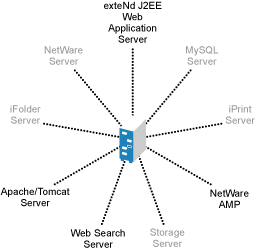
The special purpose servers that include Web and application services are:
2.1.1 AMP (Apache, MySQL, PHP, Perl) Server
The AMP (Apache, MySQL, PHP, and Perl) Server lets you host Web-based database applications on your NetWare server. Web database applications are available from the open source community. They can be downloaded from the World Wide Web and easily deployed to your AMP server. Or, if you are familiar with the structured query language (SQL) and PHP or Perl scripting languages, you can develop and host your own Web-based database applications.
AMP includes the following components:
-
Apache Web server: The leading Web server on the Internet today.
-
MySQL: A fast, easy-to-use, relational database management system.
-
phpMyAdmin: A utility for managing MySQL from a Web browser.
-
PHP/Perl scripting engines: Engines for processing PHP or Perl scripts.
-
Apache Manager: A browser-based utility that lets you manage multiple Apache Web servers as eDirectory™ objects, regardless of the platform they are running on.
An AMP server is one of the quickest and simplest solutions you can use to meet many of the demands of your business because AMP combines the power of Apache with the database power of MySQL and the flexibility of PHP or Perl, enabling you to build very fast and functional Web applications. Even better, there are thousands of applications available for download from the World Wide Web. Most of the them are free and install quickly and easily to your NetWare server.
As shown in the following diagram, you can download open source AMP-based applications from the Web and, within minutes, install them to your Novell® AMP server and start benefiting from their use.
Figure 2-2 Downloading, Installing, and Running AMP-ready Applications with Novell AMP
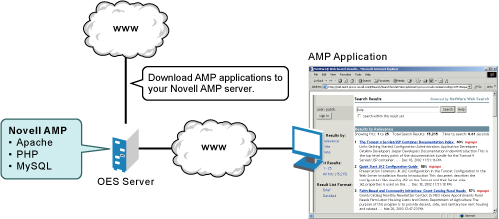
Some AMP-based applications might require simple scripting configuration changes for your environment, and some might require additional modules that are not currently available with the default Novell AMP installation. Many of these required Novell AMP modules are contributed by developers in the Open Source Software community. You can find most of these modules on Novell Forge. Novell Forge is also a great source of information about other open source activities involving Novell products. For more information about Novell AMP, refer to the Novell Developer Kit.
For a simple example of how to use the capabilities of an AMP server, continue with Creating a Simple Web Application
Creating a Simple Web Application
Adding a Web log (sometimes called a blog) to your NetWare server is an example of a task that you could accomplish quickly and easily to help you learn about Web applications. A Web log functions as a public journal for a group of users where they can post thoughts and interact with each other quickly and easily. The sample open source blog used in this example is written in PGP and uses MySQL.
After you have installed and configured the AMP server, follow these steps to set up a simple blog:
-
Download the latest version of the Blog script from the Blog Development Home Page to a temporary location.
The file you download is named blognnn.zip, where nnn is the Blog version number.
-
Expand the zip file in the /apache2/htdocs directory on your Web server.
This creates a subdirectory for the Blog application named blognnn, where nnn is the Blog version number.
-
Log in to Apache Manager, as described in
Using Apache Manager in Your Web Browser
inApache Installation and Configuration
in the NW 6.5 SP8: Apache Web Server Administration Guide -
In the left panel, expand , then click .
-
Under , click .
You must log in to phpMyAdmin separately from logging in to Apache Manager. Typically, the phpMyAdmin username is root.
-
In the field, specify a database name (for example, blogdata), then click .
-
Use the database.sql script provided with Blog to create the tables in the database:
-
At the top of the main panel, click .
-
In the field, browse to and select the database.sql file in the blognnn subdirectory, then click Go to create the tables in the database.
-
-
Modify the config.php file in the lib subdirectory under the blognnn subdirectory to meet the specific needs of your environment.
-
In your browser, execute the Blog application by viewing the following URL:
http://web_server_address/blognnn/index.php
By completing this task, you have successfully set up a Web application.
2.1.2 Apache/Tomcat Server
The Apache/Tomcat Server lets you deploy and host servlets and Java Server Pages (JSPs). It installs Apache Web Server 2.0 and the Tomcat Servlet Container 4.1 for use in hosting dynamic, application-driven Web sites.
eDirectory Java LDAP beans are also included to provide a broad range of eDirectory authentication and identity mechanisms that are customized for use in setting up browser-based access to protected information. For additional development and deployment power, install the Novell exteNd Workbench™ IDE from the NetWare Client CD.
If you need more functionality than you can get from servlets and JSPs, consider installing the special purpose exteNd J2EE Web Application Server instead.
For more information about the Apache Web Server, see the NW 6.5 SP8: Apache Web Server Administration Guide. For more information about Tomcat, see the NW 6.5 SP8: Tomcat Administration Guide.
2.1.3 QuickFinder Server
The Novell QuickFinder Server lets you add search and print functionality to any Web site, anywhere on the World Wide Web or on a company intranet. You can use it on your own enterprise-wide Web site or to host search services for business partners or clients.
Typically, you would dedicate a server to searching if you want to offload Web site traffic from your main Web server, or to provide failover for other Web search services.
For more information about the QuickFinder Server, see the NW 6.5 SP8 Novell QuickFinder Server 5.0 Administration Guide.
2.1.4 exteNd J2EE Web Application Server
The exteNd J2EE Web Application Server lets you deploy enterprise-class Web applications that take advantage of the full Java 2 Enterprise Edition standard: JSPs, Enterprise JavaBeans (EJBs), and all other J2EE 1.3 components and technologies. The Novell exteNd Web Application Server provides high performance, scalability, and reliability; support for rapid application development; application deployment facilities; and server management facilities. It is available only on the NetWare platform.
MySQL, Apache, and other software is installed also.
For more information about the Novell exteNd Web Application Server, see the Novell exteNd Application Server documentation.