11.2 Using OES 11 SP3 Welcome Pages
After you install an OES 11 SP3 server, anyone with browser access to the server can access its Welcome Web site, which is a collection of dynamic Web pages that provides the features illustrated and explained in Figure 11-2.
Figure 11-2 The Default OES Welcome Page
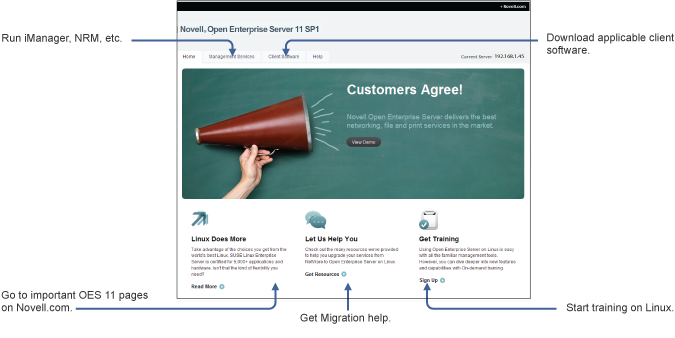
This section explains OES Welcome Web Site features, and discusses:
11.2.1 The Welcome Site Requires JavaScript, Apache, and Tomcat
Browsers accessing the Welcome site must have JavaScript enabled to function correctly.
Additionally, it is possible to install OES 11 SP3 without including the Apache Web Server or the Tomcat Servlet Container. For example, the Apache server and Tomcat container are included with many of the OES 11 SP3 server patterns, but not all of them.
If you are unable to access the Welcome Web site, your server is probably missing one or both of these required components. To make the site available, you need to add the components to the OES 11 SP3 server.
11.2.2 Accessing the Welcome Web Site
Anyone with browser access to an OES 11 SP3 server can access the Welcome site by doing the following:
-
Open a supported Web browser that has a TCP connection to the network where the OES 11 SP3 server is installed.
-
Enter the URL to the server, using HTTP.
For example:
http://server.example.com/welcome
or
http://192.168.1.206/welcome
IMPORTANT:By default, the Welcome site is accessible by entering only the DNS name or IP address without the path to /welcome as the URL. However, it displays only when there is no index.html file in /srv/www/htdocs. For example, installing the Web and LAMP Server pattern installs a page that says
It Works!
and the Welcome site is not displayed.If the Welcome page disappears, include /welcome in the access URL.
For additional information, see
Verifying That the Installation Was Successful
in the OES 11 SP3: Installation Guide.
11.2.3 The Welcome Web Site Is Available to All Users
Although the Welcome Web site is designed primarily for administrators, it can also be accessed and used by end users. For example, if iPrint is installed on the server, users can install the iPrint Client by clicking the Client Software link and selecting the appropriate client.
11.2.4 Administrative Access from the Welcome Web Site
Administrators can access any of the administrative tools installed on the server by clicking the Management Services link, selecting the tool they want to use, and entering the required authentication information.