8.1 Novell iManager and DFS-Related Plug-Ins
Novell iManager 2.7.7 is a Web browser-based tool used for configuring, managing, and administering Novell eDirectory objects on your network.
8.1.1 Installing the DFS-Related Plug-Ins in iManager
The Storage related plug-ins for iManager 2.7.7 contains the Distributed File Services (dfsmgmt.npm) role for Linux and NetWare, nssmgmt.npm and storagemgmt.npm files. You must install all the three plug-ins. For information about installing NPM files for iManager, see the Novell iManager 2.7.7 Installation Guide.
Table 8-1 NPM Files for iManager
|
Storage-Related Plug-In |
NPM File |
Use to Manage |
Role in iManager |
|---|---|---|---|
|
Distributed File Services Management |
dfsmgmt.npm |
Novell Distributed File Services |
Distributed File Services |
|
NSS Management |
nssmgmt.npm |
Novell Storage Services to Move Volume and Split Volume tasks for DFS |
Storage |
|
Storage Management |
storagemgmt.npm |
Contains common code for all storage-related plug-ins |
Required when using any combination of storage-related plug-ins |
IMPORTANT:The DFS and NSS Management plug-ins share code in common with other storage-related plug-ins in the storagemgmt.npm file. For more information, see Novell iManager and Storage-Related Plug-Ins
in the OES 11 SP3: NSS File System Administration Guide for Linux..
8.1.2 Accessing iManager
-
Launch a Web browser.
-
Click File > Open, then enter
https://server-IP-address/nps/iManager.htmlThe URL is case sensitive. Replace server-IP-address with the actual server DNS name or IP address. For example:
https://192.168.1.1/nps/iManager.htmlThe iManager Login page opens.
-
Use your administrator username and password to log in to the Novell eDirectory tree that contains the server you want to manage.
In Novell iManager, you can access only the roles and tasks you are authorized to manage. For full access to all available Novell iManager features, you must log in as Supervisor of the tree.
8.1.3 Accessing Roles and Tasks in iManager
-
Access iManager, then log in to the eDirectory tree where the server you want to manage resides.
For information, see Section 8.1.2, Accessing iManager.
-
In Roles and Tasks, do one of the following:
-
Expand the Distributed File Services role to reveal its main tasks.
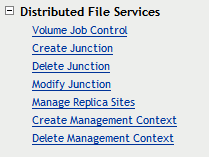
-
Expand the Storage role to reveal its main tasks. The DFS Move Volume and Split Volume tasks are located on the Volumes page.
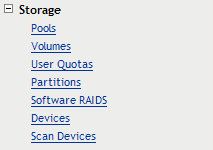
As you work in the storage-related plug-ins, use the navigation links at the top of the page, referred to as “breadcrumbs,” to return to pages you recently visited, or use the links in Roles and Tasks. If you use the Refresh and Back features of your Web browser to navigate, iManager returns you to the initial page you encountered after login.
-
-
To activate the options on the selected page, select a server to manage.
For information, see Section 8.1.4, Selecting a Server to Manage.
8.1.4 Selecting a Server to Manage
Before you can access the management options on a selected task page, you must select a server to manage that is in the same Novell eDirectory tree where you are currently logged in.
-
Use one of the following methods to select a server in the tree where you are logged in:

-
Type the Novell eDirectory distinguished server name for the server you want to manage, then press Tab or click somewhere on the page outside of the Server field to enter your selection. For example: svr1.company.
-
Click the Search icon to open the eDirectory Object Selector. Browse or search the list to locate the server you want to manage, then click the server name.
-
Click the Object History icon to select a server you have recently managed.
-
-
Wait for iManager to retrieve information about that server and display the appropriate information to the task page you are in.
It might take several seconds to retrieve the information, depending on the size and complexity of your storage solution.
8.1.5 Distributed File Services Plug-In
The Distributed File Services plug-in for Novell iManager 2.7.7 provides the tasks described in this section.
Volume Job Control
After you use the Move Volume or Split Volume tasks on the Storage > Volumes page, use Distributed File Services > Volume Job Control to manage those jobs. For information about the Move Volume and Split Volume tasks, see Section 8.1.6, Storage Plug-In.
Table 8-2 Volume Job Control Tasks
|
Subtask |
Description |
Reference |
|---|---|---|
|
Create a Move/Split Job |
Move or split an NSS volume. |
|
|
Move/Split Job Report |
After creating a move volume or split volume job, view the job’s status report. |
|
|
Pause |
Pause active move and split jobs. |
|
|
Resume |
Resume previously paused move and split jobs. |
|
|
Reschedule |
Reschedule pending move and split jobs. |
|
|
Delete |
Cancel and delete pending move and split jobs. |
|
|
Finish |
Manually force a job completion to occur for a selected move or split job that cannot complete without manual intervention. Typically, this occurs if files are open during the move or split process and cannot be copied to the new location. |
Create Junction
Create junctions anywhere on an NSS volume.
Delete Junction
Locate and delete existing junctions.
Modify Junction
Locate and modify the following settings for an existing DFS junction:
-
Junction name
-
Target location
-
Junction rights
-
Target rights on NSS volumes
To modify target rights on NCP volumes go to the File Manager role, select Properties, then set the rights on the target location.
Manage Replica Sites
Use the Manage Replica Sites task to add, remove, or modify settings for replica sites that host the VLDB service for a DFS management context.
IMPORTANT:On Linux, adding or removing a replica server requires SFCB (CIMOM) to be running on the iManager server and the server you are managing in order to pass information securely to eDirectory. Otherwise, the iManager plug-in does not perform the task.
Table 8-3 Manage Replica Sites Tasks
|
Subtask |
Description |
Reference |
|---|---|---|
|
Replica Sites |
Select a server to find the DFS management context it is in, and view information about its replica sites. |
|
|
New |
Add a replica site for the selected DFS management context. |
|
|
Delete |
Remove a replica site. If it is the last replica site, this action also deletes the management context. |
|
|
Actions > Details |
View more information about the selected replica site. Optionally configure the back-end database location and number of threads to use when services are running. |
|
|
Actions > Activate |
Start the VLDB Service that is already loaded on the selected replica site. |
|
|
Actions > Start |
Load the VLDB service on each of the selected replica sites, then activate them. If a VLDB service is already loaded, this command simply activates it. |
|
|
Actions > Stop |
Deactivate the VLDB service on each of the selected replica sites, then unload them. |
|
|
Actions > Repair |
Configure a repair of the VLDB on the selected replica site. |
Create Management Context
Create and configure a DFS management context where you plan to use Novell Distributed File Services for NSS volumes.
IMPORTANT:On Linux, creating a DFS management context requires SFCB (CIMOM) to be running on the iManager server and the server you are managing in order to pass information securely to eDirectory. Otherwise, the iManager plug-in does not perform the task.
Table 8-4 Create Management Context Tasks
|
Subtask |
Description |
Reference |
|---|---|---|
|
Management Context |
Specify the O or OU level in the eDirectory tree where you want to create the management context. Specify one or two servers where you want to host an instance of the VLDB service for the context. Specify the directory path where you want to locate the VLDB database file on the replica sites. |
|
|
Run VLDB service on server restart |
Select this option if you want the VLDB service to start automatically whenever you reboot its replica server. Disable this option when clustering the VLDB service, or if you want to start the service manually. |
Delete Management Context
Locate and delete a DFS management context. This removes the context and its VLDB service from the replica sites.
IMPORTANT:On Linux, deleting a DFS management context requires SFCB (CIMOM) to be running on the iManager server and the server you are managing in order to pass information securely to eDirectory. Otherwise, the iManager plug-in does not perform the task.
Table 8-5 Delete Management Context Tasks
|
Subtask |
Description |
Reference |
|---|---|---|
|
Delete a DFS Management Context |
Select a server to find the DFS management context it is in. Visually verify that the management context and its VLDB replica sites are the ones you intend to delete, then click OK to delete the context. |
8.1.6 Storage Plug-In
The Storage plug-in for Novell iManager 2.7.7 provides the Move Volume and Split Volume tasks on the Volumes page:
Table 8-6 Volume Management Tasks
|
Subtask |
Description |
Reference |
|---|---|---|
|
Move |
Move a selected volume to reorganize and redistribute storage on the same server (or to other servers) in response to changing business needs. Use the DFS plug-in to manage Move Volume jobs. |
|
|
Split |
Split a selected volume to reorganize and redistribute storage on the same server (or to other servers) in response to changing business needs. Use the DFS plug-in to manage Split Volume jobs. |
8.1.7 Files and Folders Plug-In
You can optionally use the Files and Folders > Properties > Rights page to view and modify trustees, trustee rights, and the inherited rights filter on either the junction or the target location. There is no ability to copy between the two locations as there is in the Distributed File Services > Modify Junction page. For a quick reference for the Files and Folders plug-in, see Files and Folders Plug-In Quick Reference
in the OES 11 SP3: NSS File System Administration Guide for Linux.
8.1.8 SFCB
You must make sure CIMOM is running on the server you want to manage if the task you are performing changes values in eDirectory. If CIMOM is not running, the plug-in does not perform the task.
For DFS for Linux, this affects the following tasks:
-
Creating or deleting an DFS Management context
-
Adding or removing a Replica server
SFCB is loaded and runs automatically when you start the server.
IMPORTANT:If you receive file protocol errors, it might be because SFCB is not running.
To check the status of SFCB:
-
As root in a console shell, enter
rcsfcb status
To start SFCB:
-
As root in a console shell, enter
rcsfcb start
For information on WBEM using SFCB, about installing WBEM, see the SLES 11 SP4 Administration Guide.