12.2 Viewing a List of Partitions
The Partitions page in the Storage plug-in to iManager and in NSSMU is a reporting tool that allows you to view a list of partitions. You can view the types of partitions that are being virtualized by higher-level storage entities such as NSS pools or software RAID devices.
In iManager, you can use the Partitions page, or access information about partitions through a related task.
12.2.1 Viewing Partitions on the Server
The Partitions page in iManager reports the partitions that it finds on a selected server, and displays information about them.
-
In iManager, click Storage > Partitions.
For instructions, see Section 9.1.5, Accessing Roles and Tasks in iManager.
-
Select the server that you want to manage.
For instructions, see Section 9.1.6, Selecting a Server to Manage.
-
View the list of partitions on the device.
For information about the partition types, see Section 12.1, Understanding Partitions.
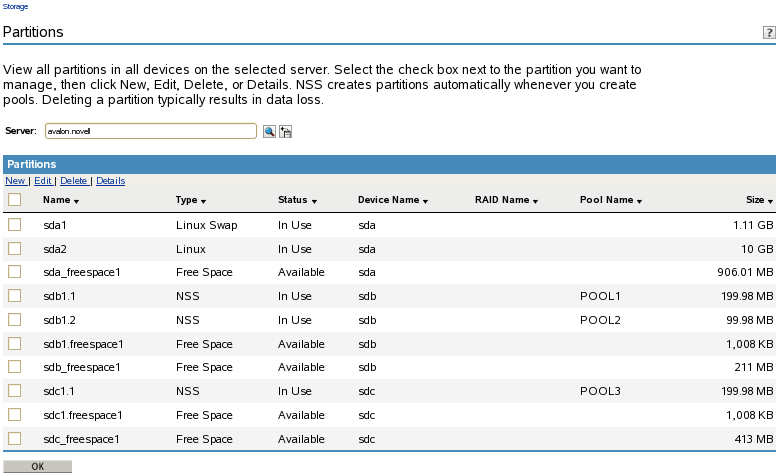
12.2.2 Viewing Partitions on a Device
-
In iManager, click Storage > Devices.
For instructions, see Section 9.1.5, Accessing Roles and Tasks in iManager.
-
Select the server that you want to manage.
For instructions, see Section 9.1.6, Selecting a Server to Manage.
-
In the Devices list, select a device.
-
In the Details area, click the arrow on the Partitions drop-down list to expand it.
-
Select a partition, then click the View Details icon.
The Partitions page displays a list of all the partitions that currently exist on the selected device.
12.2.3 Viewing Partitions in a Software RAID Device
-
In iManager, click Storage > Software RAIDs.
For instructions, see Section 9.1.5, Accessing Roles and Tasks in iManager.
-
Select the server that you want to manage.
For instructions, see Section 9.1.6, Selecting a Server to Manage.
-
In the Software RAIDs list, select a device.
Wait for the page to refresh before continuing.
-
In the Details area, click the arrow on the Partitions drop-down list to expand it.
-
To view details about partitions, click the View Partition Details icon.
This opens the Partitions page. It displays a list of all the partitions that currently exist on the selected device.
-
Select a partition from the Partitions list, then click Details to view more information.
12.2.4 Viewing Partitions in an NSS Pool
Although NSS abstracts the partitions underlying the pool structure, you can view information about those partitions.
-
In iManager, click Storage > Pools.
For instructions, see Section 9.1.5, Accessing Roles and Tasks in iManager.
-
Select the server that you want to manage.
For instructions, see Section 9.1.6, Selecting a Server to Manage.
-
In the Pools list, select the pool you want to manage.
Wait for the page to refresh and display the details. The pool must be active to see partition details.
-
If the pool is deactive, make sure the pool is selected, then click Activate.
After the page refreshes, the Partitions drop-down list is available.
-
Click on the arrow next to the Partitions drop-down list to expand the list.
-
To view details about the partitions, click the View Partition Details icon.
A Partitions page opens where you can view details about the pool’s partitions.
-
Select a partition from the Partitions list, then click Details to view more information.