8.3 Resolving Instances of Duplicate Files
You might want to change the default policies for how duplicate files are resolved for DST shadow volumes.
-
Section 8.3.1, Understanding Conflict Resolution for Duplicate Files
-
Section 8.3.2, Configuring a Global Policy for Actions to Resolve Duplicate Files Conflicts
-
Section 8.3.3, Enabling or Disabling Broadcast Messages for Duplicate Files Conflicts
-
Section 8.3.4, Resolving Instances of Duplicate Files in the /._DUPLICATE_FILES Directory
8.3.1 Understanding Conflict Resolution for Duplicate Files
The Duplicate File Resolution policies are designed to handle the case where files with the same name are located in matching directories in both the primary storage location and the secondary storage location. Duplicate files typically are caused by restoring instances of the same file to both the primary storage location and the secondary storage location. If you back up the primary volume more frequently than the secondary volume, the instance of the file that is restored on the primary storage area should be the most current of the two files.
Figure 8-1 Duplicate File Resolution Options (Defaults)
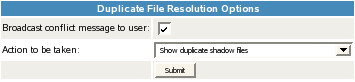
IMPORTANT:If you use shadow volumes in a cluster, ensure that you set the same global policies on each OES 2 Linux node in the cluster.
The following global policies can be set to govern handling of duplicate files for all shadow volumes on the server:
Handling Instances of Duplicate Files
Table 8-3 describes the options for handling duplicate instances of files. For information about configuring the parameter, see Section 8.3.2, Configuring a Global Policy for Actions to Resolve Duplicate Files Conflicts.
Table 8-2 Actions for Duplicate File Resolution
|
Parameter Options |
User View |
Resolution |
|---|---|---|
|
Show duplicate shadow files (default) |
The file name appears twice in directory listings. |
The administrator or user manually renames one of the files so the system can tell them apart. The user should then determine whether or not to delete one of the instances, and which instance to delete. |
|
Hide duplicate shadow files |
Only one instance of the file name is displayed in the directory listings. Client file operations are directed to the instance located on the primary area. If the client deletes the file, the instance in the primary area is deleted, and the instance in the secondary area is then visible. |
The users are not aware that a conflict exists. However, the user might see files randomly reappear after they delete a file. |
|
Rename duplicate shadow files |
Automatically renames the duplicate file located on the secondary area by adding a unique extension to the name. |
Both instances of the file (the file on the primary area and the renamed file on the secondary area) appear in directory listings. The user needs to be informed that such instances might occur so the user can determine which file instance to keep. |
|
Delete duplicate files from the shadow area |
Automatically deletes duplicate files located on the secondary storage area. |
The users are not aware that a conflict exists. Because duplicate files are typically caused by restoring instances of the same file to both the primary and secondary areas, the instance located on the primary area should be the most current of the two. |
|
Move duplicate shadow files to /._DUPLICATE_FILES |
Causes the duplicate file located on the secondary storage area to be moved to the /._DUPLICATE_FILES directory at the root of the secondary volume. If there is a file name conflict in the destination directory, then a unique extension is also added to the file name. |
The users are not aware that a conflict exists. This option is less risky than automatically deleting duplicate files. It might require occasional cleanup work to be performed in the /._DUPLICATE_FILES directory. |
Broadcasting Conflict Messages to NCP Users
DST leverages the broadcast message capability of NCP Server for Linux. You can disable the broadcast messages option in DST if you choose not to broadcast messages when duplicate files are discovered. If the option is enabled, the messages are received only by client versions that support broadcast messages, and only if the client itself has broadcast messages enabled.
If the option is enabled, a message is broadcast by default to NCP users of the file, whenever duplicate file conflicts occur.
There are two prerequisites for using broadcast messages:
-
NCP Server: NCP Server must be configured to support broadcast messages by setting the Disable Broadcast parameter for the SET command to 0 (disabled).
-
Novell Client: The Novell Client version being used by the NCP users must be capable of receiving broadcast messages, and the client must be configured to receive broadcast messages.
The broadcast message capability is called Send Message in the Novell Client. In OES 2 SP1, the Send Message feature is available in the Novell Client 4.91 SP4 for Windows XP/2003, the Novell Client 1.0 SP1 for Vista, and the Novell Client 2.0 for Linux.
For information about configuring the Broadcast Conflict Messages to Users parameter, see Section 8.3.3, Enabling or Disabling Broadcast Messages for Duplicate Files Conflicts.
Recommended Policy Settings for Duplicate Files Conflict Resolution
The settings for broadcasting messages and handling files are configured separately. Table 8-3 summarizes recommendations for combining the two. However, if users are SMB/CIFS users who cannot receive broadcast messages, or if the version of the Novell Client that is in use does not support receiving broadcast messages, you should simply disable broadcast, and select an action that makes sense in your environment.
For information, see Handling Instances of Duplicate Files.
Table 8-3 Recommended Global Policies for Duplicate Files Resolution
|
Action to be Taken |
Broadcast Conflict Messages to Users |
|---|---|
|
Show duplicate shadow files (default) |
Enable broadcast (default) |
|
Hide duplicate shadow files |
Disable broadcast |
|
Rename duplicate shadow files |
Optionally enable broadcast |
|
Delete duplicate files from the shadow area |
Disable broadcast |
|
Move duplicate shadow files to /._DUPLICATE_FILES |
Disable broadcast |
8.3.2 Configuring a Global Policy for Actions to Resolve Duplicate Files Conflicts
You can set a global policy for the actions to be taken to resolve duplicate file conflicts.
By default, the parameter is set to show duplicate shadow files to the user. For information about the other options, see Handling Instances of Duplicate Files.
For information about using the SET command to modify this global policy, see Section A.4, Configuring Global DST Policies by Using the SET Command.
-
In Novell Remote Manager for Linux, select , then select .
-
In the area, view the current setting for .
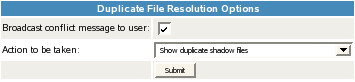
-
From the drop-down list, select one of the following options:
-
(default)
-
-
-
-
/._DUPLICATE_FILES
-
-
In the area, click to save and apply the change.
8.3.3 Enabling or Disabling Broadcast Messages for Duplicate Files Conflicts
You can set a global policy that enables or disables broadcast messages to be sent to NCP clients when duplicate file conflicts are detected.
When is enabled (the default setting), a message is broadcast to NCP users of the file when duplicate instances of the file occur on the primary storage location and secondary storage location. For information, see Broadcasting Conflict Messages to NCP Users and Recommended Policy Settings for Duplicate Files Conflict Resolution.
IMPORTANT:In order for users to be able to receive the duplicate-file-conflict messages, NCP Server must be configured to support broadcast messages and the Novell clients must be configured to receive broadcast messages. For instructions, see Enabling or Disabling Broadcast Message Support
in the OES 2 SP3: NCP Server for Linux Administration Guide.
For information about using the SET command to modify this global policy, see Section A.4, Configuring Global DST Policies by Using the SET Command.
-
In Novell Remote Manager for Linux, select , then select .
-
In the area, enable or disable by selecting or deselecting the check box next to it. It is enabled by default.
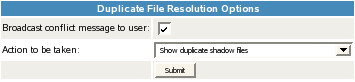
-
In the area, click to save and apply the change.
-
If you enabled Broadcast Conflict Messages, ensure that NCP Server is configured to support broadcast messages by verifying that the Disable Broadcast (DISABLE_BROADCAST) parameter for the SET command is disabled.
-
In Novell Remote Manager for Linux, select , then select .
-
In the table, locate the DISABLE_BROADCAST parameter, then view the current value of the parameter. By default, the parameter is disabled (set to 0), which means that NCP Server supports broadcast messages.

-
If the DISABLE_BROADCAST parameter is enabled (set to 1), click the link for the value in the column to open a page where you can change the value.

-
In , type 0, then click to save and apply the settings that disable the DISABLE_BROADCAST parameter, which enables broadcasting for NCP Server.
IMPORTANT:Messages are received only by logged-in users who are using Novell Client versions that are capable of receiving broadcast messages, and that are configured to receive them.
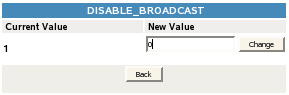
-
8.3.4 Resolving Instances of Duplicate Files in the /._DUPLICATE_FILES Directory
If you enable /._DUPLICATE_FILES as the action to be taken when duplicate file conflicts occur, it might require occasional cleanup work to be performed in the /._DUPLICATE_FILES directory.