4.6 Software Requirements for Cluster Services
Ensure that your system meets the following software requirements for installing and managing Novell Cluster Services:
4.6.1 Open Enterprise Server 2015 SP1
Novell Cluster Services for Linux supports Open Enterprise Server 2015 SP1 running on 64-bit SUSE Linux Enterprise Server 11 Service Pack 4 (SP4). Novell Cluster Services is one of the OES Services patterns.
We recommend having uniform nodes in the cluster. The same release version of OES must be installed and running on each node in the cluster.
Mixed-mode clusters with different operating system platforms are supported during rolling cluster upgrades or conversions for the following scenarios:
|
Upgrading from |
See: |
|---|---|
|
OES 2 SP3 |
Section 8.0, Upgrading Clusters from OES 2 SP3 to OES 2015 SP1 |
|
OES 11 SP2 or OES 2015 |
|
|
NetWare 6.5 SP8 |
OES 2015 SP1: Novell Cluster Services NetWare to Linux Conversion Guide |
4.6.2 Novell Cluster Services
Novell Cluster Services is required for creating and managing clusters and shared resources on your OES 2015 SP1 servers. Novell Cluster Services is one of the OES Services patterns on the OES 2015 SP1 Add-On DVD.
4.6.3 NetIQ eDirectory 8.8 SP8
NetIQ eDirectory 8.8 SP8 is required for managing the Cluster object and Cluster Node objects for Novell Cluster Services. eDirectory must be installed and running in the same tree where you create the cluster. eDirectory can be installed on any node in the cluster, on a separate server, or in a separate cluster. You can install an eDirectory master replica or replica in the cluster, but it is not required to do so for Novell Cluster Services.
For information about using eDirectory, see NetIQ eDirectory 8.8 SP8 Administration Guide.
IMPORTANT:Because the cluster objects and their settings are stored in eDirectory, eDirectory must be running and working properly whenever you modify the settings for the cluster or the cluster resources.
In addition, ensure that your eDirectory configuration meets the following requirements:
eDirectory Tree
All servers in the cluster must be in the same eDirectory tree.
eDirectory Context
If you are creating a new cluster, the eDirectory context where the new Cluster object will reside must be an existing context. Specifying a new context during the Novell Cluster Services configuration does not create a new context.
Cluster Object Container
We recommend that the Cluster object and all of its member Server objects and Storage objects be located in the same OU context. Multiple Cluster objects can co-exist in the same eDirectory container. In iManager, use Directory Administration > Create Object to create a container for the cluster before you configure the cluster.
For example, Figure 4-2 shows an example where all clusters are configured in the ncs organizational unit. Within the container, each cluster is in its own organizational unit, and the Server objects for the nodes are in the same container as the Cluster object:
Figure 4-2 Same Container for Cluster Object and Server Objects
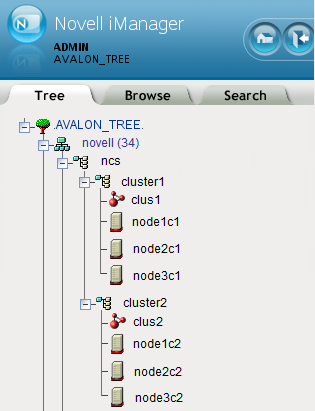
If the servers in the cluster are in separate eDirectory containers, the user that administers the cluster must have rights to the cluster server containers and to the containers where any cluster-enabled pool objects are stored. You can do this by adding trustee assignments for the cluster administrator to a parent container of the containers where the cluster server objects reside. See eDirectory Rights
in the NetIQ eDirectory 8.8 SP8 Administration Guide for more information.
Renaming a pool involves changing information in the Pool object in eDirectory. If Server objects for the cluster nodes are in different containers, you must ensure that the shared pool is active on a cluster node that has its NCP server object in the same context as the Pool object of the pool you are going to rename. For information about renaming a shared pool, see Section 13.12, Renaming a Clustered NSS Pool.
Cluster Objects Stored in eDirectory
Table 4-1 shows the cluster objects that are automatically created and stored in eDirectory under the Cluster object ( ) after you create a cluster:
) after you create a cluster:
Table 4-1 Cluster Objects
|
Icon |
eDirectory Object |
|---|---|
|
|
Master_IP_Address_Resource |
|
|
Cluster Node object (servername) |
|
|
Resource Template objects. There are 11 default templates:
|
For example, Figure 4-3 shows the 13 default eDirectory objects that are created in the Cluster container as viewed from the Tree view in iManager:
Figure 4-3 Tree View of the Default eDirectory Objects in the Cluster
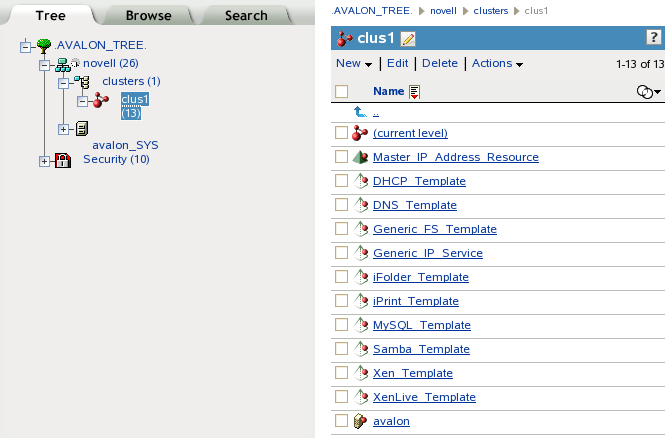
Table 4-2 shows the cluster objects that are added to eDirectory when you add nodes or create cluster resources:
Table 4-2 Cluster Resource Objects
|
Icon |
eDirectory Object |
|---|---|
|
|
Cluster Node object (servername) |
|
|
NSS Pool Resource object (poolname_SERVER) |
|
|
Resource object |
Table 4-3 shows the cluster objects that are added to eDirectory when you add nodes or create cluster resources in a Novell Business Continuity Cluster, which is made up of Novell Cluster Services clusters:
Table 4-3 BCC Cluster Resource Objects
|
Icon |
eDirectory Object |
|---|---|
|
|
BCC NSS Pool Resource object |
|
|
BCC Resource Template object |
|
|
BCC Resource object |
LDAP Server List
If eDirectory is not installed on a node, it looks to the LDAP server list for information about which LDAP server to use. As a best practice, you should list the LDAP servers in the following order:
-
Local to the cluster
-
Closest physical read/write replica
For information about configuring a list of LDAP servers for the cluster, see Section 9.13.1, Changing the Administrator Credentials or LDAP Server IP Addresses for a Cluster.
4.6.4 SLP
SLP (Service Location Protocol) is a required component for Novell Cluster Services on Linux when you are using NCP to access file systems on cluster resources. NCP requires SLP for the ncpcon bind and ncpcon unbind commands in the cluster load and unload scripts. For example, NCP is needed for NSS volumes and for NCP volumes on Linux POSIX file systems.
SLP is not automatically installed when you select Novell Cluster Services. SLP is installed as part of the eDirectory configuration during the OES 2015 installation. You can enable and configure SLP on the eDirectory Configuration - NTP & SLP page. For information, see Specifying SLP Configuration Options
in the OES 2015 SP1: Installation Guide.
When the SLP daemon (slpd) is not installed and running on a cluster node, any cluster resource that contains the ncpcon bind command goes comatose when it is migrated or failed over to the node because the bind cannot be executed without SLP.
The SLP daemon (slpd) must also be installed and running on all nodes in the cluster when you manage the cluster or cluster resources.
NCP Server re-registers cluster resource virtual NCP servers with SLP based on the setting for the eDirectory advertise-life-time (n4u.nds.advertise-life-time) parameter. The parameter is set by default to 3600 seconds (1 hour) and has a valid range of 1 to 65535 seconds.
You can use the ndsconfig set command to set the n44.nds.advertise-life-time parameter. To reset the parameter in a cluster, perform the following tasks on each node of the cluster:
-
Log in to the node as the root user, then open a terminal console.
-
Take offline all of the cluster resources on the node, or cluster migrate them to a different server. At a command prompt, enter
cluster offline <resource_name> or cluster migrate <resource_name> <target_node_name>
-
Modify the eDirectory SLP advertising timer parameter (n4u.nds.advertise-life-time), then restart ndsd and slpd. At a command prompt, enter
ndsconfig set n4u.nds.advertise-life-time=<value_in_seconds> rcndsd restart rcslpd restart -
Bring online all of the cluster resources on the node, or cluster migrate the previously migrated resources back to this node.
cluster online <resource_name> or cluster migrate <resource_name> <node_name>
-
Repeat the previous steps on the other nodes in the cluster.
OpenSLP stores the registration information in cache. You can configure the SLP Directory Agents to preserve a copy of the database when the SLP daemon (slpd) is stopped or restarted. This allows SLP to know about registrations immediately when it starts.
For more information about configuring and managing SLP, see Configuring OpenSLP for eDirectory
in the NetIQ eDirectory 8.8 SP8 Administration Guide.
4.6.5 Novell iManager 2.7.7
Novell iManager 2.7.7 is required for configuring and managing clusters on OES 2015 SP1. This is a Novell-skinned version of NetIQ iManager 2.7.7.
iManager must be installed on at least one computer in the same tree as the cluster. It can be installed in the cluster or not in the cluster. For information about using iManager, see the iManager documentation website.
For SFCB (Small Footprint CIM Broker) and CIMOM requirements, see Section 4.6.8, SFCB and CIMOM.
For browser configuration requirements, see Web Browser.
4.6.6 Clusters Plug-in for iManager
The Clusters plug-in for iManager provides the Clusters role where you can manage clusters and cluster resources with Novell Cluster Services. The plug-in can be used on all operating systems supported by iManager and iManager Workstation.
The following components must be installed in iManager:
-
Clusters (ncsmgmt.rpm)
-
Common code for storage-related plug-ins (storagemgmt.rpm)
If iManager is also installed on the server, these files are automatically installed in iManager when you install Novell Cluster Services.
The Clusters plug-in also provides an integrated management interface for Novell Business Continuity Clustering (BCC). The additional interface is present only if BCC is installed on the server. See the following table for information about the versions of BCC that are supported. BCC is sold separately from OES. For purchasing information, see the BCC product page.
|
BCC Release |
OES Support |
iManager and Clusters Plug-In |
|---|---|---|
|
BCC 2.0 |
OES 11 SP1 |
Novell iManager 2.7.6 or later Requires the Clusters plug-in for OES 11 SP1 with the latest patches applied. |
|
BCC 1.2.2 |
OES 2 SP3 |
Novell iManager 2.7.4 or later Requires the Clusters plug-in for OES 2 SP3 and the OES 2 SP3 April 2011 Scheduled Maintenance patch. |
|
BCC 1.2.1 |
OES 2 SP2 |
Novell iManager 2.7.3 or later Requires the Clusters plug-in in the OES 2 SP2 January 2010 Maintenance patch. |
|
BCC 1.1 SP2 |
NetWare 6.5 SP8 |
Novell iManager 2.7.2 or later Requires the Clusters plug-in released in OES 2 SP1 Linux or NetWare 6.5 SP8, or a later version. See the BCC 1.1 SP2 Administration Guide for NetWare 6.5 SP8. |
4.6.7 Storage-Related Plug-Ins for iManager
In OES 11 and later, the following storage-related plug-ins for Novell iManager share code in common in the storagemgmt.rpm file:
|
Product |
Plug-In |
NPM File |
|---|---|---|
|
Novell Apple Filing Protocol (AFP) |
File Protocols > AFP |
afpmgmt.rpm |
|
Novell CIFS |
File Protocols > CIFS |
cifsmgmt.rpm |
|
Novell Cluster Services |
Clusters |
ncsmgmt.rpm |
|
Novell Distributed File Services |
Distributed File Services |
dfsmgmt.rpm |
|
Novell Storage Services |
Storage |
nssmgmt.rpm |
These additional plug-ins are needed when working with the NSS file system. Ensure that you include the common storagemgmt.rpm plug-in module when installing any of these storage-related plug-ins.
IMPORTANT:If you use more than one of these plug-ins, you should install, update, or remove them all at the same time to ensure that the common code works for all plug-ins.
Ensure that you uninstall the old version of the plug-ins before you attempt to install the new versions of the plug-in files.
The plug-in files are included on the installation disk. The latest Novell storage-related plug-ins can be downloaded as a single zipped download file from the Novell Downloads website. For information about installing plug-ins in iManager, see Downloading and Installing Plug-in Modules
in the NetIQ® iManager Administration Guide.
For information about working with storage-related plug-ins for iManager, see Understanding Storage-Related Plug-Ins
in the OES 2015 SP1: NSS File System Administration Guide for Linux.
4.6.8 SFCB and CIMOM
The Small Footprint CIM Broker (SFCB) replaces OpenWBEM for CIMOM activities in OES 11 and later. SFCB provides the default CIMOM and CIM clients. When you install any OES components that depend on WBEM, SFCB and all of its corresponding packages are installed with the components. See Small Footprint CIM Broker (SFCB)
in the OES 2015 SP1: Planning and Implementation Guide.
IMPORTANT:SFCB must be running and working properly whenever you modify the settings for the cluster or the cluster resources.
Port 5989 is the default setting for Secure HTTP (HTTPS) communications. If you are using a firewall, the port must be opened for CIMOM communications. Ensure that the CIMOM broker daemon is listening on port 5989. Log in as the root user on the cluster master node, open a terminal console, then enter the following at the command prompt:
netstat -an |grep -i5989
The Clusters plug-in (and all other storage-related plug-ins) for iManager require CIMOM connections for tasks that transmit sensitive information (such as a user name and password) between iManager and the _admin volume on the OES server that you are managing. Typically, CIMOM is running, so this should be the normal condition when using the server. CIMOM connections use Secure HTTP (HTTPS) for transferring data, and this ensures that sensitive data is not exposed.
IMPORTANT:SFCB is automatically PAM-enabled for Linux User Management (LUM) as part of the OES installation. Users not enabled for LUM cannot use the CIM providers to manage OES. The user name that you use to log in to Novell iManager when you manage a cluster and the BCC cluster must be an eDirectory user name that has been LUM-enabled.
For more information about the permissions and rights needed by the administrator user, see Section 4.1, Cluster Administration Requirements.
If CIMOM is not currently running when you click OK or Finish for the task that sends the sensitive information, you get an error message explaining that the connection is not secure and that CIMOM must be running before you can perform the task.
IMPORTANT:If you receive file protocol errors, it might be because SFCB is not running.
You can use the rcsfcb command to help resolve CIMOM and SFCB issues:
|
To perform this task |
At a command prompt, enter as the root user |
|---|---|
|
To start SFCB |
rcsfcb start |
|
To stop SFCB |
rcsfcb stop |
|
To check SFCB status |
rcsfcb status |
|
To restart SFCB |
rcsfcb restart |
For more information, see Web Based Enterprise Management using SFCB
in the SUSE Linux Enterprise Server 11 Administration Guide.
4.6.9 CASA 1.7
Novell Cluster Services requires CASA (Common Authentication Service Adapter) 1.7 or later to be installed and running on each node in the cluster.
The following table contains some useful commands for resolving CASA issues:
|
To perform this task |
At a command prompt, enter as the root user |
|---|---|
|
To check CASA status |
rcmicasad status |
|
To check that CASA is running correctly |
CASAcli -l |
|
To restart CASA |
rcmicasad restart |
4.6.10 Web Browser
For information about supported web browsers for Novell iManager, see Using a Supported Web Browser
in the NetIQ® iManager Administration Guide.
The Clusters plug-in for iManager might not operate properly if the highest priority Language setting for your web browser is set to a language other than one of the supported languages in iManager. To view a list of supported languages and codes in iManager, select the Preferences tab, click Language. The language codes are Unicode (UTF-8) compliant.
To avoid display problems, in your web browser, select Tools > Options > Languages, and then set the first language preference in the list to a supported language. You must also ensure the Character Encoding setting for the browser is set to Unicode (UTF-8) or ISO 8859-1 (Western, Western European, West European).
-
In a Mozilla browser, select View > Character Encoding, then select the supported character encoding setting.
-
In an Internet Explorer browser, select View > Encoding, then select the supported character encoding setting.






