7.3 Enabling Sharing on Workspaces
After sharing has been enabled for users on your Vibe site (as described in Enabling Users to Share), you can enable sharing for the top-level Global and Team workspaces in order for users to be able to share content from those workspaces. You or workspace owners can then enable sharing on lower-level workspaces on an individual basis.
7.3.1 Enabling Sharing for Top-Level Global Workspaces
-
Log in to the Vibe site as the Vibe administrator.
-
Launch a web browser.
-
Specify one of the following URLs, depending on whether you are using a secure SSL connection:
http://Vibe_hostname:8080 https://Vibe_hostname:8443
Replace Vibe_hostname with the hostname or fully qualified domain name of the Vibe server that you have set up in DNS. If you configured the HTTP ports correctly during installation, you do not need to include the port number in the Vibe URL.
Depending on how you have configured your Vibe system, you might not be required to enter the port number in the URL. If you are using NetIQ Access Manager, the Vibe login screen is not used.
-
-
Click the Workspace Tree icon
 in the Action toolbar, expand Home Workspace, then click Global Workspaces.
in the Action toolbar, expand Home Workspace, then click Global Workspaces. -
Select all top-level workspaces by selecting the checkbox in the column header.
-
When all the top-level workspaces are selected, click Workspace Share Rights.
The Set Workspace Sharing Rights dialog box is displayed.
Select Allow next to any share rights that you want to grant to all the selected workspaces, and select Clear next to any share rights you do not want to grant. Select No Change to maintain any share rights that might already exist on any workspaces.
The following share rights are available:
Internal Users: lets users share items with internal users.
External Users: lets users share items with users external to the organization.
Users external to the organization receive an email notification with a link to the shared item, and they can then log in to the Vibe site. For more information, see
Sharing with People Outside Your Organization
in the OpenText Vibe 4.0.8 User Guide.Public: lets users make items publicly available. This means that anyone with the correct URL to the shared item can access the shared item without logging in to the Vibe site.
In addition to selecting this option, you also need to enable Guest access to the Vibe site if you want to allow users to share items with the public. For information about how to enable Guest access to the Vibe site, see Setting Up Guest Access for the Vibe Site.
File Link: lets users share a link to a file in Vibe. Any user with the link can then access the file. However, the file is not displayed in the Public area, so users must have direct access to the link in order to access the file.
For more information about File Links, see
Distributing a Link to a File
in the OpenText Vibe 4.0.8 User Guide.Allow Re-Sharing of granted rights: When users share a file or folder, they can give the users they are sharing with the ability to re-share the file or folder. The user receiving the share can share the file only if that user has been given administrative rights to share the file or folder.
IMPORTANT:When selecting this option, be aware that if one user's access rights to an item are removed, it does not remove the access rights of the user with whom the item was re-shared.
For example, suppose User A shares an item with User B and grants re-share rights. User B then shares the item with User C. If User A revokes User B's access rights to the item, User C continues to have access to the shared item.
-
Click OK.
7.3.2 Enabling Sharing for Top-Level Team Workspaces
-
Log in to the Vibe site as the Vibe administrator.
-
Launch a web browser.
-
Specify one of the following URLs, depending on whether you are using a secure SSL connection:
http://Vibe_hostname:8080 https://Vibe_hostname:8443
Replace Vibe_hostname with the hostname or fully qualified domain name of the Vibe server that you have set up in DNS. If you configured the HTTP ports correctly during installation, you do not need to include the port number in the Vibe URL.
Depending on how you have configured your Vibe system, you might not be required to enter the port number in the URL. If you are using NetIQ Access Manager, the Vibe login screen is not used.
-
-
Click the Browse icon
 in the Action toolbar, then expand Home Workspace in the Workspace tree.
in the Action toolbar, then expand Home Workspace in the Workspace tree.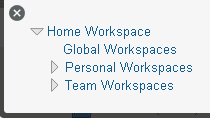
The Home Workspace directory is the highest-level folder in the workspace tree, and might be named something specific to your organization.
-
Click Team Workspaces.
The Teams page is displayed.
-
Select the top-level teams that you want to grant share rights by selecting the checkbox next to the team name.
-
Click Team Share Rights.
The Set Team Sharing Rights dialog box is displayed.
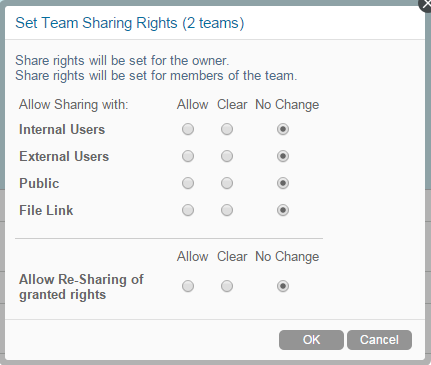
Select Allow next to any share rights that you want to grant to all the selected workspaces, and select Clear next to any share rights you do not want to grant. Select No Change to maintain any share rights that might already exist on any workspaces (this option is displayed only when multiple teams are selected).
The following share rights are available:
Internal Users: lets users share items with internal users.
External Users: lets users share items with users external to the organization.
Users external to the organization receive an email notification with a link to the shared item, and they can then log in to the Vibe site. For more information, see
Sharing with People Outside Your Organization
in the OpenText Vibe 4.0.8 User Guide.Public: lets users make items publicly available. This means that anyone with the correct URL to the shared item can access the shared item without logging in to the Vibe site.
In addition to selecting this option, you also need to enable Guest access to the Vibe site if you want to allow users to share items with the public. For information about how to enable Guest access to the Vibe site, see Setting Up Guest Access for the Vibe Site.
File Link: lets users share a link to a file in Vibe. Any user with the link can then access the file. However, the file is not displayed in the Public area, so users must have direct access to the link in order to access the file.
For more information about File Links, see
Distributing a Link to a File
in the OpenText Vibe 4.0.8 User Guide.Allow Re-Sharing of granted rights: When users share a file or folder, they can give the users they are sharing with the ability to re-share the file or folder. The user receiving the share can share the file only if that user has been given administrative rights to share the file or folder.
IMPORTANT:When selecting this option, be aware that if one user's access rights to an item are removed, it does not remove the access rights of the user with whom the item was re-shared.
For example, suppose User A shares an item with User B and grants re-share rights. User B then shares the item with User C. If User A revokes User B's access rights to the item, User C continues to have access to the shared item.
-
Click OK.