24.6 Upgrading the Vibe Software
Complete the following steps for each server in your Vibe system that is running the Vibe software:
-
Ensure that you have a current backup of your Vibe 4.x system.
-
Stop Vibe.
Linux:
On the Vibe server, specify the following command:
/etc/init.d/teaming stop
Windows:
-
Ensure that no application (such as a command prompt or Windows Explorer) is running on the Vibe 4.x system.
-
Copy the installer.xml file from the directory where the previous-version Vibe 4 Installation program is located to the directory where you have extracted the Vibe 4.0.5 or later software.
-
Copy the license-key.xml file from the directory where the previous Vibe 4 Installation program is located to the directory where you have extracted the new Vibe installation software.
Alternatively, you can obtain a new license key (*.xml) from the location where you downloaded the new Vibe software, copy it to the directory containing the newly extracted Vibe installation software, and rename it to license-key.xml.
-
Start the Vibe 4.0.5 or later installation program.
If you need assistance with this task, see the detailed installation instructions for the platform where you are upgrading Vibe:
-
Accept the License Agreement, then click Next.
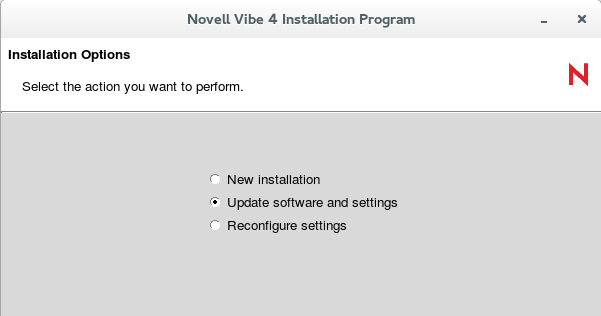
Because you provided your Vibe 4 installer.xml file in the directory with the newly extracted Vibe installation program, the Update software and settings installation option is selected by default.
-
Click Next to continue.
-
Click Yes to let the Installation program know that you have stopped Vibe.
-
Select the check box to let the installation program know that you have backed up all of your data, then click Next.
-
Select Basic or Advanced, depending on the type of Vibe installation you are upgrading, then click Next.
For more information about the differences between basic and advanced installations, see What Is a Basic Vibe Installation? and What Is an Advanced Installation?.
-
Continue through the installation process, retaining or changing configuration information depending on the needs of your Vibe 4.0.5 or later system.
-
If you are using self-signed certificates to secure communications between Vibe and other services, when you reach the Java JDK screen, enter the aliases that you used when importing the certificates, in a comma-separated list.
-
Click Install when you are ready to perform the upgrade.
-
Click Finish when the upgrade is complete.
If the installer reports errors, skip to If the Installer Reports an Error.
-
(Conditional) If memcached is running on the Vibe server, reboot the server to ensure that the cache is cleared.
-
Continue with Upgrading the Vibe Database from 4.x to 4.0.5 or Later.