3.1 Predeployment Tasks
Before you begin to deploy ZENworks Appliance, perform the following tasks:
-
Make sure that the virtual machine to which you want to deploy ZENworks Appliance fulfills the basic requirements listed in Section 2.0, System Requirements.
-
Create a new virtual machine with the preinstalled ZENworks Appliance by importing the ZENworks Appliance image.
The ZENworks Appliance image is stored in an open virtualization archive format (ZENworks_Appliance.x86_64-10.3.0.ova) and you can import it to the VMware infrastructure by using the VMware VSphere Client application.
The ZENworks Appliance image is bundled with all the three editions (Standard, Advanced, and Enterprise) of ZENworks 10 Configuration Management SP3. From the ZENworks 10 Configuration Management SP3 Download Web site, you can directly download the OVA file, or download the multi-part ZENworks Appliance ZIP files and create the OVA file. For detailed instructions, see the ZENworks 10 Configuration Management SP3 Download and Installation page.
To import the ZENworks Appliance image to a virtual infrastructure:
-
Start the VMware VSphere Client application.
-
Click > to launch the Deploy OVF Template Wizard.
-
On the Source page, select one of the following options, then click .
-
to browse for and select the .ova file that contains the ZENworks Appliance image.
-
to download the .ova file from the Web server.
-
-
Follow the prompts to complete the deployment of the .ova file.
-
After the deployment is complete, click .
-
-
(Optional) Take a snapshot of the virtual machine that you created in Step 2.
-
Power on the virtual machine on which you imported the ZENworks Appliance image.
The Configuration Wizard is launched automatically.
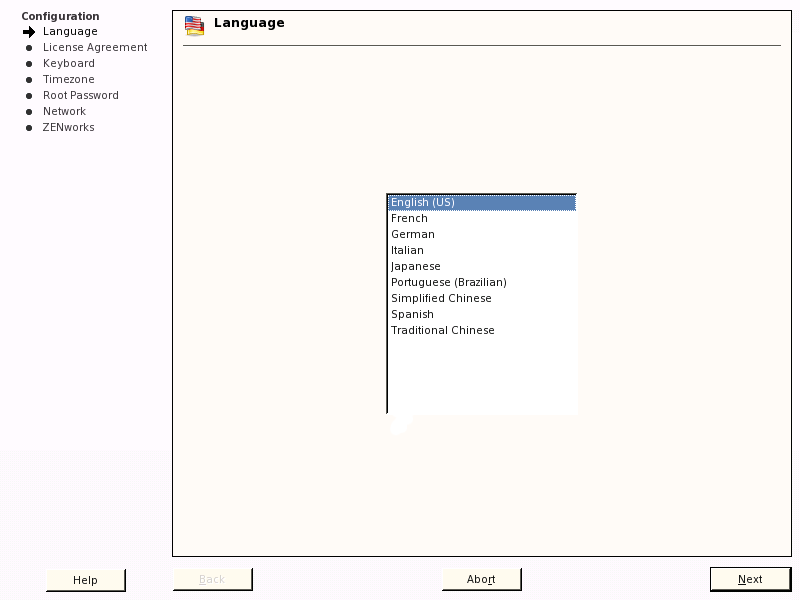
-
Continue with Section 3.2, Configuring ZENworks Appliance.