Designating Printers to be Automatically Installed
While NDPS allows users to download and install printers on their workstations, it also allows administrators to designate printers to be downloaded and installed automatically. These printers then appear on the user's installed printers list with no action required by the user.
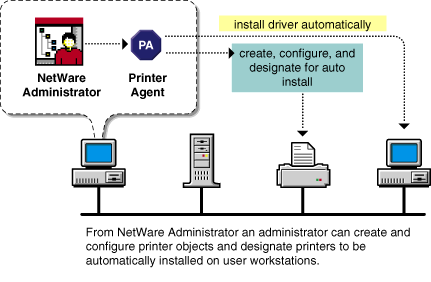
You can designate a printer to be installed automatically by using the Remote Printer Management feature in NetWare Administrator. See Using Remote Printer Management for more information.
NOTE: When an NDPS printer is installed on a Windows 3.x workstation, the descriptive NDPS name for the printer appears in the main Novell Printer Manager window, but does not appear in the native Windows Print Manager window. Instead, the Windows Print Manager identifies the printer with driver and port information rather than by its NDPS name. This may cause some confusion for your Windows 3.x users.
A printer must be installed on a user workstation before a user can print to it. The following procedure allows a user to install an NDPS printer on a user workstation with the Novell Printer Manager utility. You may also designate printers to be installed automatically. See Designating Printers to be Automatically Installed for more information. For information about configuring printers that service queues, see Supporting Queue-Based Client Workstations. NOTE: You can also use the Windows Add Printers wizard in the Windows Printers folder to install NDPS printers on Windows 95 and Windows NT workstations.
Run the Novell Printer Manager from Windows. Make sure you have a search drive mapped to server\sys:public, where server is the name of the server where the NDPS server components are installed. search drive:\public\nwpmw16.exe
search drive:\public\win32\nwpmw32.exe
From Printer Manager's Printer pull-down menu, select New. The Novell Printers dialog appears, displaying a list of installed printers (if any printers were previously installed on the workstation). Click Add. A list of available printers appears. You may browse for additional printers in other containers of the NDS® tree. NOTE: The list of available printers shows the NDPS public access printers on the network and the NDPS controlled access printers in your current NDS context. To see controlled access printers in different NDS contexts that you have rights to, click the Browse button and select a different context.
Select the printer you want and click Install. The Novell Printers---Install dialog appears. You may modify the printer name that appears and select a pre-defined configuration. Click OK. The default driver for that printer is then automatically downloaded. If the driver you need is not found, see Adding or Updating Printer Drivers for more information. NOTE: If the default driver is not the one you want, you can change it through the Configuration tabs.
The Novell Printers dialog appears with the new printer appearing in the installed list. Click Close. The printer appears in the main Printer Manager window and is available for print jobs. NOTE: When an NDPS printer is installed on a Windows 3.x workstation, the descriptive NDPS name for the printer appears in the main Novell Printer Manager window, but does not appear in the native Windows Print Manager window. Instead, the Windows Print Manager identifies the printer with driver and port information rather than by its NDPS name. This may cause some confusion for Windows 3.x users.Installing NDPS Printers Manually on Workstations