Replacing a Server
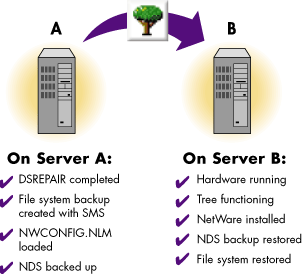
Instructions in the following section give information you need to know about eDirectory on a specific server when you upgrade or replace hardware. For information on backing up and restoring eDirectory on NetWare on an entire tree, refer to Using Backup and Restore Services on NetWare.
Options available in NWCONFIG.NLM on NetWare allow you to prepare eDirectory information on a server for a planned hardware upgrade, hard drive upgrade, or replacement of the server. The following instructions are designed for situations where a server is actually replaced. For naming purposes, the old server is referred to as Server A and its replacement or the new server is referred to as Server B.
To prepare for the upgrade, the eDirectory backup utility creates backup files in the directory SYS:\SYSTEM\$HWNDS.BAK named *.$HW that store all of the eDirectory information on a server, including replica information. It also locks and disables eDirectory on this server, preventing any data change. To other servers that normally communicate with this server, the server appears to be down. Any eDirectory information that is normally sent to the locked server is stored by other servers in the tree. The stored information is used to synchronize the server when it comes back online.
Because other servers in the eDirectory tree expect the server to come back online quickly, you should complete the upgrade promptly and restore eDirectory information on the server as soon as possible.
The Restore Local DS Information after Hardware Upgrade option uses the backup to restore eDirectory information on this server.
Figure 39 shows the procedure for replacing hardware:
Figure 39
Replacing a Server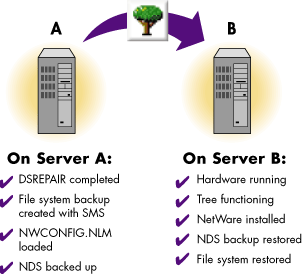
Use the following checklist to determine if you are ready to start this procedure.
The eDirectory backup utility creates backup files with the extension *.HW in the SYS:\SYSTEM\$HWNDS.BAK directory to store all the eDirectory information on the server. Use the following instructions to create a backup of eDirectory prior to a hardware upgrade:
At the server console, load NWCONFIG.NLM on Server A.
Enter NWCONFIG.
Select Directory Options > Directory Backup and Restore Options.
Select Save Local DS Information Prior to Hardware Upgrade > press Enter.
A help screen appears with eDirectory backup information. Press Enter to continue after reading this screen.
Enter the administrator name and password.
The system logs you in to eDirectory and creates the backup files.
Save the backup file to a location you know you can access.
You can save to SYS:SYSTEM on Server B but only if it is up and running.
Exit NWCONFIG.NLM and bring down Server A by entering down.
Server A's eDirectory database is now locked. Complete the upgrade promptly and restore eDirectory information on Server B as soon as possible.
The Restore DS Information after a Hardware Upgrade option uses the files created during the backup to restore eDirectory information on Server B. Before eDirectory is restored, this utility ensures that the server is in the same relative state as before the upgrade. NWCONFIG.NLM ensures that the server's object and authentication keys still exist and that the server still exists in all the replica rings for copies that were on this server before the upgrade.
Rename Server B using Server A's tree name, address, and server name in AUTOEXEC.NCF.
Enter NWCONFIG at the server console prompt on Server B.
Select Directory Options > Directory Backup and Restore Options.
Select Restore Local DS Information after Hardware Upgrade > press Enter.
Verify the path to the backup files or press F3 to enter a new path.
Use SMS to restore the file system backup you made of Server A that restores the file system and trustees.
Use ConsoleOneTM to check the server. Make sure that login scripts and printing work correctly.
If Server B does not work correctly and you need to make Server A functional immediately do the following:
Unplug Server B's network cable or down the server.
Reattach Server A to the network and start it.
Ignore system messages requesting you to run DSREPAIR.
Load NWCONFIG.NLM on Server A.
Select Directory Options > Directory Backup and Restore Options.
Select Restore Local DS Information after Hardware Upgrade.
Enter the path to backup files on Server A.
This unlocks the eDirectory on the server and returns it to its state before the upgrade.
Remove eDirectory from Server B and try the upgrade again.