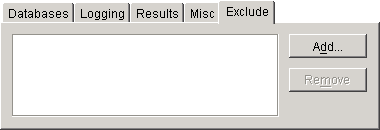GroupWise Check
GroupWise Check (GWCheck) is a tool provided for GroupWise that will check and repair GroupWise user, message, library, and resource databases without needing ConsoleOne®. In addition to checking post office, user, and library databases, it will also check users' remote, caching, and archive databases.
- GWCheck Functionality
- Starting GWCheck on a Windows Workstation
- Starting GWCheck on a Linux Workstation
- Using GWCheck on a Workstation
- Executing GWCheck from a Windows Batch File
- Executing GWCheck from a Linux Script
- "GroupWise Check Error Codes"
NOTE: GWCheck is not currently available for use on Macintosh workstations.
GWCheck Functionality
The GWCheck utility begins by comparing three databases.
| WPHOST.DB | NGWGUARD.DB | FILE SYSTEM |
|---|---|---|
The post office database (wphost.db) is checked for the file ID (FID) of the selected user. |
The guardian database (ngwguard.db) is checked to find out if this user database has been created. |
The file system for this post office is checked to see if the user database (userxxx.db) for this user exists. |
After GWCheck makes the database comparisons, it begins processing according to the databases selected and any inconsistencies found.
Case 1 - Missing Entry in the Post Office Database (wphost.db)
In this example, a contents check is run either against all users on the post office or against one user, "ABC." GWCheck does not find the FID of one or more users.
| WPHOST.DB | NGWGUARD.DB | FILE SYSTEM |
|---|---|---|
? |
userabc.db |
userabc.db |
No entry for this user is found in the post office database (wphost.db). |
An entry is found in the guardian database (ngwguard.db), indicating that the user has been deleted. |
Also, a user database (userxxx.db) for this user is found in the ofuser directory. |
GWCheck will remove the entry from ngwguard.db, delete userabc.db and systematically delete all of the user's messages from the message databases that are not still being referenced by other users. If the user has been deleted, GWCheck will clean up after that user.
WARNING: If a post office database becomes damaged so some users are unable to log in, GWCheck should not be run until the post office has been rebuilt. For more information, see Rebuilding Domain or Post Office Databases.
Case 2 - Missing Entry in the Guardian Database (ngwguard.db)
In this example, a GWCheck is run either against all users on the post office or against one user, "ABC." A user's FID is found and the user's database is found in the post office, but the user is missing in ngwguard.db.
| WPHOST.DB | NGWGUARD.DB | FILE SYSTEM |
|---|---|---|
FID abc |
? |
userabc.db |
The user appears in the post office database (wphost.db). |
The guardian database (ngwguard.db) shows no user database for this user. |
A user database (userxxx.db) for the user does exist in the ofuser directory. |
GWCheck will create the user in ngwguard.db, using database userabc.db. Even if ngwguard.db is damaged, it is unlikely that data will be lost.
Case 3 - Missing User Database (userxxx.db)
In this example, a GWCheck is run either against all users on the post office or against one user, "ABC." The user's FID is found, as well as the user's record in ngwguard.db. However, the user's database is not found.
| WPHOST.DB | NGWGUARD.DB | FILE SYSTEM |
|---|---|---|
FID abc |
userabc.db |
? |
The user is found in the post office database (wphost.db). |
The user is found in the guardian database (ngwguard.db). |
No user database (userxxx.db) is found in the ofuser directory. |
GWCheck will take actions depending on what options are selected.
Contents Check: GWCheck will delete all of this user's messages from the message databases if they are not referenced by other users.
Structural Rebuild: GWCheck will create a blank user database for this user. Existing messages for this user will be ignored.
Re-create User Database: GWCheck will create a blank user database for this user and populate it with messages in the message databases that have been sent to or from this user.
WARNING: If a user database has been deleted, do not run a Contents Check until after a Structural Rebuild or Re-create User Database has been run for that user. For more information, see Performing a Structural Rebuild of a User Database and Re-creating a User Database.
Starting GWCheck on a Windows Workstation
You can use GWCheck on any Windows 98/NT/2000/XP workstation.
As an administrator, you can run GWCheck for databases in any post office accessible from the workstation where GWCheck is installed. The GWCheck program performs all database maintenance itself, rather than handing off a task to the POA as ConsoleOne would do to perform database maintenance.
Depending on how GroupWise Check is installed, users might have a Repair Mailbox item on the GroupWise Windows client Tools menu that enables them to run GWCheck from the client. If the GWCheck program is available to users, users can perform database maintenance on their Remote, Caching, and archive mailboxes, which are not accessible from ConsoleOne.
For the Repair Mailbox item to display on the GroupWise Windows client Tools menu, the following files must be installed in the GroupWise directory; by default, this is c:\novell\groupwise.
- gwcheck.exe
- gwchkxx.dll (Replace xx with your language code)
- gwchkxx.chm (Replace xx with your language code)
The GroupWise administrator can install these files by using SetupIP to install the GroupWise Windows client, and selecting to install and enable GWCheck. The default for SetupIP is to install GWCheck, but not enable GWCheck. The files are then copied to the \novell\groupwise\gwcheck directory. For additional information about SetupIP and GWCheck, see [GWCHECK].
If the client was installed from the installation program on the CD or the defaults are chosen for SetupIP, the client user needs to copy the files from the GWCheck directory (\novell\groupwise\gwcheck) to the main GroupWise directory (\novell\groupwise\).
-
From the Start menu, click Run, then browse to and double-click gwcheck.exe.
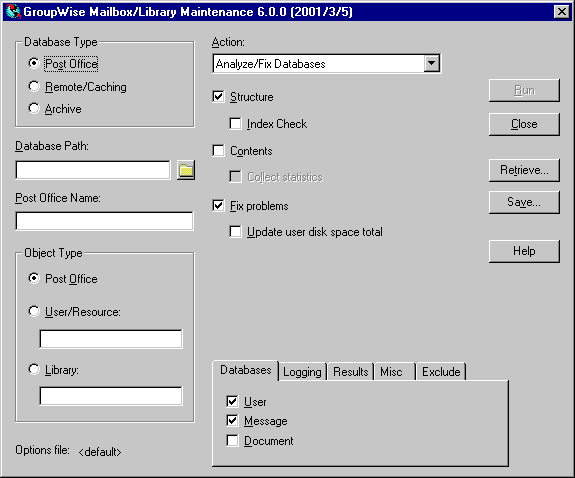
-
To view online help in GWCheck, click Help.
-
Continue with Using GWCheck on a Workstation.
Starting GWCheck on a Linux Workstation
You can use GWCheck on any Linux workstation where you can run the Cross-Platform client. GWCheck is not installed along with the client, so you must install it manually.
-
Change to the directory where the GWCheck RPM is located or copy it to a convenient location on your workstation.
The GWCheck RPM (groupwise-gwcheck-6.5.1-mmdd.i386.rpm) is located in the /client and /admin directories in your GroupWise software distribution directory if it is has been updated or on the GroupWise 6.5 for Linux Administrator CD if an updated software distribution directory is not available.
-
Install GWCheck.
rpm -i groupwise-gwcheck-6.5.1-mmdd.i386.rpm
-
Change to the /opt/novell/groupwise/gwcheck/bin directory.
-
Enter ./gwcheck to start GWCheck.
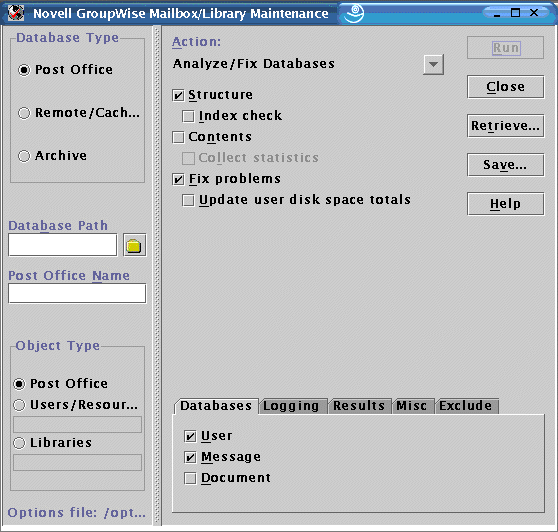
-
To view online help in GWCheck, click Help.
-
Continue with Using GWCheck on a Workstation.
Using GWCheck on a Workstation
With only a few differences in interface functionality, as described in the online help, you can perform the same maintenance activities in GroupWise Check as you can in Mailbox/Library Maintenance in ConsoleOne:
- Analyzing and Fixing User and Message Databases
- Performing a Structural Rebuild of a User Database
- Re-creating a User Database
- Analyzing and Fixing Databases for Libraries and Documents
- Analyzing and Fixing Library and Document Information
- Gathering Mailbox Statistics
- Reducing the Size of User and Message Databases
- Reclaiming Disk Space in Domain and Post Office Databases
- Archiving and Deleting Documents
- Deleting Activity Logs
- Using Mailbox/Library Maintenance Tab Options
- Reusing Library/Mailbox Maintenance Settings
Using Mailbox/Library Maintenance Tab Options
Both GroupWise Check and Mailbox/Library Maintenance in ConsoleOne use tab options to control the checking process.
Databases
To select the types of database to perform the Mailbox/Library Maintenance check on, click Databases.
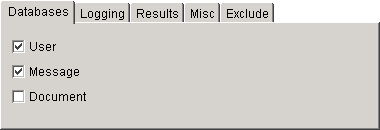
Depending on the object type and action already selected in the main window, some database types might be unavailable. If all the database types are unavailable, then one or more database types have been pre-selected for you.
You can perform an action on the following databases when the type is not unavailable:
User: Checks the user databases.
Message Databases: Checks the message databases.
Document: Checks the library and document properties databases.
Logging
To specify the name of the file where you want the results of the MailBox/Library Maintenance check to be stored, click Logging.
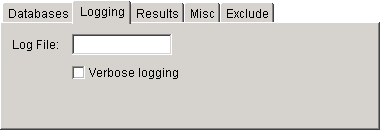
Specify a file name. By default, the file is created in the post_office_directory\wpcsout\ofs directory. To redirect the log file to another location, specify a full path and file name. Use a UNC path, or make sure the mapped drive path is from the perspective of the POA.
Click Verbose Logging to log detailed information. Verbose logging might produce large log files and slow execution.
This file will be sent to the users selected on the Results tab.
Results
To select users to receive the results of the Mailbox/Library Maintenance check, click Results.
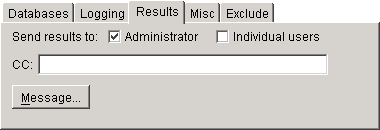
Select Administrator to send the results to the user defined as the GroupWise domain administrator. Select Individual Users to send each user the results that pertain to him or her. Click Message to include a message with the results file.
Misc
If you need to run a Mailbox/Library Maintenance check with special options provided by Novell Support, click Misc.
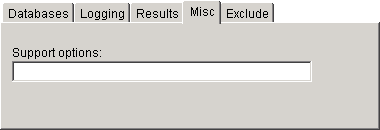
Use the Support Options field to specify command line parameters. Support options are typically obtained from Novell Support representatives when you need assistance resolving specific database problems. Search the Novell Support Knowledgebase for TIDs and Support Pack Readmes that list support options. Make sure that you clearly understand what the Support options do before you use them.
Reusing Library/Mailbox Maintenance Settings
For convenience, you can store the options you select in Mailbox/Library Maintenance and GroupWise Check so that you can retrieve them for later use.
Saving Mailbox/Library Maintenance Options
-
After you have selected all of the options in the Mailbox/Library Maintenance dialog box, click Save.
-
Browse to the directory where you want to save the options file if you do not want to use the default of wptools in the domain to which you're currently connected.
-
Enter a file name if you do not want to use the default of gwcheck.opt.
-
Click Save.
Executing GWCheck from a Windows Batch File
The GWCheck program is located in the \admin\utilities\gwcheck directory in your GroupWise software distribution directory if it has been updated or on the GroupWise 6.5 Administrator CD if an updated software distribution directory is not available. It might also be installed along with the GroupWise client software in the gwcheck subdirectory of the client installation directory.
-
Use the following syntax to create a batch file to execute GWCheck:
gwcheck /opt=options_file /batch
If you want to include the path to an archive database, use the /pa switch.
-
To create an options file, see Saving Mailbox/Library Maintenance Options.
Executing GWCheck from a Linux Script
The GWCheck program is located in the /admin directory in your GroupWise software distribution directory if it has been updated or on the GroupWise 6.5 for Linux Administrator CD if an updated software distribution directory is not available.
-
Make sure that GWCheck has been installed, as described in Starting GWCheck on a Linux Workstation
-
Create a script to execute GWCheck using the following syntax:
/opt/novell/groupwise/gwcheck/bin --opt options_file --batch
If you want to include the path to an archive database, use the --pa switch.
-
To create an options file, see Saving Mailbox/Library Maintenance Options.