Optimizing Indexing
If you run only one POA for the post office, you can adjust the indexing schedule. If indexing needs are extremely heavy for a post office, you can set up a dedicated indexing POA to meet those needs.
NOTE: To facilitate the Find feature in the GroupWise client, the POA searches unindexed messages as well as those that have already been indexed, so that all messages are immediately available to users whenever they perform a search. The POA does not search unindexed documents, so documents cannot be located using the client Find feature until after indexing has been performed.
Regulating Indexing
By default, the POA indexes messages and documents in the post office every 24 hours at 8:00 p.m. You can modify this interval if users need messages and documents indexed more quickly. To start indexing immediately, see Updating QuickFinder Indexes.
To adjust the interval at which indexing occurs:
-
In ConsoleOne, browse to and right-click the POA object, then click Properties.
-
Click GroupWise > QuickFinder to display the QuickFinder page.
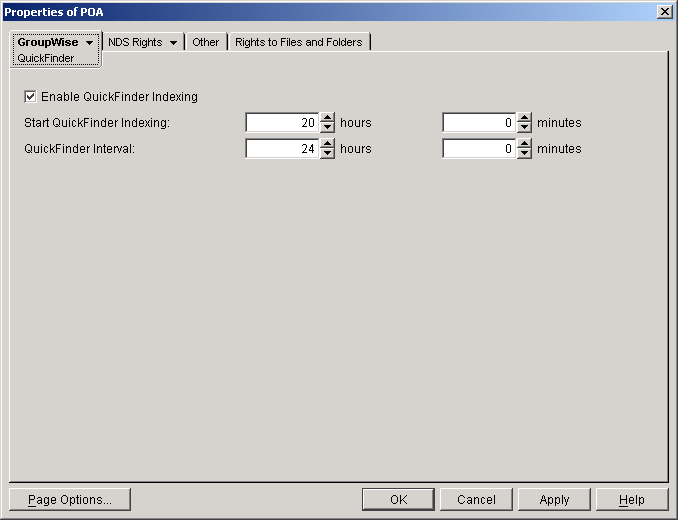
-
Make sure Enable QuickFinder Indexing is selected.
-
In the Start QuickFinder Indexing field, specify the number of hours and minutes after midnight you want the POA to start its indexing cycle.
For example, if you set QuickFinder Interval to 6 and Start QuickFinder Indexing to 1 hour, indexing cycles would occur at 1:00 a.m., 7:00 a.m., 1:00 p.m., and 7:00 p.m.
-
Decrease the number of hours and minutes in the QuickFinder Interval field so indexing occurs more frequently.
The interval is measured from the start of one indexing cycle to the next, so that indexing starts at regular intervals, no matter how long each indexing session takes. By default, the start point of the cycle is 8:00 p.m.
To avoid overloading the POA with indexing processing, a maximum of 500 items are indexed per database for each indexing cycle. If a very large number of messages are received regularly, you should configure the POA with frequent indexing cycles in order to get all messages indexed in a timely manner.
To handle occasional heavy indexing requirements, you can start indexing manually. See Updating QuickFinder Indexes.
-
Click OK to save the new indexing settings.
ConsoleOne then notifies the POA to restart so the new settings can be put into effect.
Corresponding Startup Switches
You could also use the /qfinterval, /qfintervalinminute, /qfbaseoffset, and /qfbaseoffsetinminute switches in the POA startup file to regulate indexing.
POA Web Console
You can control indexing for the current POA session on the Configuration page. Under the General Settings heading, click QuickFinder Indexing. If indexing is currently in progress, you can check the status of the indexing process on the Scheduled Events page.
Configuring a Dedicated Indexing POA
If your GroupWise client users rely heavily on indexed documents, you can set up a dedicated indexing POA so that indexing can be done quickly without impacting other POA functions. The steps provided in this section would be appropriate for a basic indexing POA. For a discussion of more complex configuration options, see Indexing Documents.
To configure a basic dedicated indexing POA:
-
Create a new POA object for the post office as described in Creating a POA Object in eDirectory.
-
Right-click the new POA object, then click Properties.
-
Click GroupWise > QuickFinder to display the QuickFinder page.
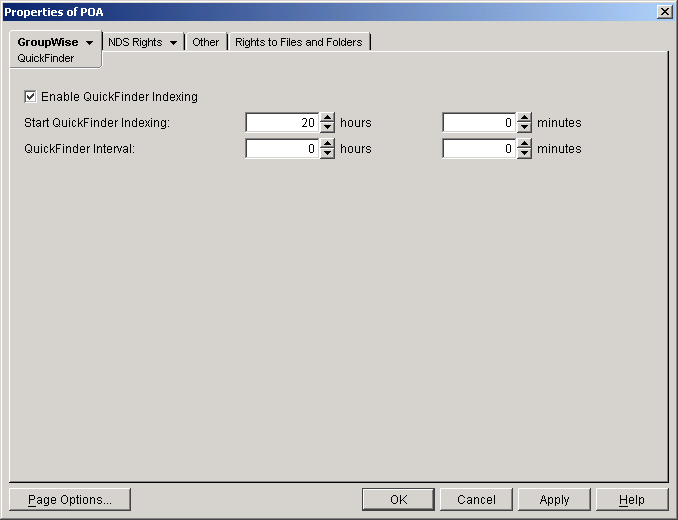
-
Make sure Enable QuickFinder Indexing is selected.
-
In the Start QuickFinder Indexing field, specify the number of hours and minutes after midnight you want the POA to start its indexing cycle.
The default is 20, meaning at 8:00 p.m.
-
Set QuickFinder Update Interval low enough to keep up with the indexing demands of your GroupWise client users.
To avoid overloading the POA with indexing processing, a maximum of 500 items are indexed per database for each indexing cycle. If a very large number of messages are received regularly, you should configure the POA with very frequent indexing cycles in order to get all messages indexed in a timely manner.
For continuous QuickFinderTM indexing, set QuickFinder Update Interval to 0 (zero).
-
Click Apply to save the updated QuickFinder settings.
-
Click GroupWise > Agent Settings.
-
Set Message File Processing to Off. Make sure another POA handles message file processing.
-
Deselect Enable TCP/IP (for Client/Server) and set TCP Handler Threads to 0. Make sure another POA handles client/server processing.
-
Click Apply to save the updated agent settings.
-
Click GroupWise > Maintenance.
-
Deselect Enable Automatic Database Recovery. Make sure another POA handles database recovery.
To turn off all POA admin thread activity, add the /noada switch to the POA startup file for this dedicated indexing POA.
-
Set Maintenance Handler Threads to 0 (zero). Make sure another POA handles database maintenance and disk space management.
-
Deselect Perform User Upkeep and deselect Generate Address Book for Remote. Make sure another POA handles these tasks.
-
Click OK to save the new settings for dedicated indexing.
-
Install the POA software on a different server from where the original POA for the post office is already running. See "Installing GroupWise Agents" in the GroupWise 6.5 Installation Guide.
-
Add the /name switch to the POA startup file and specify the name designated when the new POA object was created. Also add the /name switch to the startup file for the original POA.
-
Start the dedicated indexing POA. See Starting the POA.
Corresponding Startup Switches
You could also use the /nomf, /notcpip, /norecover, /nonuu, and /nordab switches in the POA startup file to disable unwanted processing, then use the /qfinterval, /qfintervalinminute, /qfbaseoffset, and /qfbaseoffsetinminute switches to control the indexing schedule.