Performing Basic POA Configuration
POA configuration information is stored as properties of its POA object in eDirectory. The following topics help you modify the POA object in ConsoleOne and change POA configuration to meet changing system configurations:
- Creating a POA Object in eDirectory
- Configuring the POA in ConsoleOne
- Changing the Link Protocol between the Post Office and the Domain
- Moving the POA to a Different server
- Adjusting the POA for a New Post Office Location
Creating a POA Object in eDirectory
When you create a new post office, one POA object is automatically created for it.You can set up additional POAs for an existing post office if message traffic in the post office is heavy. To accomplish this, you must create additional POA objects as well.
To create a new POA object in Novell® eDirectoryTM:
-
In ConsoleOne®, browse to and right-click the Post Office object for which you want to create a new POA object, then click New > Object.
-
Double-click GroupWise Agent to display the Create GroupWise Agent dialog box.
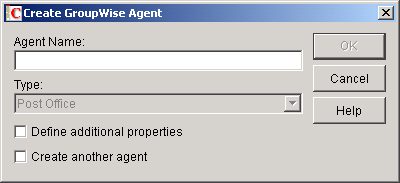
-
Type a unique name for the new POA. The name can include as many as 8 characters. Do not use any of the following invalid characters in the name:
ASCII characters 0-13
Comma ,
Asterisk *
Double quote "
At sign @
Extended characters
Braces { }
Parentheses ( )
Colon :
Period .
You use this name with the /name startup switch when you start the new POA.
The Type field is automatically set to Post Office.
-
Select Define Additional Properties.
-
Click OK.
The POA object is automatically placed within the Post Office object.
-
Review the information displayed for the first four fields on the Identification page to ensure that you are creating the correct type of Agent object in the correct location.
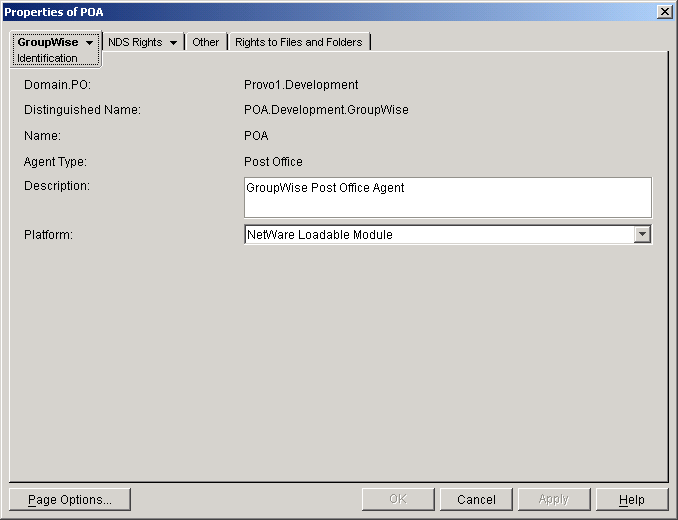
-
In the Description field, type one or more lines of text describing the POA.
This description displays on the POA agent console as the POA runs. When you run multiple POAs on the same server, the description should uniquely identify each one. If multiple administrators work at the server where the POA runs, the description could include a note about who to contact before stopping the POA.
-
In the Platform field, select the platform (NetWare, Linux, or Windows) where the POA will run.
-
Continue with Configuring the POA in ConsoleOne.
Configuring the POA in ConsoleOne
The advantage to configuring the POA in ConsoleOne, as opposed to using startup switches in a POA startup file, is that the POA configuration settings are stored in eDirectory.
-
In ConsoleOne, expand the eDirectory container where the Post Office object is located.
-
Expand the Post Office object.
-
Right-click the POA object, then click Properties.
The table below summarizes the POA configuration settings in the POA object properties pages and how they correspond to POA startup switches (as described in Using POA Startup Switches):
After you install the POA software, you can further configure the POA using a startup file. See Using POA Startup Switches to survey the many ways the POA can be configured.
Changing the Link Protocol between the Post Office and the Domain
How messages are transferred between the POA and the MTA is determined by the link protocol in use between the post office and the domain. For a review of link protocols, see Link Protocols for Direct Links.
If you need to change from one link protocol to another, some reconfiguration of the POA and its link to the domain is necessary.
- Using TCP/IP Links between the Post Office and the Domain
- Using Mapped or UNC Links between the Post Office and the Domain
NOTE: The Linux POA requires TCP/IP lines between the post office and the domain.
Using TCP/IP Links between the Post Office and the Domain
To change from a mapped or UNC link to a TCP/IP link between a post office and its domain, you must perform the following two tasks:
- Configuring the Agents for TCP/IP
- Changing the Link between the Post Office and the Domain to TCP/IP
Configuring the Agents for TCP/IP
-
If the MTA in the domain is not yet set up for TCP/IP communication, follow the instructions in Configuring the MTA for TCP/IP.
-
To make sure the POA is properly set up for TCP/IP communication, follow the instructions in Using Client/Server Access to the Post Office.
Only one POA per post office needs to communicate with the MTA. If the post office has multiple POAs, have a POA that performs message file processing communicate with the MTA for best performance. For information about message file processing, see Role of the Post Office Agent.
-
In ConsoleOne, browse to and right-click the POA object, then click Properties.
-
Click GroupWise > Network Address to display the Network Address page.
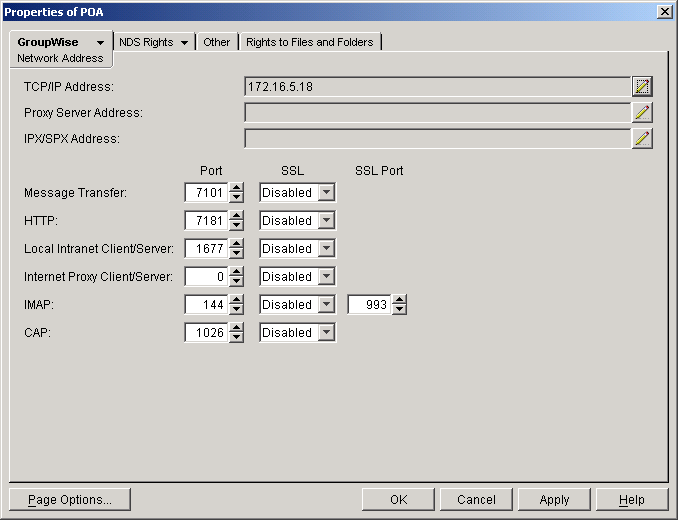
-
In the Message Transfer field, specify the TCP port on which the POA will listen for incoming messages from the MTA.
The default message transfer port for the POA to listen on is 7101.
-
Click OK to save the TCP/IP information and return to the main ConsoleOne window.
Corresponding Startup Switches
You could also use the /mtpinipaddr and /mtpinport startup switches in the POA startup file to set the incoming IP address and port.
Changing the Link between the Post Office and the Domain to TCP/IP
-
In ConsoleOne, click Tools > GroupWise Utilities > Link Configuration.
-
In the drop-down list, select the domain where the post office resides.
-
Click Post Office Links, then double-click the post office for which you want to change the link protocol.
-
In the Protocol field, select TCP/IP.
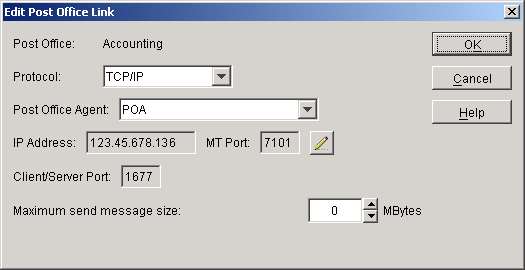
-
Make sure the information displayed in the Edit Post Office Link dialog box matches the information on the Network Address page for the POA.
-
Click OK.
-
To exit the Link Configuration tool and save your changes, click File > Exit > Yes.
ConsoleOne then notifies the POA and MTA to restart using the new link protocol.
For a sample message flow for this configuration, see "TCP/IP Link Open: Transfer between Post Offices Successful" in "Message Delivery to a Different Post Office" in GroupWise 6.5 Troubleshooting 3: Message Flow and Directory Structure.
Corresponding Startup Switches
You could also use the /mtpoutipaddr and /mtpoutport startup switches in the POA startup file to set the outgoing IP address and port.
Using Mapped or UNC Links between the Post Office and the Domain
To change from a TCP/IP link to a mapped or UNC link between a post office and its domain:
-
In ConsoleOne, click Tools > GroupWise Utilities > Link Configuration.
-
In the drop-down list, select the domain where the post office resides.
-
Click Post Office Links, then double-click the post office for which you want to change the link protocol.
-
In the Protocol field, select Mapped or UNC.
-
Provide the location of the post office in the format appropriate to the selected protocol.
-
Click OK.
-
To exit the Link Configuration tool and save your changes, click File > Exit > Yes.
ConsoleOne then notifies the POA and MTA to restart using the new link protocol.
For a sample message flow for this configuration, see "Mapped/UNC Link Open: Transfer between Post Offices Successful" in "Message Delivery to a Different Post Office" in GroupWise 6.5 Troubleshooting 3: Message Flow and Directory Structure.
Moving the POA to a Different server
As your GroupWise system grows and evolves, you might need to move a POA from one server to another. For example, you might decide to run the POA on a different platform, or perhaps you want to move it to a server that has more memory.
-
When moving the POA, pay special attention to the following details:
- For a POA configured for client/server processing, reconfigure the POA object with the new IP address and port number for the POA to use on the new server. See Using Client/Server Access to the Post Office.
- For the NetWare POA, if it was originally on the same server where the post office is located and you are moving it to a different server, add the /dn switch or the /user and /password switches to the POA startup file to give the NetWare POA access to the server where the post office is located. You can also provide user and password information on the Post Office Settings page.
-
Install the POA on the new server. See "Installing GroupWise Agents" in the GroupWise 6.5 Installation Guide.
-
Start the new POA. See Starting the POA.
-
Observe the new POA to see that it is running smoothly. See Monitoring the POA.
-
Stop the old POA.
-
If you are no longer using the old server for any GroupWise agents, you can remove them to reclaim the disk space. See Uninstalling the POA Software.
Adjusting the POA for a New Post Office Location
If you move a post office from one server to another, you also need to edit the POA startup file to provide the new location of the post office directory.
-
Stop the POA for the old post office location if it is still running.
-
Use an ASCII text editor to edit the POA startup file.
The POA startup file is named after the post office name, plus a.poa extension.
- On NetWare and Windows, only the first 8 characters of the post office name are used in the filename. The startup file is typically located in the directory where the POA software is installed.
- On Linux, the full post office name is used in the filename. However, all letters are lowercase and any spaces in the post office name are removed. The startup file is located in the /opt/novell/groupwise/agents/share directory.
-
Adjust the setting of the /home switch to point to the new location of the post office directory.
-
Save the POA startup file.
-
Start the POA for the new post office location. See Starting the POA.
-
Adjust the link between the post office and the domain. See Adjusting the MTA for a New Location of a Domain or Post Office.
Adjusting the POA Logging Level and Other Log Settings
When installing or troubleshooting the POA, a logging level of Verbose can be useful. However, when the POA is running smoothly, you can set the logging level down to Normal to conserve disk space occupied by log files.
-
In ConsoleOne, browse to and right-click the POA object, then click Properties.
-
Click GroupWise > Log Settings to display the Log Settings page.
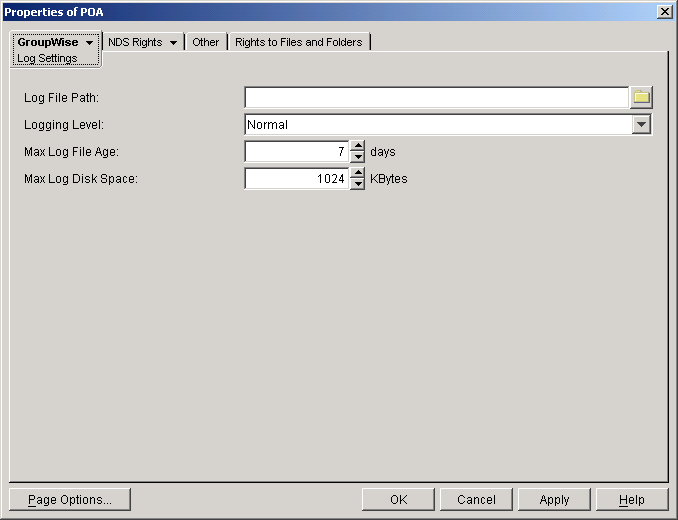
-
Set the desired settings for logging.
For more information about log settings and log files, see Using POA Log Files.
Corresponding Startup Switches
You could also use the /log, /loglevel, /logdays, /logmax, and /logdiskoff switches in the POA startup file to configure logging.
POA Web Console
You can view and search POA log files on the Log Files page.