Setting Up GroupWise Monitor
Follow the instructions for the platform where you are setting up GroupWise Monitor:
- Setting Up GroupWise Monitor on Linux
- Setting Up GroupWise Monitor on Windows
- Completing Optional Post-Installation Tasks
Setting Up GroupWise Monitor on Linux
Complete the following tasks to install GroupWise Monitor on Linux:
- Installing the Linux Monitor Agent
- Configuring the Linux Monitor Agent
- Starting the Linux Monitor Agent for the First Time
- Accessing the Monitor Web Console on Linux
- Starting the Linux Monitor Agent on System Startup
- Stopping the Linux Monitor Agent
Installing the Linux Monitor Agent
-
Make sure that LDAP is running on your eDirectory server and that it is configured to accept login from the Monitor Agent Installation program (worksheet item 15)
The Installation Advisor requires eDirectory access in order to create the Monitor objects in eDirectory. The Installation Advisor uses LDAP to gain the required access.
-
At the Linux server where you want to install Monitor, open a new terminal window, then enter the following command:
xhost + localhost
If you cannot execute this command because the X Window System is not running on the Linux server, see Installing the GroupWise Agents Using the Text-Based Installation Advisor, which describes the process for the POA and the MTA.
-
Become root by entering su and the root password.
-
Change to the root of the GroupWise 6.5 for Linux Administrator CD.
-
Start the GroupWise Installation Advisor.
./install
-
Select the language in which you want to run the Installation Advisor and install software, then click OK.
-
Click Install Products > GroupWise Monitor > Install GroupWise Monitor.
The Monitor Agent software is installed to the bin and lib subdirectories of /opt/novell/groupwise/agents.
-
When the file copy is complete, click OK.
-
Continue with Configuring the Linux Monitor Agent.
Configuring the Linux Monitor Agent
-
After the Monitor Agent files have been installed, click Configure Monitor.
The Monitor Agent installation and configuration steps are separate so that you can install updated agent software without needing to repeat the agent configuration steps.
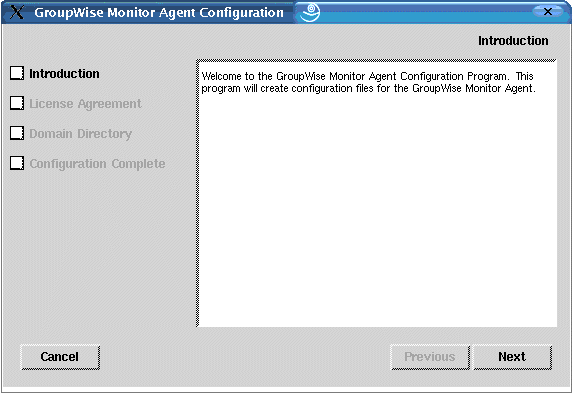
-
Review the Introduction, then click Next.
-
Accept the License Agreement, then click Next.
-
Browse to and select a domain directory (worksheet item 5) where the Monitor Installation program can access a domain database, then click Next.
This allows the Monitor Agent to automatically discover all agents in your GroupWise system and start monitoring them.
-
Click Exit to complete the installation.
-
Continue with Installing and Configuring the Monitor Application.
Installing and Configuring the Monitor Application
-
After installing and configuring the Monitor Agent, click Install Monitor Application with Apache and Tomcat.
This installs a version of Apache and Tomcat specifically for use with GroupWise. Apache files are installed under /var/opt/novell/http and /etc/opt/novell/http. Tomcat files are installed under /var/opt/novell/tomcat4 and /etc/opt/novell/tomcat4.
or
If you want to use an existing Apache/Tomcat installation, click Install Monitor Application.
-
Accept the License Agreement, then click Next.
-
Specify the IP address or DNS hostname of the Linux server where you are installing the Monitor Application (worksheet item 4), then click Next.
The default port number of 8200 is typically acceptable, unless another program is already using that port.
-
Click Next to accept the default Apache and Tomcat locations that were established in Step 1.
or
Specify the locations of Apache and Tomcat installations on your system, then click Next.
-
Fill in the LDAP information (worksheet item 15), then click Next.
-
Browse to and select the eDirectory context where you want the Monitor Application objects to be created (worksheet item 19), then click Next.
The GroupWise Monitor Application objects are GroupWiseMonitor and MonitorProvider.
-
Click Exit to complete the configuration.
-
Continue with Starting the Web Server.
Starting the Web Server
If you installed Apache and Tomcat along with the Monitor Application, follow the instructions below to start your Web server. If you did not install Apache and Tomcat along with the Monitor Application, restart Apache and Tomcat on your system.
-
Make sure you are logged in as root.
-
If you have other instances of Apache and Tomcat running on this server, bring them down before you start the new versions you just installed.
-
Change to the /etc/init.d directory.
-
Start Tomcat.
./novell-tomcat4 start
-
Wait until Tomcat is all the way up.
-
Start Apache.
./novell-httpd start
-
Continue with Starting the Linux Monitor Agent for the First Time.
Starting the Linux Monitor Agent for the First Time
-
Make sure you are logged in as root.
-
Make sure you know the path to a domain directory where a domain database (domain.db) is located or the IP address of a server where the MTA is running.
-
Change to the GroupWise agent bin directory.
cd /opt/novell/groupwise/agents/bin
-
Use one of the following commands to start the Monitor Agent:
./gwmon --home /domain_directory &
./gwmon --ipa IP_address --ipp port_number &The --home startup switch specifies a domain directory where the Monitor Agent can access a domain database.
The --ipa startup switch specifies the IP address of a server where an MTA is running, which is another way for the Monitor Agent to obtain information from a domain database. The --ipp startup switch specifies the port number on which the Monitor Agent listens for incoming service requests.
The ampersand (&) causes the Monitor Agent to run in the background, so that the terminal window you started it in is again available for use.
A message indicates that the Monitor Agent is polling the domain you specified.
You can also start the Monitor Agent using its startup script (/etc/initd/grpwise-ma).
The Monitor Agent does not have a --show switch. The Monitor log file (mmddmon.nnn) for status messages is located in the /var/log/novell/groupwise/gwmon directory. The log file name includes the month and day when it was created, along with an incrementing extension to accommodate multiple log files on the same day. The Monitor Agent can also be monitored from your Web browser.
-
Continue with Accessing the Monitor Web Console on Linux.
Accessing the Monitor Web Console on Linux
-
In your Web browser, view the following URL:
http://network_address/gwmon/gwmonitor
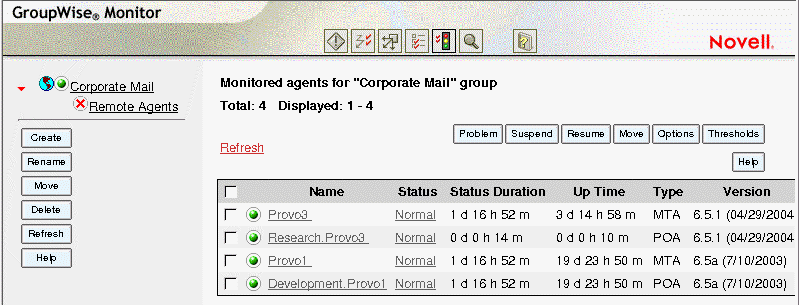
For instructions on protecting the Monitor Agent Web console with a password, see "Configuring Authentication and Intruder Lockout for the Monitor Web Console" in "Monitor" in the GroupWise 6.5 Administration Guide.
Starting the Linux Monitor Agent on System Startup
If you selected Launch Monitor Agent on System Startup in the Monitor Agent Installation program, your system was configured so that the Monitor Agent would start automatically. The Monitor Installation program always creates a grpwise-m a startup script in /etc/init.d for starting the Monitor Agent. To enable automatic startup, the Monitor Installation program creates symbolic links named S99grpwise-ma in the rc3.d and rc5.d directories so that the Monitor Agent can load on startup into runlevel 3 or 5, depending on the configuration of your Linux system.
When the grpwise-ma script runs and starts the Monitor Agent, it reads the Monitor Agent configuration file (monitor.xml) in /opt/novell/groupwise/agents/share to check for configuration information.
Stopping the Linux Monitor Agent
When you start the Monitor Agent with the grpwise-ma startup script, you can also use the script to stop it.
-
Make sure you are logged in as root.
-
Change to the /etc/init.d directory.
-
To stop the Monitor Agent, enter the following command:
./grpwise-ma stop
-
To confirm that the Monitor Agent has stopped, enter the following command:
ps -eaf | grep gwmon
The only gwmon process ID you should see listed is the one for the grep command.
When you start the Monitor Agent manually (without using the grpwise-ma script), use the standard Linux kill command to stop it.
-
Make sure you are logged in as root.
-
Determine the process ID of the Monitor Agent.
ps -eaf | grep gwmon
The PIDs for all gwmon processes are listed.
-
Kill the first gwmon process in the list.
kill first_process_ID
It might take a few seconds for all gwmon processes to terminate.
-
Repeat the ps command to verify that the Monitor Agent stopped.
Setting Up GroupWise Monitor on Windows
-
At a Windows server that has the Novell ClientTM installed, log in as an Admin equivalent to the eDirectory tree in which you are installing Monitor.
The Monitor Installation program requires the Novell Client in order to create GroupWise objects in eDirectory. If necessary, you can download the Novell Client from the Novell Product Downloads site.
-
If you want to monitor GroupWise gateways or non-HTTP-enabled agents (such as earlier versions of any GroupWise agent), install the SNMP service for Windows. This enables the Monitor Agent to use SNMP in addition to HTTP.
-
Make sure no GroupWise agents are currently running on the Windows server where you plan to install the Monitor Agent.
-
Run setup.exe at the root of the GroupWise 6.5 Administrator CD, then click Install Products > GroupWise Monitor > Install GroupWise Monitor.
or
Run setup.exe from the \admin\monitor subdirectory on the CD or in your software distribution directory if you have updated it with GroupWise 6.5 software.
-
Follow the on-screen instructions to install GroupWise Monitor, supplying the information you gathered on the GroupWise Monitor Installation Worksheet.
On Windows, the Monitor Installation program starts the Monitor Agent for you and the Monitor Agent console displays on the Windows server.
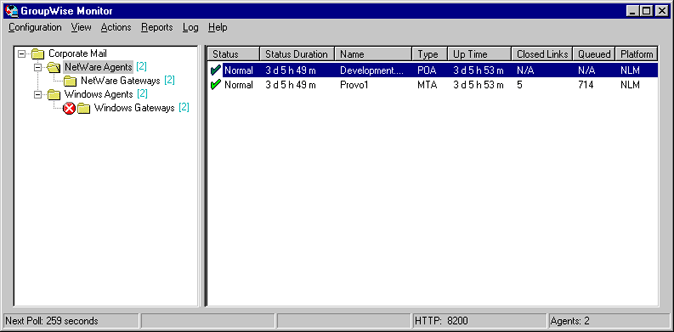
After installation is complete, you might need to perform some additional steps, as described in Completing Optional Post-Installation Tasks.
Completing Optional Post-Installation Tasks
Depending on the configuration you have chosen for the Monitor Agent and Monitor Application, you might need to perform one of more of the following tasks after you have installed the Monitor software:
- If you kept your Web server's default home page file, create a link from your home page to the Novell Web Services page (novell.htm file) in the document root directory.
- If you use a proxy service, follow the instructions in "Configuring Proxy Service Support for the Monitor Web Console" in "Monitor" in the GroupWise 6.5 Administration Guide.
- If you are installing to the Apache Web Server for UNIX Solaris, continue with Completing the Monitor Installation on a UNIX Apache Web Server.
- (Windows only) If you chose to use an existing Java servlet engine rather than installing the Novell Servlet Gateway, modify the Java servlet engine's servlet properties files to include the settings shown in the sample Monitor servlet.properties file. This sample file is located in the \admin\monitor\other directory on the CD.
- (Windows only) If you chose to use an existing JVM on Windows rather than update to the one included with Monitor, edit the servletgateway.properties file and change the java.base setting to point to the existing JVM (for example, c:\jdk1.1.8). The servletgateway.properties file is located the \novell\java\servlets directory.
After completing any post-installation tasks that pertain to your Monitor configuration, continue with Using GroupWise Monitor.
Completing the Monitor Installation on a UNIX Apache Web Server
The Monitor Installation program copies the following files to the location you specified: gwmonitor.tar, gwmonitordocs.tar, gwmonitorjars.tar, gwmonitorservlets.tar, index.html, and servlets.properties. It also creates a palm subdirectory for the Palm Query Application (PQA) file it creates.
To complete the installation and configuration process:
-
Using the tar -xvf command, extract the following tar files to the specified locations:
gwmonitor.tar: Extract to the root of the UNIX server. A /novell directory is created for the files.
gwmonitordocs.tar: Extract to the Apache document root directory (for example, /usr/local/apache/htdocs).
gwmonitorservlets.tar: Extract to the Tomcat ROOT/WEB-INF/classes directory (for example, /usr/local/tomcat/webapps/ROOT/WEB-INF/classes).
gwmonitorjars.tar: Extract to the Tomcat ROOT/WEB-INF/lib directory (for example, /usr/local/tomcat/webapps/ROOT/WEB-INF/lib).
-
Modify the Tomcat web.xml file to include the following information. The web.xml file is in the Tomcat ROOT/WEB-INF directory.
<web-app>
<servlet>
<servlet-name>gwmonitor</servlet-name>
<servlet-class>com.novell.gwmonitor.MonitorServlet</servlet-class>
<init-param>
<param-name>Config</param-name>
<param-value>/novell/gwmonitor/gwmonitor.cfg</param-value>
</init-param>
<load-on-startup> </load-on-startup>
</servlet>
</web-app> -
Modify the gwmonitor.cfg file, located in the /novell/gwmonitor directory at the root of the UNIX server, to change the Templates.path setting to point to the templates.
For example, change the following line in webacc.cfg:
Templates.path=/java/servlets/com/novell/gwmonitor/templates
to
Templates.path=/usr/local/tomcat/webapps/ROOT/WEB-INF/classes/com/novell/gwmonitor/templates
-
In the gwmonitor.cfg file, verify that the paths for the following settings point to valid directories. Typically, these directories reside in the /novell/gwmonitor directory, but you can relocate them if desired. Refer to the comments in the gwmonitor.cfg file for explanations of each of these settings.
Log.path=/novell/gwmonitor/logs
Security.Timeout.path=/novell/gwmonitor/users -
Copy the index.html file to the Apache document root directory (for example, /usr/local/apache/htdocs). You can replace your Web server's current default home page with this file, or you can rename the file and link to it from your current default home page.