31.3 Creating Native Heartbeat Resources
When you create a cluster resource group for use with GroupWise, the group must always include an EVMS container resource, a file system resource, and an IP address resource. These are considered native Heartbeat resources, because all Heartbeat clusters have them.
Internally, GroupWise domains and post offices are directory structures containing files and databases that must be housed in a file system on shared storage. An EVMS container resource provides the mount point where each node mounts the shared storage where the domain and post office are located. Each GroupWise agent requires a unique IP address in order to run.
As opposed to native resources, GroupWise resources for domains and post offices must be created after you install the GroupWise software, so that the GroupWise script is available to enhance the capabilities of the HA Management Client. By creating native resources before you install the GroupWise software, you can use them to conveniently fail over the nodes as you install the software on multiple nodes.
For more information about Heartbeat resources, consult the Heartbeat documentation that is available on the Web.
31.3.1 EVMS Container Resources
In the HA Management Client:
-
Select a resource group, then click .
-
In the field, select , then click .
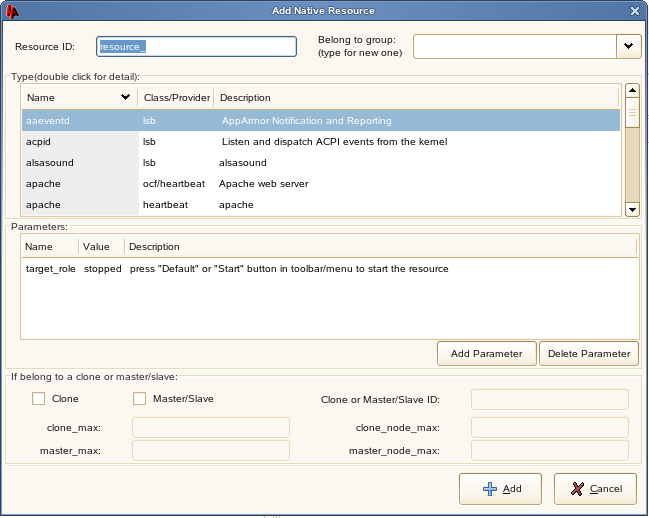
-
In the field, specify a unique name for the EVMS container resource (Heartbeat Clustering Worksheet item 3).
-
In the field, select the cluster resource group where you want to create the EVMS contain resource.
-
In the list, select evms_failover.
-
In the list, specify the EVMS container name for the shared storage:
-
Click .
-
In the drop-down list, select .
-
In the field, specify the EVMS container name (Heartbeat Clustering Worksheet item 3), then click
-
-
Click to create the EVMS container resource in the resource group.
-
Repeat Step 1 through Step 7 to create an EVMS container resource in each cluster resource group.
-
Continue with File System Resources.
31.3.2 File System Resources
In the HA Management Client:
-
Select a resource group, then click .
-
In the field, select , then click .
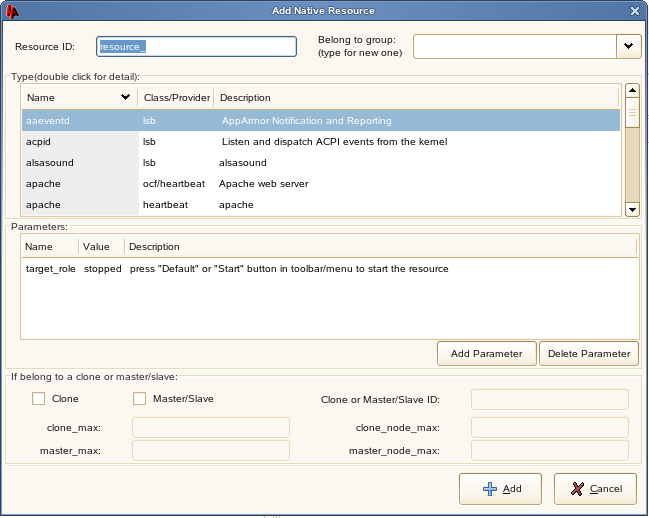
-
In the field, specify a unique name for the file system resource (Heartbeat Clustering Worksheet item 4).
-
In the field, select the resource group where you want to create the file system resource.
-
In the list, select .
-
In the list:
-
Set the device parameter to the shared storage device you have selected for the GroupWise component (Heartbeat Clustering Worksheet item 4).
-
Set the directory parameter to the mount point (Heartbeat Clustering Worksheet item 4).
-
Set the fstype parameter to the type of file system on the device (Heartbeat Clustering Worksheet item 4).
-
-
Click to create the file system resource.
-
Repeat Step 1 through Step 7 to create a file system resources in each cluster resource group.
IMPORTANT:To protect the data on the file systems from damage caused by two nodes mistakenly writing to the same file system at the same time, see Section 29.8, Setting Up Node Fencing or Resource Fencing.
-
Continue with IP Address Resources.
31.3.3 IP Address Resources
In the HA Management Client:
-
Select a new cluster resource group, then click .
-
In the field, select , then click .
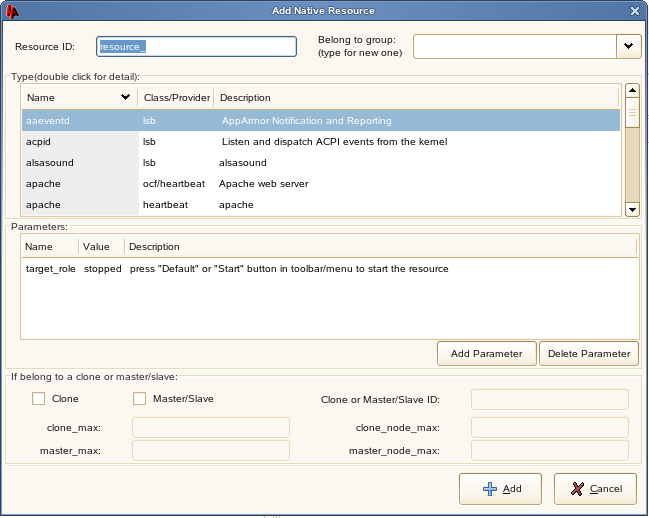
-
In the field, specify a unique name for the IP address resource (Heartbeat Clustering Worksheet item 5).
-
In the field, select the resource group where you want to create the IP address resource.
-
In the list, select .
-
In the list, set the ip parameter to the secondary IP address you have selected for the GroupWise agent (GroupWise Clustering Worksheet item 3 for the MTA or item 5 for the POA).
-
Click to create the IP address resource in the cluster resource group.
-
Repeat Step 1 through Step 7 to create an IP address resource in each cluster resource group.
-
Continue with Creating Heartbeat Constraints.