56.4 Using WebAccess Log Files
Error messages and other information about WebAccess functioning are written to log files as well as displaying on the WebAccess server console. Log files can provide a wealth of information for resolving problems with WebAccess functioning or message flow. This section covers the following subjects to help you get the most from WebAccess log files:
56.4.1 Controlling WebAccess Agent Logging
The WebAccess Agent provides logging options to help you monitor the operation of the agent. The WebAccess Agent logs information to the console and to a log file on disk (by default, disk logging is turned off). You can control the following logging features:
-
The type of information to log.
-
Whether disk logging is on or off.
-
How long to retain log files.
-
The maximum amount of disk space to use for log files.
-
Where to store log files.
You can control logging through ConsoleOne, WebAccess Agent startup switches, and the WebAccess Agent console. The following table shows which logging options you can control from each location.
Table 56-1 Logging Options
|
ConsoleOne |
Startup Switches |
NetWare Console |
Linux Console |
Windows Console |
|---|---|---|---|---|---|
|
Logging Level |
Yes |
Yes |
Yes |
No |
Yes |
|
Disk Logging |
Yes |
Yes |
Yes |
No |
No |
|
Maximum Log File Age |
Yes |
Yes |
Yes |
No |
No |
|
Maximum Disk Space |
Yes |
Yes |
Yes |
No |
No |
|
Log File Location |
Yes |
Yes |
No |
No |
Yes |
The log settings in ConsoleOne are used as the default settings. Startup switches override the ConsoleOne log settings, and agent console settings override startup switches and ConsoleOne settings for the current agent session.
Whether or not logging is turned on by default varies by platform:
|
NetWare and Windows: |
On by default |
|
Linux: |
Off by default |
When logging is turned on, the WebAccess Agent creates a new log file each day and each time it is started. The log file is named mmddweb.nnn, where mm is the month, dd is the day, and nnn is a sequenced number (001 for the first log file of the day, 002 for the second, and so forth).
Where WebAccess Agent log files are located by default varies by platform:
|
NetWare and Windows: |
domain\wpgate\webac80a\000.prc |
|
Linux: |
/var/log/novell/groupwise/domain_name.gateway_name/000.prc |
For information about modifying log settings, see the following sections:
Modifying WebAccess Agent Log Settings in ConsoleOne
To modify log settings in ConsoleOne:
-
In ConsoleOne, right-click the WebAccess Agent object, then click .
-
Click to display the Log Settings page.
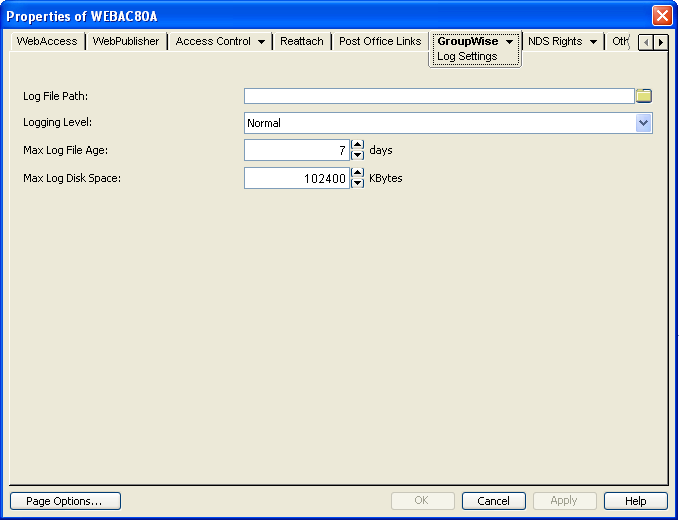
-
Modify any of the following properties:
Log File Path: By default, this field is empty. If you have turned on disk logging by using the /logdiskon startup switch (see Modifying WebAccess Agent Log Settings through Startup Switches), the log files are saved to the default directory or to the directory specified by the /log startup switch. If you want to specify a different location, enter the directory path or browse to and select the directory.
If you have not used the /logdiskon startup switch to turn on logging, specifying a log file path activates disk logging (after you restart the WebAccess Agent).
Logging Level: There are four logging levels: , , , and . turns logging off; displays initial statistics, user logins, warnings, and errors; displays normal logging plus user requests; and displays logging plus thread information. The default is logging. Use only if you are troubleshooting a problem with WebAccess.
The verbose and diagnostic logging levels do not degrade WebAccess Agent performance, but log files saved to disk consume more disk space when verbose or diagnostic logging is in use.
Max Log File Age: Specify the number of days you want the WebAccess Agent to retain old log files. The WebAccess Agent retains the log file for the specified number of days unless the maximum disk space for the log files is exceeded. The default age is 30 days.
Max Log Disk Space: Specify the maximum amount of disk space you want to use for log files. If the disk space limit is exceeded, the WebAccess Agent deletes log files, beginning with the oldest file, until the limit is no longer exceeded. The default disk space is 102400 KB (100 MB).
-
Click OK to save the log settings.
Modifying WebAccess Agent Log Settings through Startup Switches
Startup switches override any log settings you specified through ConsoleOne. See Modifying WebAccess Agent Log Settings in ConsoleOne.
For information about startup switches that can be used to modify log settings, see Section 57.0, Using WebAccess Startup Switches.
Modifying WebAccess Agent Log Settings through the WebAccess Agent Server Console
Modifying Log Settings through the NetWare Agent Server Console
You can use the NetWare WebAccess Agent server console to modify the following log settings:
Changes you make to log settings at the console apply only to the current session. When you restart the WebAccess Agent, the log settings are reset to the settings specified in ConsoleOne or the startup switches. See Modifying WebAccess Agent Log Settings in ConsoleOne and Modifying WebAccess Agent Log Settings through Startup Switches.
To modify the log settings:
-
At the NetWare WebAccess Agent’s server console, press F10, select , then set the log settings as needed:
-
Press Esc to save the information.
Modifying Log Settings through the Windows WebAccess Agent Server Console
You can use the Windows WebAccess Agent’s console to modify the logging level. All other log settings must be modified through ConsoleOne or startup switches. See Modifying WebAccess Agent Log Settings in ConsoleOne and Modifying WebAccess Agent Log Settings through Startup Switches.
Changes you make to the log level at the console apply only to the current session. When you restart the WebAccess Agent, the log level is reset to the level specified in ConsoleOne or the startup switches.
To modify the logging level:
-
In the NetWare WebAccess Agent’s console (the DOS window), press F2 to cycle the log level between Normal, Verbose, and Diagnostic. Each level is described below:
Modifying Log Settings through the Linux WebAccess Agent Server Console
On Linux, the WebAccess Agent server console does not include functionality to change log settings. These settings must be modified through ConsoleOne, as described in Modifying WebAccess Agent Log Settings in ConsoleOne or in the startup file, as described in Modifying WebAccess Agent Log Settings through Startup Switches.
56.4.2 Controlling WebAccess Application Logging
The following WebAccess applications (Web server servlets) create log files that are configured by editing the Log Settings property page of their objects in ConsoleOne:
-
WebAccess Application (GroupWiseWebAccess object)
-
WebPublisher Application (GroupWiseWebPublisher object)
The WebAccess applications log information to log files on disk. You can control the following logging features:
-
Where to store log files
-
The amount of information to log
-
How long to retain log files
-
The maximum amount of disk space to use for log files
-
The language you want the log files written in
-
The format you want time information written in
When logging is turned on, the WebAccess applications create a new log file each day and each time it is restarted (as part of the Web server startup).
-
WebAccess Application: mmddwas.nnn
-
WebPublisher Application: mmddwps.nnn
In the log filenames, mm is the month, dd is the year, and nnn is a sequenced log file number (001 for the first log file of the day, 002 for the second, and so forth). WebAccess application log files are stored in platform-specific directories that are not the same as where the WebAccess Agent log files are stored.
|
NetWare: |
sys:\Novell\GroupWise\WebAccess\logs on the Web server |
|
Linux: |
|
|
Windows: |
c:\Novell\GroupWise\WebAccess\logs on the Web server |
To modify the application log settings:
-
In ConsoleOne, browse to and select the Domain object where the application object is located.
-
Right-click the application object (GroupWiseWebAccess, or GroupWiseWebPublisher), then click .
-
Click to display the Log Settings page.
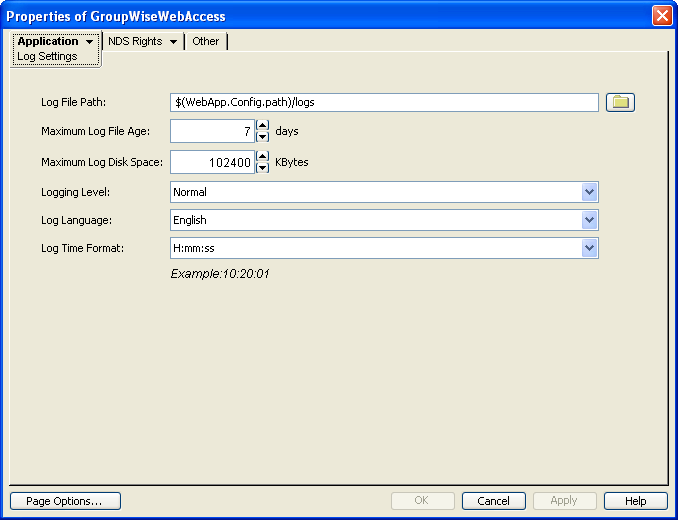
The Log Settings pages for the WebAccess Application and the WebPublisher Application are the same.
-
Modify any of the following properties:
Log File Path: Specify the path to the directory where you want to store the log files.
Maximum Log File Age: Specify the number of days you want to retain the log files. The WebAccess application retains the log file for the specified number of days unless the maximum disk space for the log files is exceeded. The default age is 30 days.
Maximum Log Disk Space: Specify the maximum amount of disk space you want to use for application log files. If the disk space limit is exceeded, the WebAccess application deletes log files, beginning with the oldest file, until the limit is no longer exceeded. The default disk space is 102400 KB (100 MB).
Logging Level: There are four logging levels: , , , and . turns logging off; displays warnings and errors; displays logging plus information messages and user requests; and displays all possible information. The default is logging. Use only if you are troubleshooting a problem with WebAccess. The verbose and diagnostic logging levels do not degrade application performance, but log files saved to disk consume more disk space when verbose or diagnostic logging is in use.
Log Language: Select the language in which you want information written to the log files. The list contains many languages, some of which the WebAccess application might not support. If you select an unsupported language, the information is written in English.
Log Time Format: Choose from the following formats to use when the WebAccess application records dates and times in the log files: HH:mm:ss:SS, MM/dd: H:mm:ss.SS, or dd/MM: H:mm:ss.SS. H and HH represent hours, mm represents minutes, ss and SS represent seconds, MM represents months, and dd represents days.
-
Click to save the log settings.
56.4.3 Controlling Document Viewer Agent Logging
The Document Viewer Agent also creates log files. Logging is enabled by default. The default location where log files are created varies by platform:
|
NetWare: |
|
|
Linux: |
|
|
Windows: |
c:\Program Files\Novell\GroupWise Server\WebAccess\gwdva.dir\log |
Because the Document Viewer Agent is currently configured using switches in its startup file, you must activate the switches in order to change how logging is performed.
-
Use an ASCII text editor to edit the Document Viewer Agent startup file (gwdva.dva).
The default location of the startup file depends on the platform where the Document Viewer Agent is running:
NetWare:
Linux:
Windows:
-
Scroll down to the log switches section.
-
Remove the comment character (;) from the /loglevel startup switch, then set the log level as needed.
-
If you want to change the location where the Document Viewer Agent stores log files, remove the comment marker from the /log switch, then provide a the full path to the desired location.
-
If you want to change the length of time log files are stored from its default of 30 days, remove the comment characters from the /logdays switch, then specify the number of days to store log files.
-
If you want to change the maximum size for log files, remove the comment characters from the /logmax switch, then specify the maximum size in kilobytes for each log file.
-
Save the gwdva.dva file, then exit the text editor.
-
Restart the WebAccess Agent to put the new settings into effect.
56.4.4 Viewing WebAccess Log Files
You can view the log file for the current WebAccess Agent session, or you can view archived log files. The current WebAccess Agent log file is viewable through the NetWare WebAccess Agent console, as described in NetWare: Using the WebAccess Agent Server Console (but it is not available at the server console on Linux or Windows), or in the WebAccess Agent Web console for all platforms, as described in Section 56.1.2, Using the WebAccess Agent Web Console. Archived WebAccess Agent log files are viewable through the Web consoles or an ASCII text editor.
The WebAccess Application log files can be viewed through the WebAccess Application Web console, as described in Section 56.2.2, Using the WebAccess Application Web Console. The other application log files can be viewed through ASCII text editors.
The Document Viewer Agent log files can be viewed through the Document Viewer Web console, as described in Viewing the Document Viewer Agent Web Console.
56.4.5 Interpreting WebAccess Log File Information
On startup, the WebAccess records the WebAccess settings currently in effect. Thereafter, it logs events that take place, including errors. To look up error messages that appear in WebAccess log files, see WebAccess Agent Error Messages
in GroupWise 8 Troubleshooting 1: Error Messages.