5.3 Migrating to the ZENworks Reporting 8.1.x Appliance
5.3.1 Pre-Migration Tasks
-
If you are migrating from ZENworks Reporting 6.4.x, you need to first migrate to 7.2, and then migrate to ZENworks Reporting 8.1.x.
-
If you are using the eDirectory or Active Directory, then ensure that you update your setup to the following versions.
-
NetIQ eDirectory 9.2 v40201.14 or later
-
Microsoft Active Directory (as shipped with Windows 2016 or later)
For other requirements, see System Requirements.
IMPORTANT:The appliance migration might fail if the minimum version of eDirectory or Active Directory is not used.
-
-
After configuring ZENworks Reporting Appliance, if you make any modifications to the zone administrator, user name, password, LDAP credentials or certificates in ZENworks, then before migrating the appliance, reconfigure ZENworks Reporting Appliance to get the latest updates from ZENworks.
5.3.2 Migration
To migrate reporting appliance, perform the following steps:
-
Deploy the ZENworks Reporting appliance. For more information, see Section 3.0, Appliance Deployment
-
Add the hard disk copied while Backing up the ZENworks Reporting 7.2 or 7.8.x Data as a second hard disk (vastorage).
-
Boot the ZENworks Reporting 8.1.x Appliance and specify the new password for zenadmin and root users.
After the process is completed, on Appliance login console the URL is displayed, which is used for configuring the appliance.
Appliance supports root and zenadmin users.
The root and zenadmin users have the following privileges:
-
On Appliance
-
Network
-
Time
-
Storage
-
System Services
-
Firewall
-
Administrative Passwords
-
Field Patch
-
Online Update
-
Shutting Down and Restarting ZENworks Reporting Appliance
-
-
On ZENworks Reporting
-
ZENworks Reporting Configuration
-
Terminal and File Explorer
-
Logs
-
ZENworks Reporting Backup
-
-
-
Specify the ZENworks Reporting Administrator password. The password must contain a minimum of six characters.
-
Click Validate Domain to verify the connection to the ZENworks server and to ensure domains are up-to-date.
-
Click Finish to complete the migration process.
IMPORTANT:
-
The migration is complete only when certificates are valid. The hostname of the appliance should be same as the hostname specified in the certificate.
-
After migration, ensure that all your configuration are visible under Summary: LDAP, Certificates, Domain, SMTP and so on.
-
If the following error is displayed during migration, then ensure that you perform the steps specified in the Section 5.1, Prerequisites for ZENworks Reporting Migration from 7.8.x to 8.1.x.
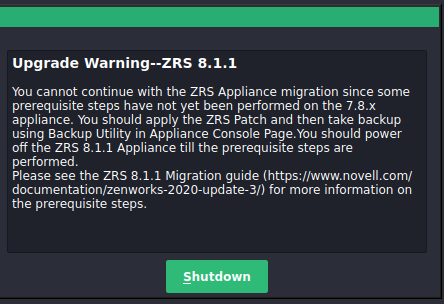
Your appliance is migrated. You can perform the post migration steps, if applicable.
-
5.3.3 Post Migration Tasks
After successfully migrating, perform the following tasks only if required.
-
In the ZENworks Reporting 8.1.x release, we have made modifications to the ZENworks Reporting Domains (Audit, Bundle, ZENworks, and Vertica). If you are using ZENworks 2020 Update 3 with ZENworks Reporting, then you need to download the ZENworks2020U3_Domain_files.zip file from the following link and add it to the Reporting Appliance.
Adding the domain file resolves the ZENworks domain related issues. For information on list the issues that are resolved, see the Readme_ZENworks2020U3_Domain_files.txt file on SLD.
NOTE:It is mandatory to apply the ZENworks2020U3_Domain_files.zip file only if the ZENworks zone is on ZENworks 2020 Update 3. Do not add the domain files if you are currently on ZENworks 2020 Update 2 or earlier versions.
https://sld.microfocus.com/mysoftware/download/downloadCenter
Extract the ZENworks2020U3_Domain_files.zip file. The .zip file contains the following domain files:
-
Audit Domain - zrs-audit-res.zip
-
Bundle Domain - zrs-bundle-resource.zip
-
ZENworks Domain - zrs-resource.zip
-
Vertica Domain - zrs-vertica-resource.zip
For more information on how to add the downloaded domains, see Reconfiguring the Domain Files.
-
-
If you are connected to ZENworks Service Desk, ensure that you upgrade the reporting database domain to the latest ZENworks Service Desk Database. For more information, see Reconfiguring ZENworks Reporting Appliance in ZENworks Reporting Appliance Deployment and Administration Reference.